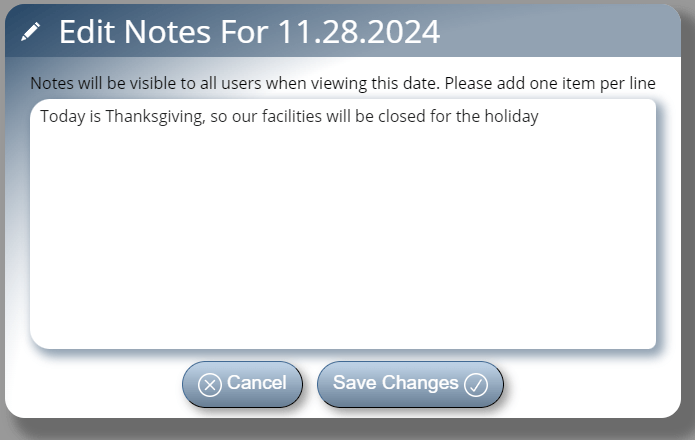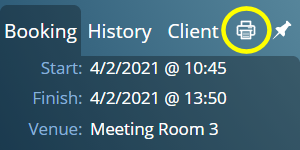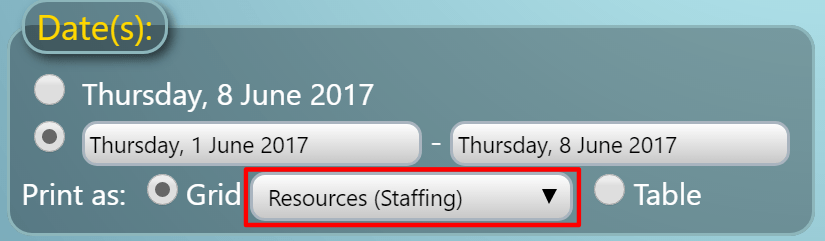In previous blog posts we’ve covered a number of new features coming in MIDAS v4.27. These include quickly selecting common date ranges, printing individual bookings, and auto-approve improvements for booking requests.
In this post we’ll brief touch on some of the other new features we’re introducing in v4.27.
Search results can now be easily printed
The “Print” icon in the MIDAS toolbar is really flexible! When viewing the Booking Grid, clicking the Print icon allows you to print bookings for the currently viewed date (or date range).
Furthermore, right-clicking the Print icon show advance print options allowing you to further customize booking print outs.
But that’s not all, the Print icon also allows printing in other areas of MIDAS. For example, when viewing reports/statistics, the Print icon will print the current report.
For v4.27 we’ve further extended the Print icon’s functionality in relation to search results.
When performing a search (via the “Search” toolbar icon), the Print icon can now be used to send the search results to your printer.
The Recent Activity audit log can now be exported to Excel
The “Recent Activity” feature in MIDAS allows administrators to view an audit log of all recent user activity within your booking system. This includes log ins and outs as well as bookings added, modified, and deleted.
Each entry in the Recent Activity log is timestamped with the user who performed each action, as well as their IP address.
This allows a full audit trail to be maintained for actions taking place in your MIDAS system.
For v4.27, we’ve added an “Export” button to the Recent Activity log. This allows you to easily export the log to Excel.
Exported client data now includes current credit and tax exempt status
Whilst we’re on the subject of exporting data from your MIDAS system; Exporting client data (MIDAS Admin Options → Export → Clients) in v4.27+ will now also include each client’s current credit and tax exempt status.
Note: This information will only be included in exported client data if the user performing the export has been granted the “Can use invoicing” permission.
Improved booking import support
As you may be aware, MIDAS allows you to import bookings from 3rd party software.
When importing bookings, MIDAS needs to know the date format used in the data you’re importing.
Every 3rd party application stores/exports dates differently, and so we strive to support as many different date formats as possible.
Currently supported import date formats are:
- DD.MM.YYYY (Example: 23/07/2021)
- DD.MM.YY (Example: 23/07/21)
- MM.DD.YYYY (Example: 07/23/2021)
- MM.DD.YY (Example: 07/23/21)
- YYYY.MM.DD (Example: 2021/07/23)
- YYYY.DD.MM (Example: 2021/23/07)
- YY.MM.DD (Example: 21/23/07)
- YY.DD.MM (Example: 21/07/23)
- DD.MM.YYYY HH.MI (Example: 23/07/2021 16:30)
- MM.DD.YYYY HH.MI (Example: 07/23/2021 16:30)
- HH.MI.SS – Day DD Month YYYY (Example: 16:30:00 – Friday 23 July 2021)
- HH.MI-HH:MI, Day DD Month YYYY (Example: 16:30-17:30, Friday 23 July 2021)
- Day DD Month YYYY HH.MI – Day DD Month YYYY HH.MI (Example: Friday 23 July 2021 16:30 – Friday 23 July 2021 17:30)
For MIDAS v4.27, we’re adding support for a couple more date formats:
- DD.Mon.YYYY (Example: 23-Jul-2021)
- DD.Mon.YY (Example: 23-Jul-21)
This extensive range of supported date formats for your raw booking data should cover the formats used by most 3rd party applications.
If you have booking data that you wish to import that doesn’t conform to one of the above date formats, please let us know and we’ll try and add support in a future update.
Advanced filter improvements
When advanced printing or when generating invoices, MIDAS offers an advanced “filter” option. This allows you to include/exclude bookings from your printout/generated invoice(s).
For v4.27 we’ve imported these advanced filters to now allow blank (empty) search terms.
This improvement now allows you to include/exclude bookings where a certain booking field is blank, which previously you couldn’t do.
We’ve also further improved the advanced print filter to allow filtering of bookings by invoice.
This allows you to now generate a printout of bookings which match, partially match, or don’t match a particular invoice number.
Custom logo improvements for cloud hosted customers
MIDAS allows you to “co brand” the software by uploading your own logo. This logo then appears throughout the software. For example, it is included on the login screen for your MIDAS system. It can also then be included in various templates in MIDAS – including email and invoicing templates.
Your logo may be added/changed via MIDAS Admin Options → Manage MIDAS → Appearance → Logo.
Our cloud hosted customers may notice that when changing their logo, the changes are not immediately visible. This is due to the way our network “caches” static content, like logos. Sometimes it can take up to 24 hours to a logo change to be visible.
We’re improving this for MIDAS v4.27. Now, when our cloud hosted customers change their logo, their new logo should be visible right away!
How To Get MIDAS v4.27…
“Self Hosted” Customers:
Self-Hosted customers with active Support Subscriptions will shortly be able to update to v4.27. It only takes a couple of clicks – simply log in to your MIDAS system and go to MIDAS Admin Options → Manage MIDAS → Update.
If no update is available, please check back again in a few days time, as we are staggering updates for self-hosted customers over the next few weeks.
“Cloud Hosted” Customers:
Cloud-Hosted customers don’t need to do anything! – All our active Cloud-Hosted MIDAS customers will shortly be automatically updated to this latest version of MIDAS.