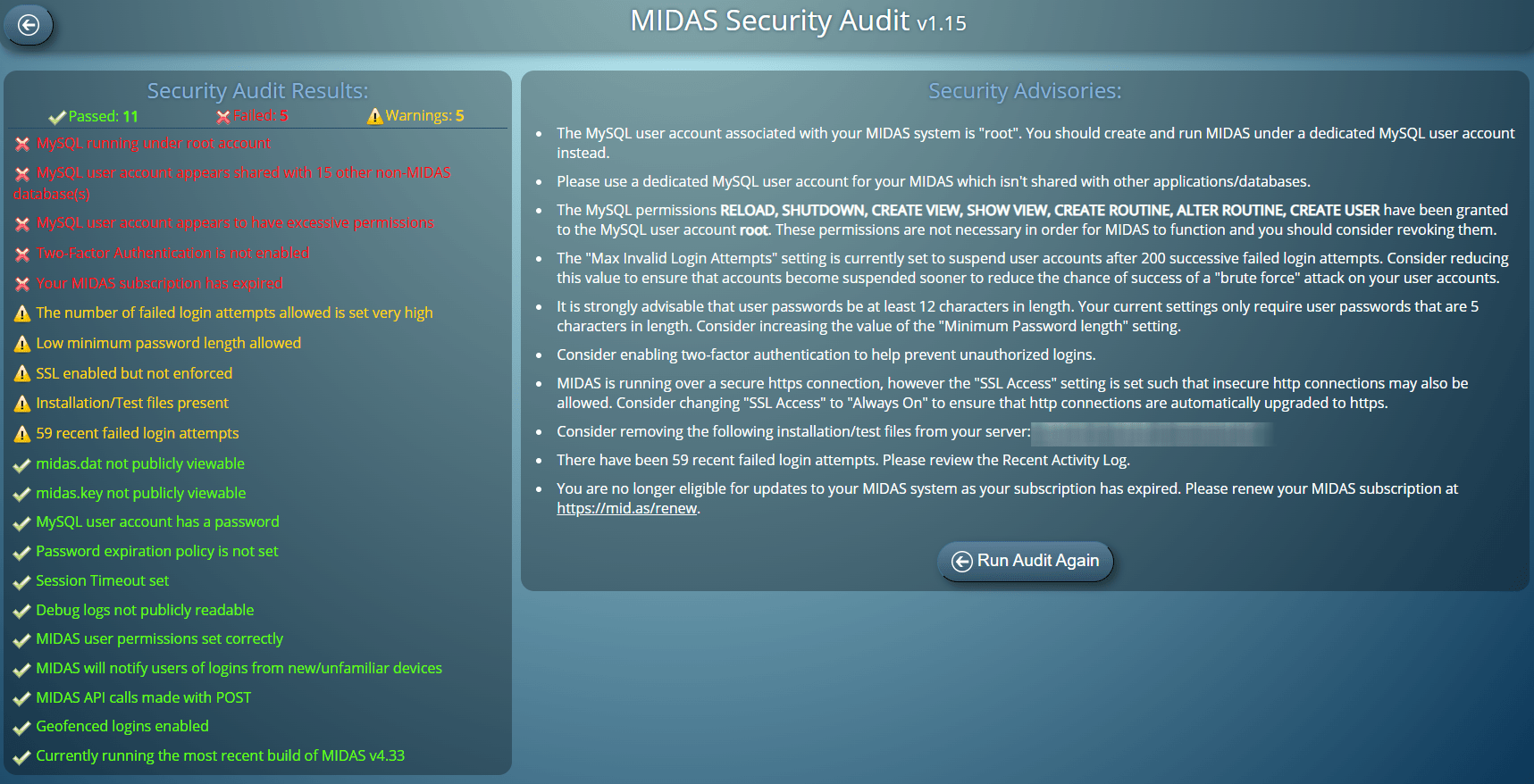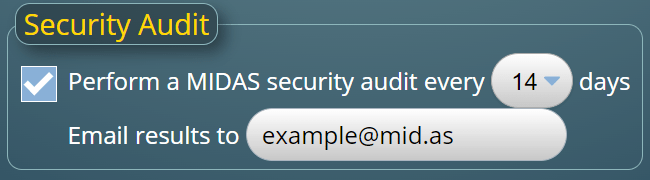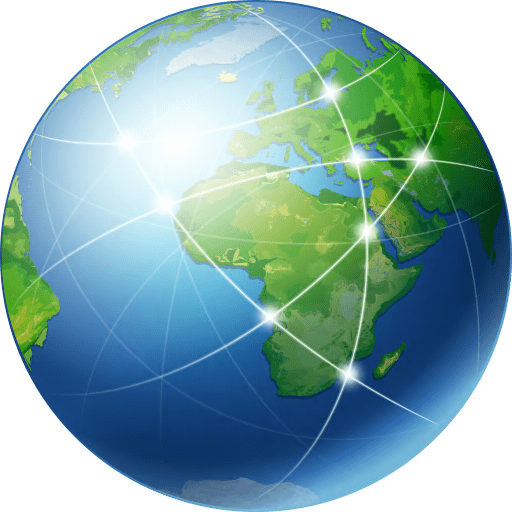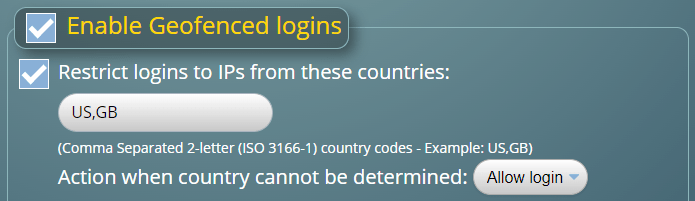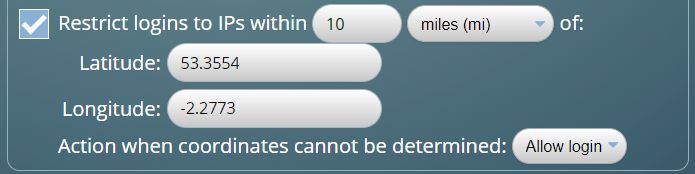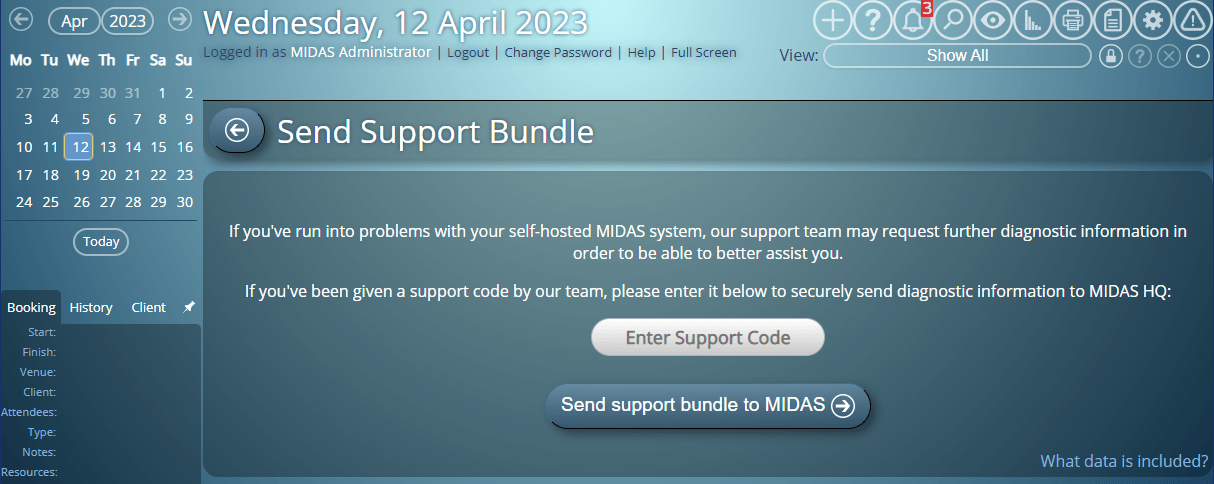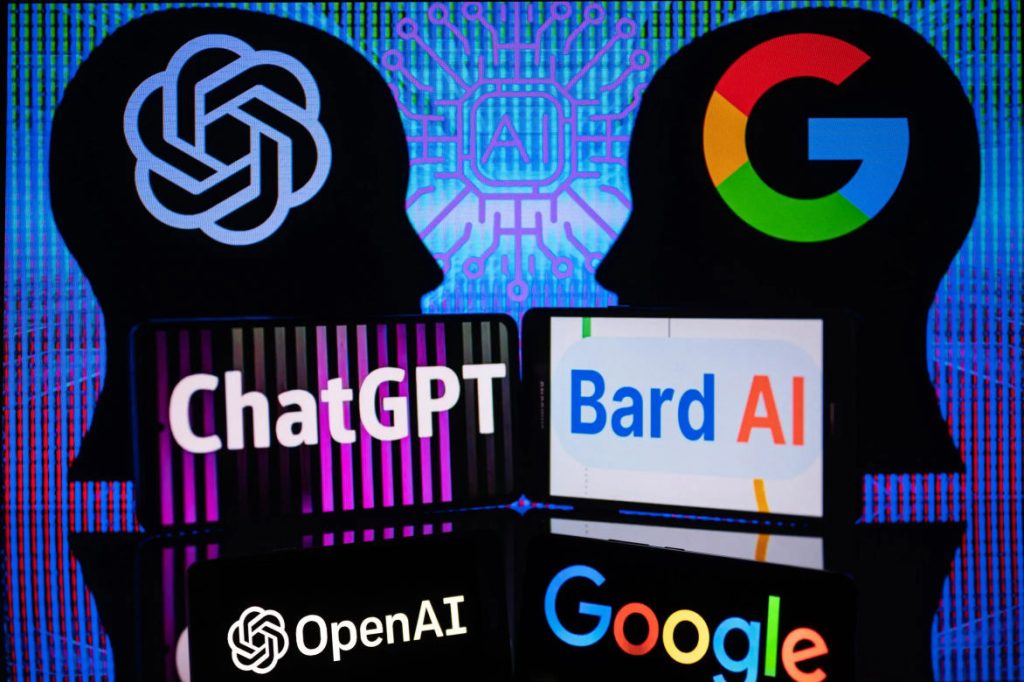
It’s an exciting time in the world of Artificial Intelligence (AI), especially when it comes to AI powered interactive chat “bots”.
You may well have heard about “ChatGPT“, which is funded by Microsoft, and who are now starting to integrate its capabilities into the Bing search engine.
You may have also heard about Google’s rival, “Bard” (now know as “Gemini”), who are also integrating their AI chat bot into their search engine.
So for a bit of fun, we decided to put both of these leading AI chat bots to the test. We asked them both a very simple question to see if they knew…
“What is MIDAS room booking software?”
Here’s what ChatGPT has to say…
MIDAS (which stands for Meeting Room Scheduling) is a web-based software application designed to help organizations manage their room booking and scheduling needs. The software allows users to book meeting rooms, conference rooms, and other facilities quickly and easily, and provides a range of tools to help manage the booking process efficiently.
MIDAS allows users to set up and manage multiple rooms, view real-time availability, and make bookings directly through the software. It also includes features such as email notifications, automated invoicing, and reporting tools to help track usage and optimize room allocation.
MIDAS is a popular choice for businesses, schools, and other organizations that need to manage their room scheduling needs efficiently. It is easy to use, flexible, and customizable, making it suitable for a wide range of applications.
– ChatGPT
Here’s what Google’s Bard has to say…
MIDAS is a cloud-based room booking software that helps businesses and organizations of all sizes manage their meeting and event spaces. With MIDAS, users can easily book rooms, track room availability, and manage room reservations. MIDAS also offers a variety of features that can help businesses save time and money, such as:
- Real-time availability: MIDAS provides real-time availability of rooms, so users can always see which rooms are available and book them quickly and easily.
- Group booking: MIDAS makes it easy for users to book rooms for groups, so they can easily coordinate their schedules and ensure that everyone has a space to meet.
- Reporting: MIDAS provides detailed reports on room usage, so businesses can track their spending and make informed decisions about how to allocate their resources.
- Integrations: MIDAS integrates with a variety of other business systems, so users can easily manage their room bookings from within their existing workflows.
MIDAS is a powerful and flexible room booking software that can help businesses and organizations of all sizes save time and money. With MIDAS, users can easily book rooms, track room availability, and manage room reservations. MIDAS also offers a variety of features that can help businesses save time and money, such as real-time availability, group booking, reporting, and integrations.
Here are some of the benefits of using MIDAS room booking software:
- Save time and money: MIDAS can help businesses save time and money by automating the room booking process. With MIDAS, users can easily book rooms, track room availability, and manage room reservations. This can free up staff time to focus on other tasks, and it can also help businesses avoid overbooking and underutilizing their meeting and event spaces.
- Improve efficiency: MIDAS can help businesses improve efficiency by providing a centralized platform for managing room bookings. With MIDAS, users can easily see which rooms are available, book rooms, and track room reservations. This can help businesses avoid the hassle of manually tracking room availability and booking rooms.
- Increase collaboration: MIDAS can help businesses increase collaboration by providing a platform for users to share information about room bookings. With MIDAS, users can easily see which rooms are available, book rooms, and track room reservations. This can help businesses ensure that everyone is on the same page when it comes to meeting and event planning.
Overall, MIDAS is a powerful and flexible room booking software that can help businesses and organizations of all sizes save time and money. With MIDAS, users can easily book rooms, track room availability, and manage room reservations. MIDAS also offers a variety of features that can help businesses improve efficiency and increase collaboration.
– Bard
Our thoughts…
We have to admit that on this occasion, we preferred Google Bard’s response. It was certainly a more in depth summary of our MIDAS software.
ChatGPT’s response – whilst concise – was a little misleading. It claimed that “MIDAS” stands for “Meeting Room Scheduling”.
Whilst MIDAS is indeed a meeting room scheduling system, the acronym “MIDAS” itself doesn’t stand for “Meeting Room Scheduling”. For a clue as to what MIDAS does stand for, see this blog post.
AI chatbots are certainly having a bumpy ride of late.
Back in February this year, $100bn was wiped off Google’s parent company, Alphabet’s shares, after Bard made a mistake and investors became nervous.
More recently, a man widely considered to be the “godfather” of Artificial Intelligence, who quit his job at Google, has warned about the growing dangers from developments in the field.
When two big rivals – Google and Microsoft – both launch competing AI ChatBots, the race is on. Yet many are warning that we need to slow down AI development and ensure that ethics are taken into account.
In the fifteen plus years that we’ve been developing MIDAS, we’ve seen (and implemented) numerous technological advances. It’s exciting – if not also a little scary – to think where the advancements in AI might take us in just a few year’s time.
UPDATE: January 2024: We’ve used AI for the first time to help optimize some of our MIDAS code! Read more about this in our optimizing code with AI blog post.
UPDATE: February 2024: “Bard” has now been rebranded as “Gemini”.