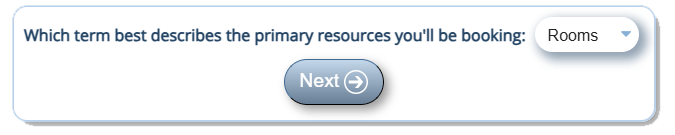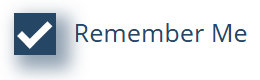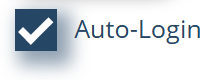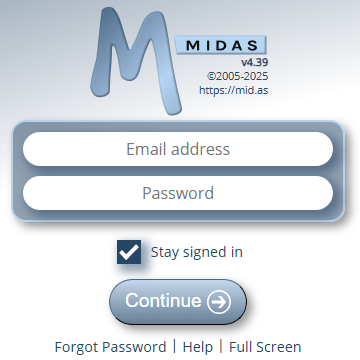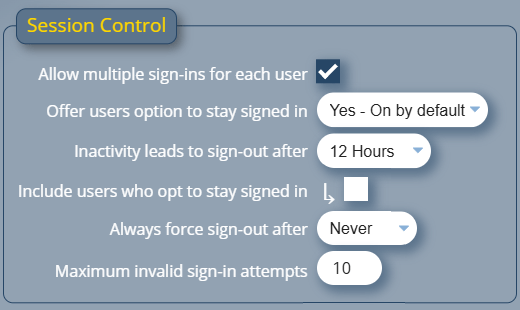MIDAS booking software includes powerful invoicing features. These extensive capabilities mean that you won’t need a separate accounting package to handle the finances in relation to the hire and use of your facilities. (Of course, we do also support exporting invoices from MIDAS into 3rd party accounting packages too!)
With just a couple of clicks, MIDAS can generate an invoice for a booking, or indeed a series of bookings. You can also manually create new invoices at any time.
Once an invoice has been generated or created it can then be printed or emailed to your customer from within the system.
Before an invoice is finalized (before it is printed or emailed), its contents may be freely edited.
This allows you to add or remove items on the invoice or update quantities or charges.
However, until now, there’s not been an easy way to ‘move’ items up or down on invoices to change the order in which they appear.
Why might you want to reorder items on an invoice?
If you’re retrospectively generating an invoice for all a customer’s bookings over a period of time, MIDAS will include these bookings on the invoice in chronological order.
If the client has booked multiple rooms on a number of different dates, you may prefer bookings for the same room to appear consecutively together on the invoice.
Alternatively, if you use the “Merge Invoice” tool in MIDAS to combine two or more invoices for the same client, MIDAS will simply append each invoice’s items onto the end of the first invoice. This may result in items listed on the invoice not being in a logical order.
Introducing the ability to change the order of items on invoices
Starting with MIDAS v4.39, we’ve introduced the ability for you to move items up or down on invoices prior to them being finalized.
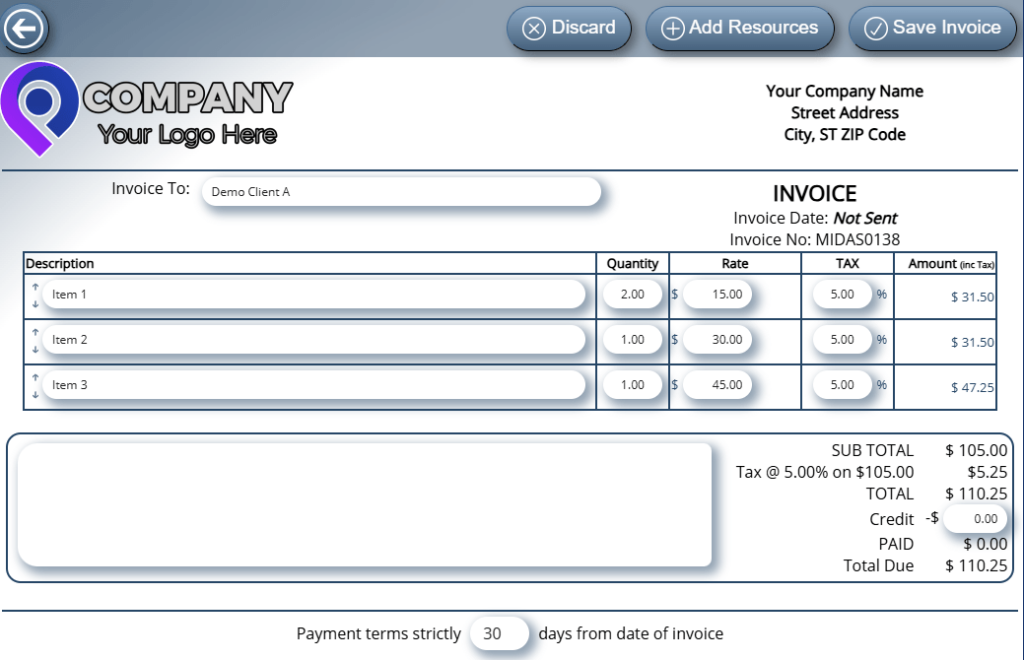
On the create/modify invoice screen, to the left of each invoice item you’ll now see both a small up and down arrow.
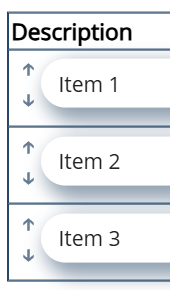
Clicking the up arrow alongside an invoice item will move that item above the previous invoice item.
Likewise, clicking the down arrow will move that invoice item below the following item.
Clicking the “Save Invoice” button will then save the changes you’ve made to the order of invoice items, along with any other changes you’ve made to the invoice.