
How to save an invoice as a PDF
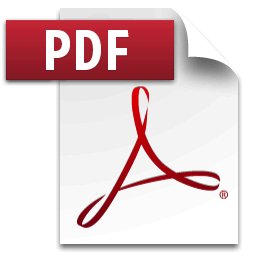
If you're running Windows 10/11, then you'll already have the ability to directly save invoices as PDF files by simply printing them to the native "Microsoft Print to PDF" printer.
If you're running a different operating system however which doesn't natively include a "PDF Printer" like newer version of Windows do, then you'll need to install a 3rd party PDF printer. This isn't a physical "printer", but rather a piece of software which acts like a printer, allowing you to essentially "print" (save) invoices directly to PDF files.
A number of free PDF software printers are available, including:
Once you have a PDF printer installed & available on your device, then to save an Invoice as a PDF file:
- Locate the invoice within MIDAS that you'd like to save as a PDF file.
- Click the "Print" icon associated with your invoice.
- When your browser's Print dialog window opens, select your PDF printer from the list of available printers, and click OK/Print.
- You'll be prompted for a file name and location to save this newly created PDF file under.
← Return to the Knowledge Base