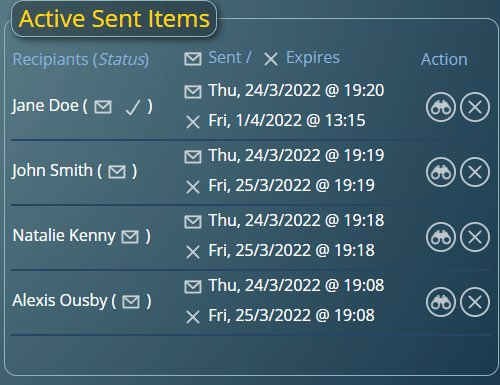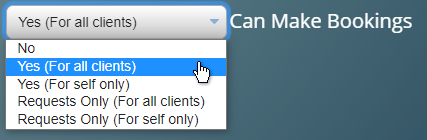One of the feature of the built-in “Notification Center” in MIDAS booking software is the ability to send internal messages to other users.
A user’s internal messages are shown to them when they next login. They may also optionally choose to have them sent as an email as well. This allows users to receive messages from other users even when they’re not logged into their booking system.
For MIDAS v4.30, we’re providing a way for you to see, review, and delete (“expire”) messages you’ve recently sent to other users in your booking system.
The new “Active Sent Items” panel shows all internal messages you’ve recently sent to other users that have yet to expire. You can view each message, or immediately expire (remove) it.
There’ll also be an indication of each message’s “Status”, to help you identify whether the recipient has received/viewed your message.