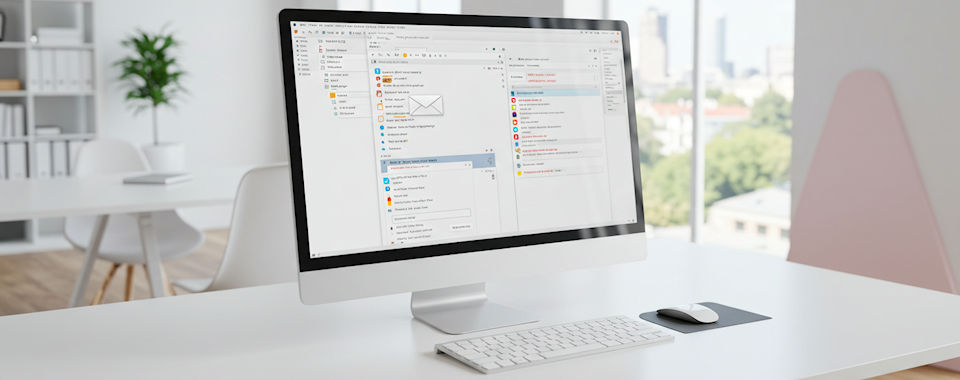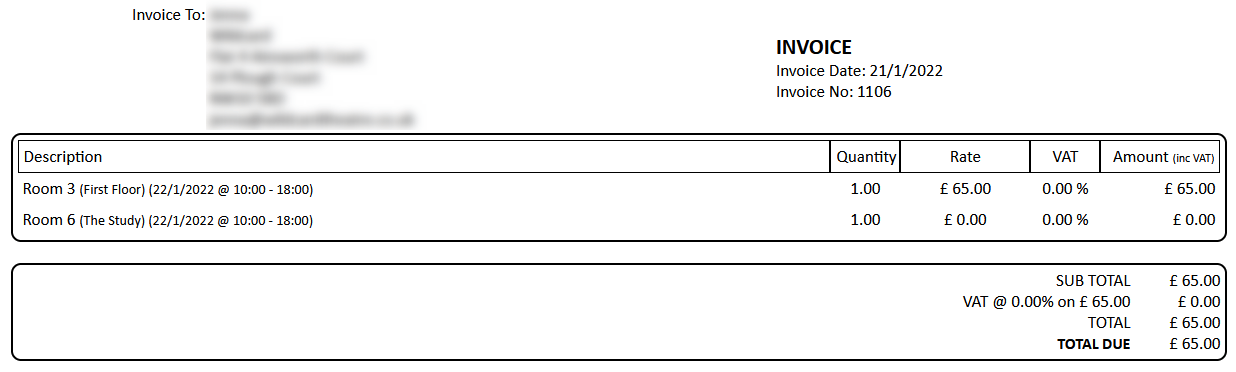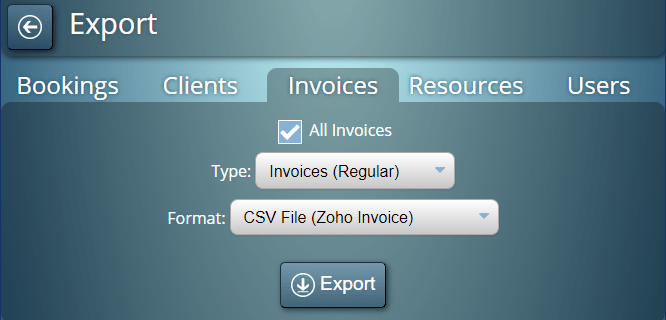For MIDAS v4.30 we’ve added a couple of new “Database Tools” to our software.
The “Database Tools” in MIDAS allow administrators to perform operations on the software’s database.
For example an administrator could “merge” similar client records “merge” bookings from two or more venues into a single venue, remove inactive clients or users, and more.
The two new Database Tools we’ve added for v4.30 are…
“Unfinalize” Invoices
To understand what the “Unfinalize Invoice” tool does, we first need to understand what a “Finalized” invoice is.
In MIDAS, whenever a new invoice is generated (or manually created), it’s contents may be freely edited up until the time when the invoice is either first printed or emailed to the client.
Once an invoice has been either printed or emailed to the client, MIDAS assumes that the invoice has been “Finalized”. It then protects the contents of the invoice from further editing (other than updating its status/paid amount).
This is done to ensure that the invoice that has been printed/emailed matches the invoice stored in the system.
Without this protection, it would be possible for an invoice to be printed/emailed and sent to the client, and then for a user to change the items, quantitates, or charges on it. If this were to be allowed, the invoice the client received would then be different to the invoice held in the system.
So to prevent this, MIDAS “Finalizes” (locks) invoices once they are first printed/emailed.
Now, there may be some rare circumstances where you need to modify the contents of an existing invoice instead of issuing a new invoice or a credit note.
To that end, we’ve now included an “Unfinalize Invoice” tool.
We don’t encourage the regular use of this tool, for the reasons outlined above. But in exceptional circumstances, this will allow an administrator to remove the “Invoice Date” from a previously “Finalized” invoice. Once the invoice date has been removed, MIDAS will allow the invoice’s contents to be fully editable again.
Remove Obsolete Invoices
Similar to the “Remove Obsolete Bookings” tool (which allows removal of ancient bookings from the system), the “Remove Obsolete Invoices” tool does something very similar, but for invoices.
By default, MIDAS retains invoices indefinitely. Many organization’s financial reporting procedures require that they keep records for a number of years.
But if you’ve been using MIDAS for many years, do you really need to retain invoices that were paid over a decade ago!? Probably not! – That’s where the “Remove Obsolete Invoices” tool comes in.
You can select a point in the past of between 6 months – 10 years. Invoices which were paid in full before this point in time will then be deleted from the database.
For example, selecting the “5 years ago” option would remove all invoices that were paid in full at any time before today’s date 5 years ago.
Removing obsolete invoices – and indeed bookings – using these tools are a great way of keeping your database running efficiently.