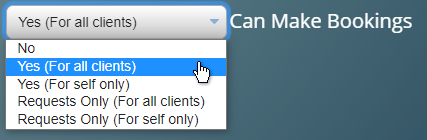Merry Christmas! Even though 2021 has been another challenging year for many, we hope you’ve all been able to enjoy a better Christmas this year compared to the previous one.
Over the festive period, we released a new update to MIDAS, which we’re pleased to share details of with you here on our blog.
Highlights of MIDAS v4.29 include:
- New: Two additional “Can Make Bookings” user permission options to restrict the user to only be able to book/request for themselves
- New: “Mark as read” option for messages, reminders, and watch notifications in the Notification Center
- New: Support for specifying a Reply-To email header
- Improved: Additional Date Format settings to include named day of the week
- Improved: Additional logout inactivity settings (5, 15, and 20 minute options)
- Improved: Quickly reply to internal messages
- Improved: Printing a monthly calendar no longer displays scrollbars in date cells
- Improved: Display of multiple lengthy resource category names
- Improved: Loading indicator shown during more navigation actions
- Improved: Warning if trying to create an additional database with the same name as an existing database
- Improved: Auto approved booking requests now logged in Recent Activity Log
- Optimization: Code optimization
- Optimization: Database query optimization
- Fixed: Cumulative roll-up of various fixes for issues discovered since v4.28
How To Get MIDAS v4.29…
New Customers:
You can try MIDAS v4.29 for yourself with no obligation to purchase!
We offer both a functional public demo, as well as the opportunity for you to try MIDAS free for 30 days.
If you’ve decided that MIDAS is the right solution for your scheduling needs, then you can securely purchase online here.
“Self Hosted” Customers:
Self-Hosted customers with active Support Subscriptions will shortly be able to update to v4.29. It only takes a couple of clicks – simply log in to your MIDAS system and go to MIDAS Admin Options → Manage MIDAS → Update.
If no update is available, please check back again in a few days time, as we are staggering updates for self-hosted customers over the next few weeks.
“Cloud Hosted” Customers:
Cloud-Hosted customers don’t need to do anything! – All our active Cloud-Hosted MIDAS customers have been automatically updated to this latest version of MIDAS.