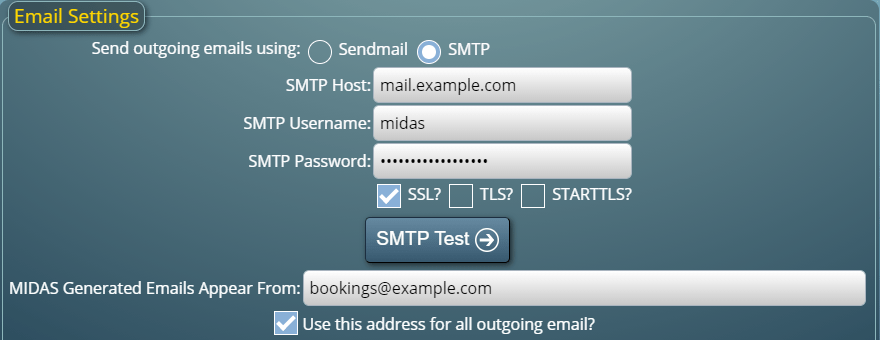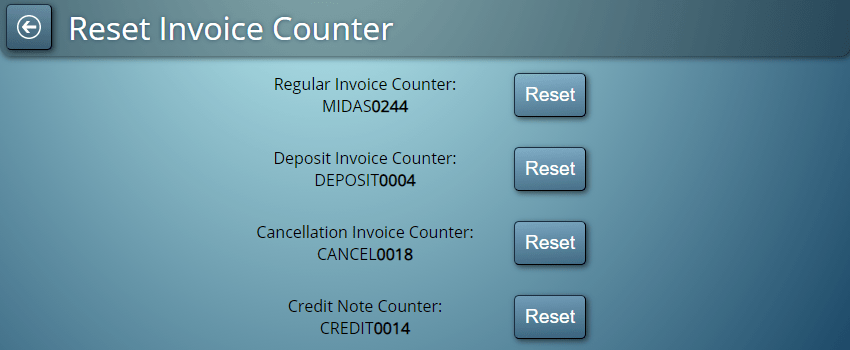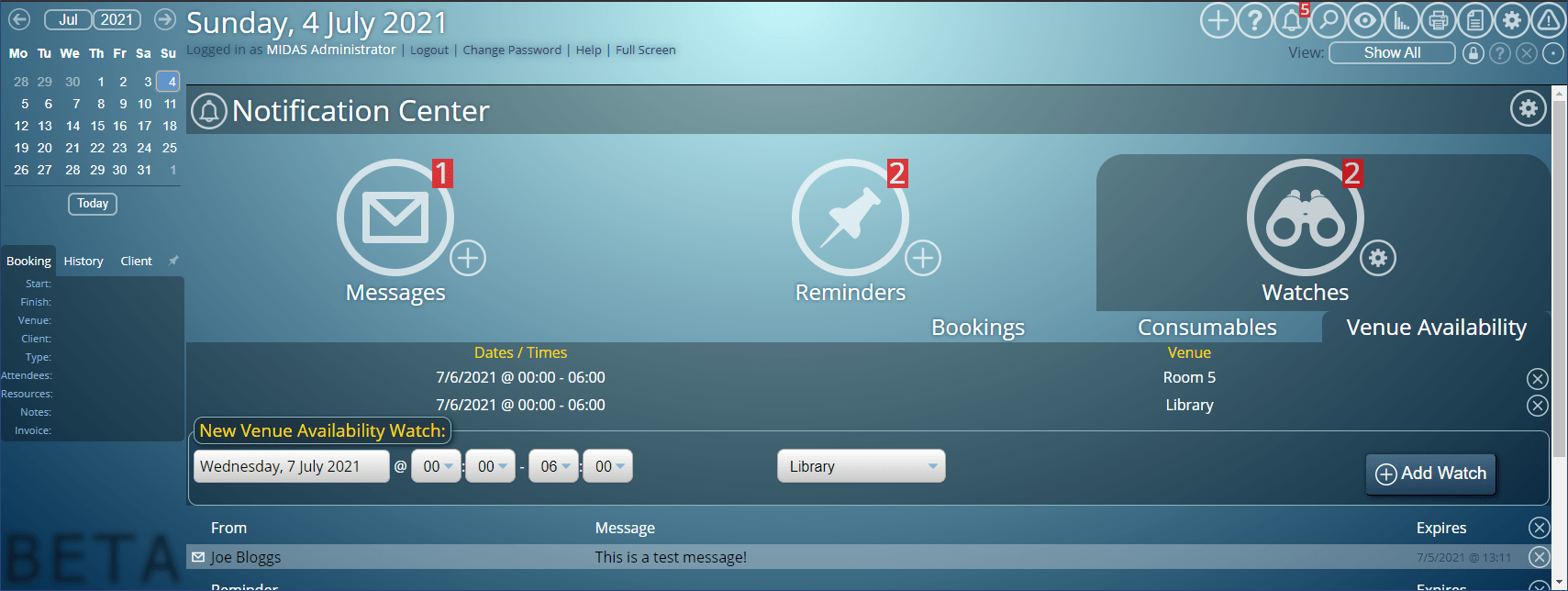A range of optional addons are available for our MIDAS room booking software.
One of our most popular addons is the “Web Calendars” addon.
This addon generates customizable monthly overview calendars of your room bookings, which can be seamlessly embedded directly into your own website to allow visitors to see what’s on.
Here’s an example of an embeddable Web Calendar using live data from our free online public demo:
Each calendar’s settings and appearance may be configured. You can, for instance, limit a Web Calendar to only show bookings from certain rooms, or that are of a certain booking type.
Since our Web Calendars addon first launched, we’ve had lots of positive feedback from customers. We’ve also had suggestions of how the Web Calendars addon could be improved to better meet specific needs.
Well, we’ve listened, and so for v1.38 of the Web Calendars addon (available for MIDAS v4.28+) we’ve added some exciting new features!
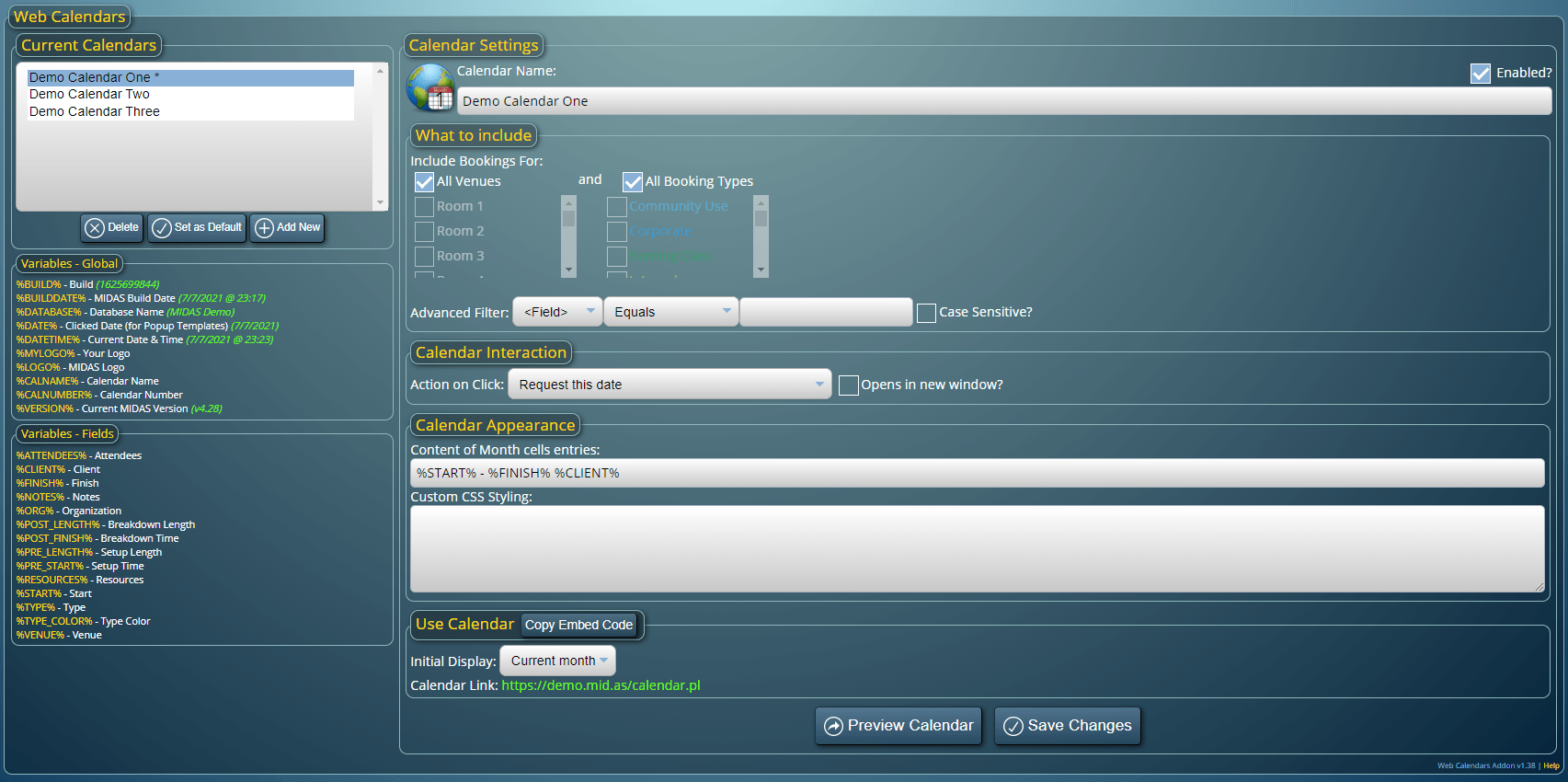
NEW: Embed single day Web Calendars
You can now embed a Web Calendar for a single day’s bookings into your website. Here’s an example of Web Calendar showing today’s bookings using live data from our public demo:
NEW: Allow visitors to book/request a date directly from a Web Calendar
One of the settings you can configure for each Web Calendar is what happens when someone clicks on a date or a booking. Until now, the only options available were:
- Do Nothing
- Show extended info for the selected date in a popup
- Show extended info for the selected booking in a popup
Additionally, you can now also select:
- Request this date
- Book this date
If “Request this date” is selected and someone clicks on a date in a monthly Web Calendar, they’ll be taken to the Public Booking Request screen with their selected date pre-selected.
Similarly, for the “Book this date” option, the visitor will be taken to the Public Web Booking screen with their selected date pre-selected.
IMPROVED: Web Calendars can now be referenced by name
The Web Calendars addon can generate multiple embeddable calendars for you. To choose which calendar to embed, you’d previously have to pass its numeric reference number in a URL parameter.
We’ve now made this more user-friendly, by allowing Web Calendars to be referenced by name.
So for example, if you create a Web Calendar and name it “TestCal”, you can embed it by simply appending “?calendar=TestCal” to your Web Calendar URL.
IMPROVED: Setup/Breakdown times can now be included in Web Calendars
Setup/Breakdown periods were first introduced to MIDAS in v4.23. Until now, however, this information couldn’t be displayed on Web Calendars… well now it can! We’ve added support for additional placeholder “variables” in your Web Calendar templates to allow you to include setup and breakdown times or lengths!
Find out more about the new and improved Web Calendars addon for MIDAS at https://mid.as/web-calendars