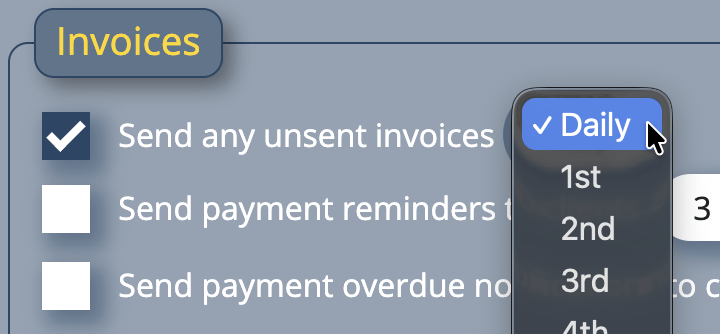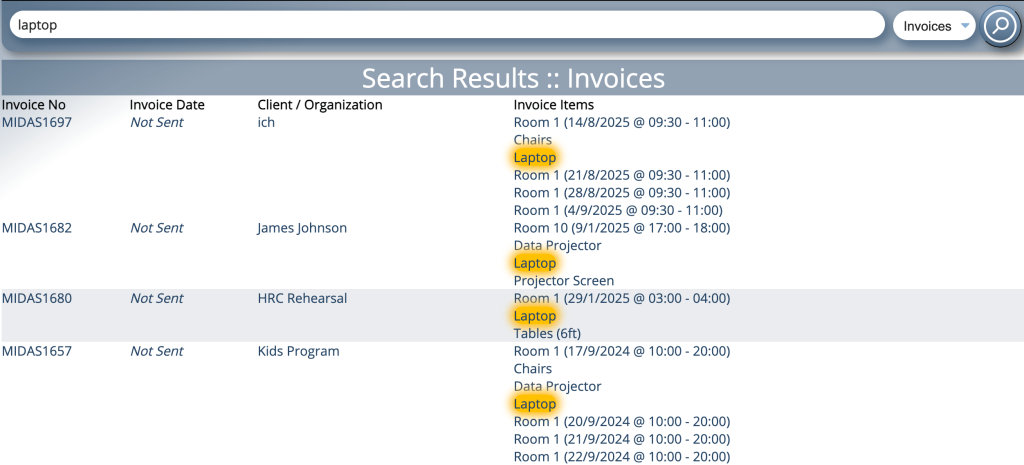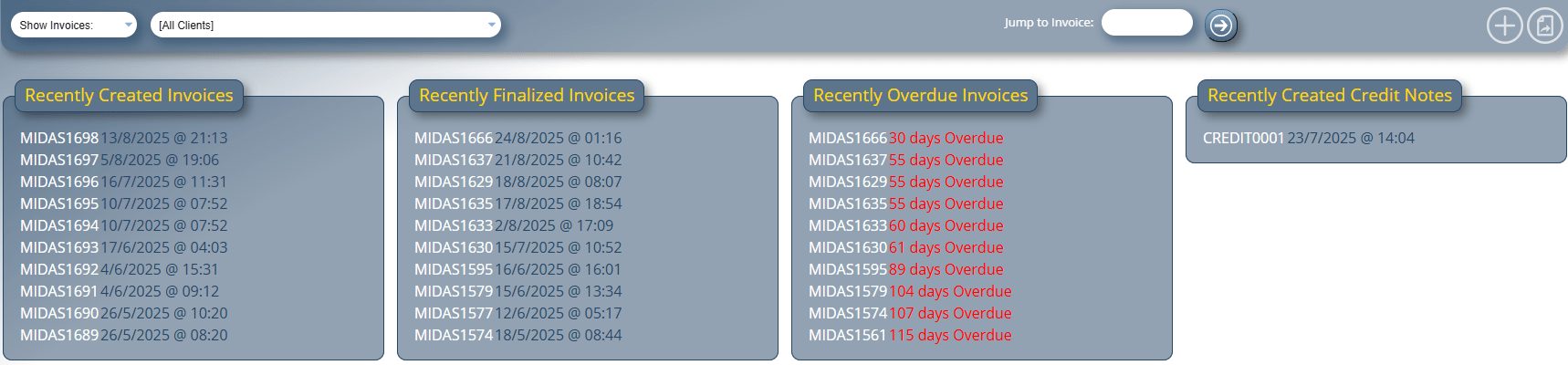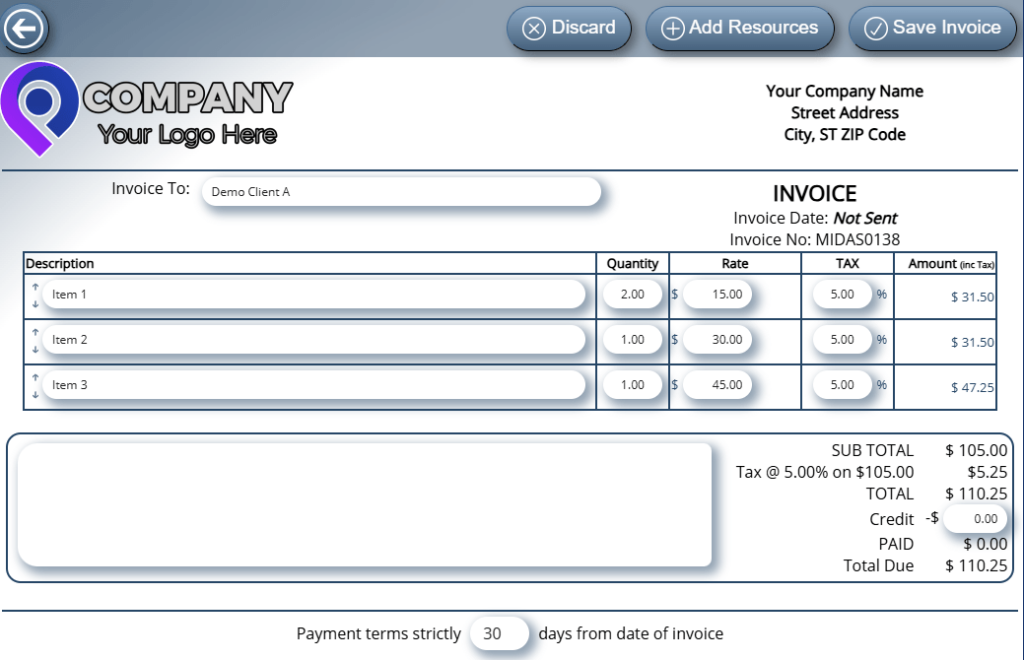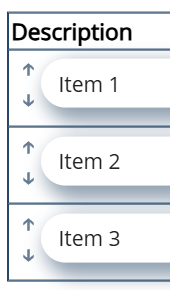2 minute read time · Updated August 8, 2024 · First published August 8, 2024
We often make improvements to the already extensive invoicing capabilities of our room booking software. This is to accommodate a diverse range of invoicing scenarios and usage cases that our customers tell us about.
For MIDAS v4.37, we’ve made a couple of improvements based on customer feedback.
Manual quotation payments for tentative bookings can now update the booking’s type
“Tentative” bookings were first introduced in MIDAS v4.14 in 2016. Bookings of this type are automatically removed from the system if they’ve not ‘confirmed’ within a specified time frame or by a certain date/time.
In 2023, we also introduced a “quotation” feature. Used in conjunction with tentative bookings, you could generate quotations for clients when making tentative bookings for them.
If the client accepts and pays their quotation online, their ‘tentative’ bookings automatically convert to regular ‘confirmed’ bookings.
Of course, there may be instances when a client wishes to accept a quotation but pays ‘offline’ – perhaps over the phone or in person.
MIDAS can deal with ‘offline’ payments by allowing administrators to manually update quotations or invoices to reflect that a payment has been made against them.
Starting with MIDAS v4.37, if ‘manual’ payment is made for a quotation for a tentative booking, this can now update the associated bookings and make them ‘confirmed’.
Previously, this functionality was only available when an ‘online’ payment was made for a quotation.
Updating an invoice’s internal notes is now recorded in the Recent Activity Log
We appreciate that keeping an accurate audit trail is essential. The ‘Recent Activity Log’ in our software logs all user actions with date and time stamps. This useful log (which can also be downloaded) allows administrators to monitor how their booking system is being used.
Whenever an invoice’s status is updated, these actions are recorded to the audit log.
Each invoice can also have ‘internal notes‘ added to them. These notes are not visible to the recipient of the invoice, but are visible to administrators when viewing an invoice.
Until now, the action of updating internal notes for an invoice was not recorded to the ‘Recent Activity Log’ itself.
We’ve addressed this for v4.37. Whenever an administrator makes or updates the internal notes for an invoice, quotation, or credit note, this activity is noted in the recent activity log.