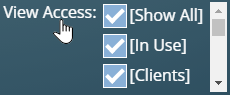The ability to import data from other software is crucial to those looking to change booking systems. This is especially true if they wish to retain existing data from their current scheduling solution.
MIDAS supports importing data from a range of applications – if your current application can export bookings, clients, or users in common CSV format, the chances are you can import this directly into MIDAS.
We’ve made some enhancements for v4.41 to better support those wishing to migrate from Skedda to MIDAS.
Support for importing “Multi-Room” Bookings
Traditionally, booking data in CSV format contains “one booking per line” in data file. That is to say that each “line” of data in the CSV relates to a single booking.
Data exported from Skedda is a little different. If a client has bookings in multiple spaces/rooms at the same time, Skedda sees these as a single “multi room” booking, rather than as individual bookings in each space.
Consequently, multi-room bookings continued within an exported Skedda CSV data file occupy a single “line” (or “row”) in the file.
We’re pleased to announce that MIDAS v4.41 now supports importing “multi room bookings”.
Support for importing dates / times in additional formats
Booking systems store dates and times in various formats. This means that when data is exported from them, there isn’t necessarily a standardized date format that they all follow.
When it comes to importing booking data into a MIDAS booking system, our software can recognize dates and times in a variety of formats.
Here’s a complete list of the date/time formats MIDAS supports when importing booking data – including two new ones for v4.41:
Single Dates:
- DD.MM.YYYY (Example: 26/11/2025)
- DD.MM.YY (Example: 26/11/25)
- MM.DD.YYYY (Example: 11/26/2025)
- MM.DD.YY (Example: 11/26/25)
- YYYY.MM.DD (Example: 2025/11/26)
- YYYY.DD.MM (Example: 2025/26/11)
- YY.MM.DD (Example: 25/26/11)
- YY.DD.MM (Example: 25/11/26)
- DD.Mon.YYYY (Example: 26-Nov-2025)
- DD.Mon.YY (Example: 26-Nov-25)
Single Dates with Times:
- DD.MM.YYYY HH.MI (Example: 26/11/2025 16:30)
- MM.DD.YYYY HH.MI (Example: 11/26/2025 16:30)
- YYYY.MM.DD HH.MI (Example: 2025/11/26 16:30) ← NEW FOR MIDAS v4.41
- YYYY.DD.MM HH.MI (Example: 2025/26/11 16:30) ← NEW FOR MIDAS v4.41
- HH.MI.SS – Day DD Month YYYY (Example: 16:30:00 – Wednesday 26 November 2025)
Date / Time Ranges:
- HH.MI-HH:MI, Day DD Month YYYY (Example: 16:30-17:30, Wednesday 26 November 2025)
- Day DD Month YYYY HH.MI – Day DD Month YYYY HH.MI (Example: Wednesday 26 November 2025 16:30 – Wednesday 26 November 2025 17:30)
The various date and time formats that MIDAS supports when importing data cover those used by many popular booking systems, including MRBS, Skedda, and more.
So if you’re looking to move away from your current booking solution, and that system allows you to export booking data, you’ll likely be able to import it directly into MIDAS.
Not sure if your data is compatible? No problem! Just reach out to our sales team (perhaps include a sample of the data you’d like to import), and they’ll be happy to advise!