We’re making some improvements to Statistics and Reporting for v4.25. These include…
Filter Options
To declutter the Statistics & Reporting screen, the display of filters – such as date range selection – can now be toggled. There’s a new “Filter” button at the top of Statistics screens:

Clicking this button will toggle the display of applicable filters for the current report:
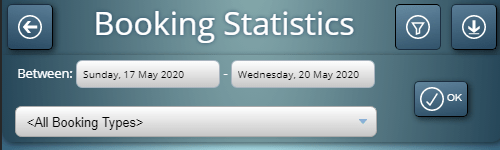
Filter Venue Statistics By Booking Type
Previously, Venue Statistics report generation was for all venues, or for an individual venue. Now, it’s possible to further filter Venue Statistics by Booking Type too.
Identify Clients Who Are Also Users
When viewing Statistics for an individual client, MIDAS will now indicate whether that client also has a user account in the system.
Export Statistics
Since v4.18, it’s been possible to export Statistics and Reports in Excel format (.xlsx). This feature was available to all users who had access to the Statistics screen (via the “Can Use Statistics” User Permission).
As we’re introducing a dedicated “Can Import / Export” user permission for v4.25, the ability to export Statistics and Reports will now only be available to users who are allowed to export data.
These are just a few of the new and improved features for MIDAS v4.25. Please see this post for details of other new features you’ll find in v4.25.
![]() You can also ask questions and discuss the new features of v4.25 over on Reddit.
You can also ask questions and discuss the new features of v4.25 over on Reddit.




