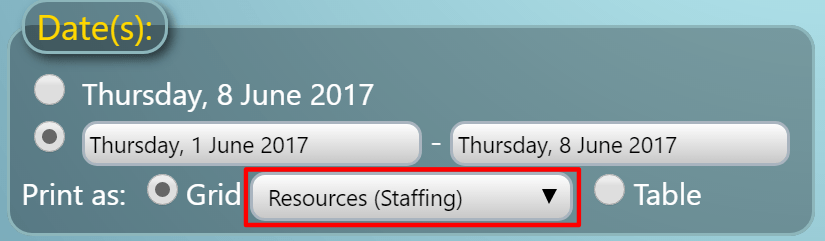We’ve made a number of improvements for the upcoming v4.16 release of our MIDAS software when it comes to importing data from 3rd party calendars/booking systems, namely:
1) Faster importing of CSV data
We’ve managed to significantly improve the import speed of CSV data, which in previous versions could become very slow/sluggish depending upon a combination of settings in MIDAS and the amount of data being imported
2) Improved CSV support
MIDAS v4.16 now better handles instances where CSV data fields themselves contained a record delimiting character.
For example, take the following CSV (Comma Separated Values) line:
Item 1,Item 2,Item 3,"Item 4a, Item 4b",Item 5
Previously MIDAS would incorrectly analyze the 4th item as being two separate data items, “Item 4a” and “Item 4b”, instead of a single data record.
This behavior is now corrected when importing data into MIDAS v4.16.
3) Support for importing bookings with resources
Until now, whilst you could import bookings into MIDAS, it was not possible to “map” data – including resources – to the resources database within MIDAS.
We’ve addressed this for v4.16 and you can import resources along within your booking data.
To be able to import resources along with your bookings, you’ll need to ensure that your resource data falls within a single “column” in your CSV data file. MIDAS will then parse this data and attempt to determine the applicable resource and quantity.
For example, if you wish to import a booking which has two laptops and one data projector assigned to it, your CSV data field for this should be in one of the following supported formats:
- “2 Laptop, 1 Projector”
- “2 Laptop; 1 Projector”
- “x2 Laptop, x1 Projector”
- “x2 Laptop; x1 Projector”
- “2x Laptop, 1x Projector”
- “2x Laptop; 1x Projector”
- “2No. Laptop, 1No. Projector”
- “2No. Laptop; 1No. Projector”
Click here to continue reading about some of the other new & improved features coming in MIDAS v4.16!