
How to export invoices to QuickFile
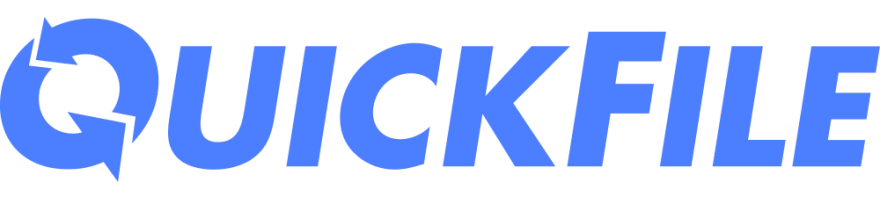
MIDAS is capable of exporting invoices from your booking system to QuickFile accounting software.
Invoices are exported in a specially formatted CSV (Comma Separated Values) file which may then be directly imported into QuickFile.
Preparing your data for export:
QuickFile requires that each invoice you import be matched against an existing customer within your QuickFile system. Each customer will have their own unique account reference in your QuickFile system.You'll therefore need to associate these account references with corresponding client records in your MIDAS system in order for exported invoices from your MIDAS system to be able to be imported into KashFlow.
We suggest creating a simple custom text client field in your MIDAS system, which you can then use to record account references from QuickFile for clients in your MIDAS system.
To export invoices from MIDAS:
Invoices may be exported via MIDAS Admin Options → Import / Export → Export.If you do not have access to this page, please check with your organization's internal MIDAS administrator who will be able to grant additional permissions as necessary.
- On the export page, select the "Invoices" tab
- Next, select the type of invoices you wish export (Regular, Deposit, or Cancellation,)
- Select "CSV File (QuickFile)" in the format drop-down
- Additional QuickFile-specific options are then shown;
- Account Reference Field - Select a custom client field from your MIDAS system which contains QuickFile account references for your clients (See the previous "Preparing your data for export" section)
- Sales Nominal Code - Enter the Sales Nominal Code you wish your exported invoices to be imported into QuickFile under. If omitted, QuickFile will assume a code of "4000".
- Click Export
- You'll be prompted to save the generated CSV file to your device
To import your invoices into QuickFile:
- In QuickFile, go to "Account Settings → Data Import Wizard".
- Select "Choose File" and upload the CSV file you've just saved from MIDAS.
- You'll then see a preview of the CSV file along with some drop down menus which can be used to map the columns of data to QuickFile fields.
- Click "Save".
For more information, please refer to QuickFile's own documentation:
Important things to note:
- QuickFile will only import invoices which have an invoice date. Therefore, any unsent invoices in your MIDAS system will be excluded when exporting for QuickFile.
- QuickFile won't import invoices where the invoice total is zero. Therefore, any such invoices in your MIDAS system will be excluded when exporting for QuickFile.
- QuickFile doesn't support importing full itemized invoices, only invoice summaries. Itemized invoices therefore won't be present in the data exported from MIDAS when the "CSV File (QuickFile)" format option is selected. Invoices exported in this way will simply reflect each invoice's total (excluding any credit or refund).
- QuickFile doesn't support the importing Credit Notes, so this export option isn't available when selecting the QuickFile export format in MIDAS.
← Return to the Knowledge Base