
How to export invoices to KashFlow
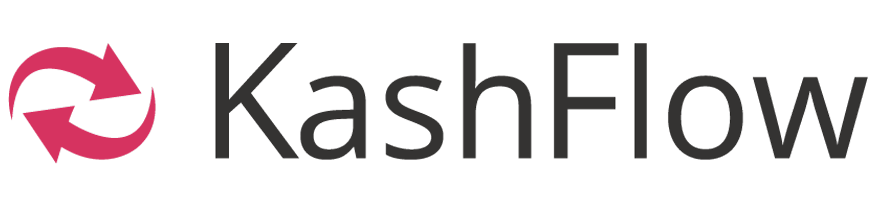
MIDAS is capable of exporting invoices from your booking system to KashFlow accounting software.
Invoices are exported in a specially formatted CSV (Comma Separated Values) file which may then be directly imported into KashFlow.
Preparing your data for export:
KashFlow requires that each invoice you import be matched against an existing customer within your KashFlow system. Each customer will have their own unique customer code in your KashFlow system.You'll therefore need to associate these customer codes to the corresponding client records in your MIDAS system in order for exported invoices from your MIDAS system to be able to be imported into KashFlow.
We suggest creating a simple custom text client field in your MIDAS system, which you can then use to record customer codes from KashFlow for clients in your MIDAS system.
To export invoices from MIDAS:
Invoices may be exported via MIDAS Admin Options → Import / Export → Export.If you do not have access to this page, please check with your organization's internal MIDAS administrator who will be able to grant additional permissions as necessary.
- On the export page, select the "Invoices" tab
- Next, select the type of invoices you wish export (Regular, Deposit, or Cancellation)
- Select "CSV File (KashFlow)" in the format drop-down
- Additional KashFlow-specific options are then shown;
- Customer Code Field - Select a custom client field from your MIDAS system which contains KashFlow customer codes for your clients (See the previous "Preparing your data for export" section)
- Line Charge Type - Enter the Sales Code of your Line Items, these can be found in KashFlow in your Chart of Accounts and must exist therein - i.e. "Sale of Goods"
- Click Export
- You'll be prompted to save the generated CSV file to your device
To import your invoices into KashFlow:
- In KashFlow, go to "Settings → Import Data → Import CSV Files → CSV → Invoice".
- Upload the CSV file you've just saved from MIDAS.
- Tick the box "My first row contains column headings".
- Use the "Column Mapping" drop-downs to map fields in KashFlow to columns in your CSV file.
- Click "Import".
For more information, please refer to KashFlow's own documentation:
Important things to note:
- Unfortunately, KashFlow doesn't allow anything other than numbers as Invoice Numbers. Therefore, invoice prefixes will be stripped from exported data when exporting from MIDAS for KashFlow. For example, an invoice named "MIDAS12345" in MIDAS would be imported into KashFlow with the invoice number "12345".
- KashFlow also won't import invoices without an invoice date and a due date. Therefore, any unsent invoices in your MIDAS system, will be excluded from the data exported in MIDAS when exporting for KashFlow.
- KashFlow only supports whole numbers for item quantities on invoices. Therefore, any decimal item quantities on your MIDAS invoices will be rounded to their nearest whole number when exporting invoices for KashFlow.
- KashFlow only supports tax rates to a single decimal place. Therefore, any tax rate on your MIDAS invoices to two decimal places will be rounded to the nearest single decimal place when exporting invoices for KashFlow.
- KashFlow only supports importing invoices for customers with a valid customer code. Therefore, any invoice for clients without a customer code in MIDAS (see the earlier "Preparing your data for export" section) will be excluded when exporting for KashFlow.
- KashFlow doesn't support the importing Credit Notes, so this export option isn't available when selecting the KashFlow export format in MIDAS.
← Return to the Knowledge Base