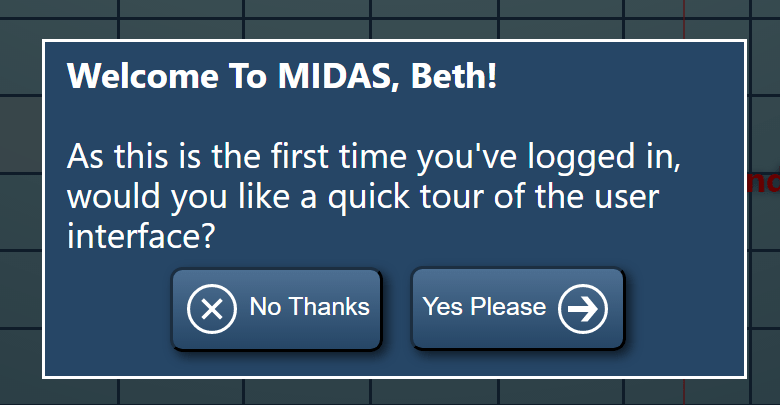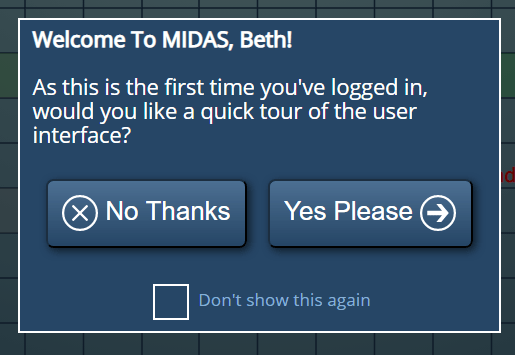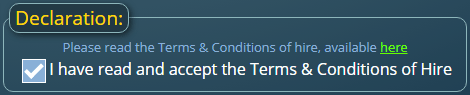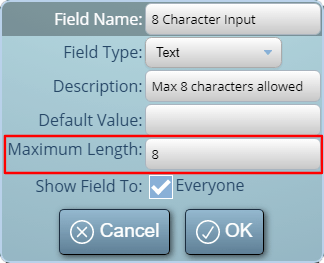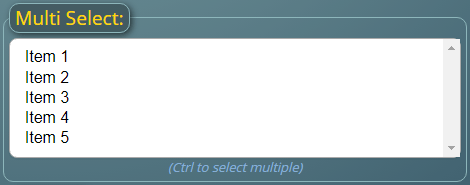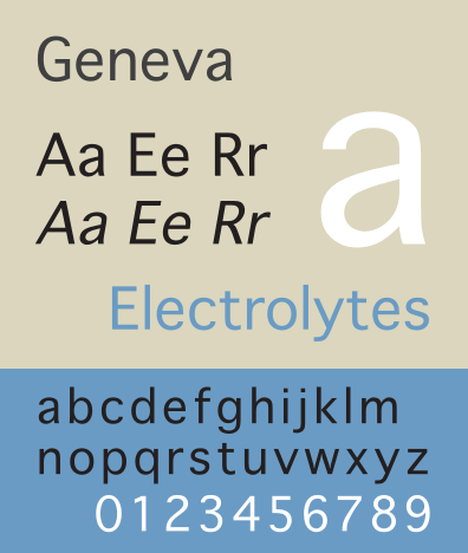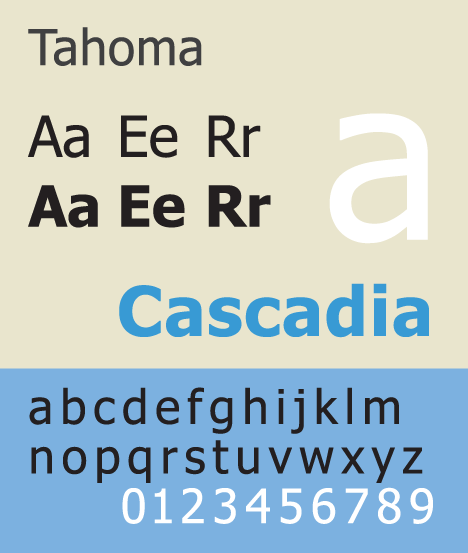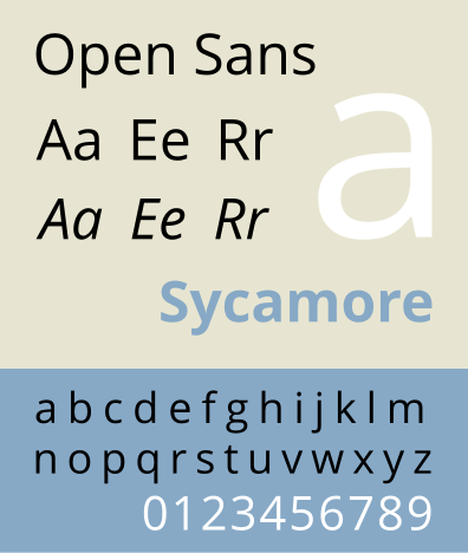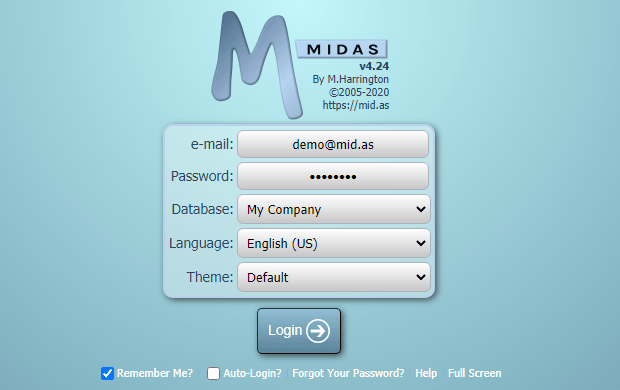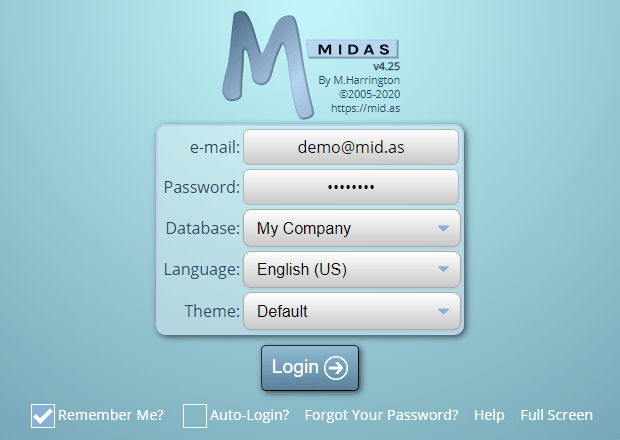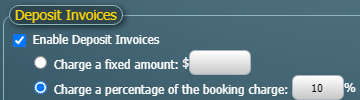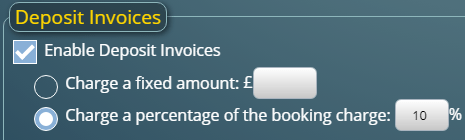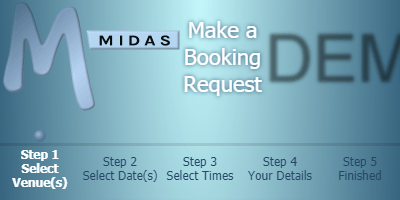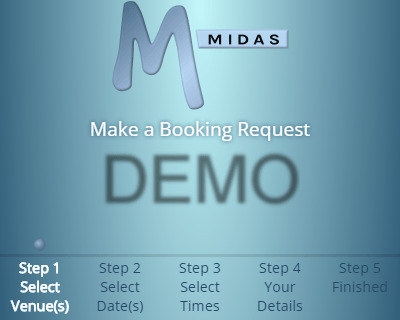For v4.25, we’ve made a some improvements to user management. These include..
New “Can Search” Permission
We’ve added a new “Can Search” user permission allowing administrators to control which users can access the Search features within MIDAS.
New “Can Import / Export” Permission
We’ve also added a new “Can Import / Export” user permission allowing administrators to control which users can import and/or export data. As well as simple Yes/No options, this setting also includes “Export Only” and “Import Only” options too.
Re-Show The Quick Tour Upon A User’s Next Login
Re-enable the Quick Tour option on any user account. The next time the user logs in, they’ll be presented with the option of a quick tour of the user interface. For more information please see this post.
Support For Users On Unstable Connections
One of the security features we built into MIDAS automatically logs out a user’s session if it detects their IP address has changed. As a result of the COVID-19 pandemic, we found many more users were working remotely from home. Often their home internet connections were unstable, or their ISPs were under heavy load as a result of increased demand. Consequently, some users were finding that their IP address was frequently changing. In some cases, this was happening every couple of minutes! Due to the security restrictions we built into our software, this meant they were being frequently logged out of their MIDAS system.
So for v4.25, we’ve introduced a new “User is on an unstable connection” setting. With this setting enabled on a give user account, MIDAS will ignore any IP address changes whilst the user is logged in. This means that even if their IP address changes, they will remain logged into MIDAS.
This setting, disabled by default, should only be temporarily enabled for users who are experiencing frequent log outs due to a fluctuating IP address.
Optionally Add New Users As Clients
Whenever an administrator adds a new user to their MIDAS system, a corresponding entry is automatically made in the client database for the individual. This is because it is generally assumed that there will be instances when a user adds a booking for themselves.
However, following customer feedback, we’ve now made automatically adding a new user as a client optional. Now, when a new user is added, an “Also add user as a client” box is shown. If this box is unselected, the new user will be added without an associated entry made in the client database.
Easily Toggle “View Access” settings
The “View Access” options allows an administrator to control which venue groups (and therefore venues) a user has access to. By default users have access to all venue groups, but there may be instances when you wish to restrict this. If you have a long list of venue groups, it can be tedious to manually check/uncheck lots of groups. As such we’ve added a way to “toggle” all currently selected groups. Simply click/tap on the “View Access” label, and all checked groups will become unchecked, and vice versa.
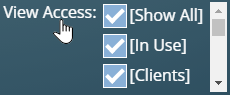
These are just a few of the new and improved features for MIDAS v4.25. Please see this post for details of other new features you’ll find in v4.25.
![]() You can also ask questions and discuss the new features of v4.25 over on Reddit.
You can also ask questions and discuss the new features of v4.25 over on Reddit.