The next update (v4.17) to our room booking and resource scheduling system, MIDAS, is just around the corner. So we’re giving you a first look at some of the new features and improvements in v4.17.
In this post, we’ll look at the improvements coming to “booking types”. Booking Types allow you to color-code bookings based on their “type” making them easier to spot in the booking grid. Furthermore, you can assign discounts to each booking type. This allows charging different rates depending upon the type of booking.
You can also set booking types to be “tentative“. Bookings assigned as “tentative” will automatically be removed if not confirmed in a timely manner.
This time last year, for v4.14, we introduced the ability to set a default booking type on a per-client basis. For v4.17, we’re also giving you the ability to specify a global default booking type. If set, then any bookings added without a booking type being specified, will automatically be assigned the default type. This is especially useful if you’ve “hidden” the booking type selector from view, as you can still assign bookings a default booking type.
Additionally, following customer feedback, we’re making it possible for you to limit which booking types are available for selection on the public web request/booking screens. Many organizations have “internal” booking types/classifications. They may not wish to make these available for selection by external clients. This new feature will allow this to be achieved!
You’ll find the new “Public?” and “Set as Default?” options on the Manage Booking Types screen. This may be accessed via MIDAS Admin Options → Manage Booking Types. These settings can be set independently for each of your booking types. If a booking type is set as being the default, this will be indicated by an “*” after its name in the “All Booking Types” list.
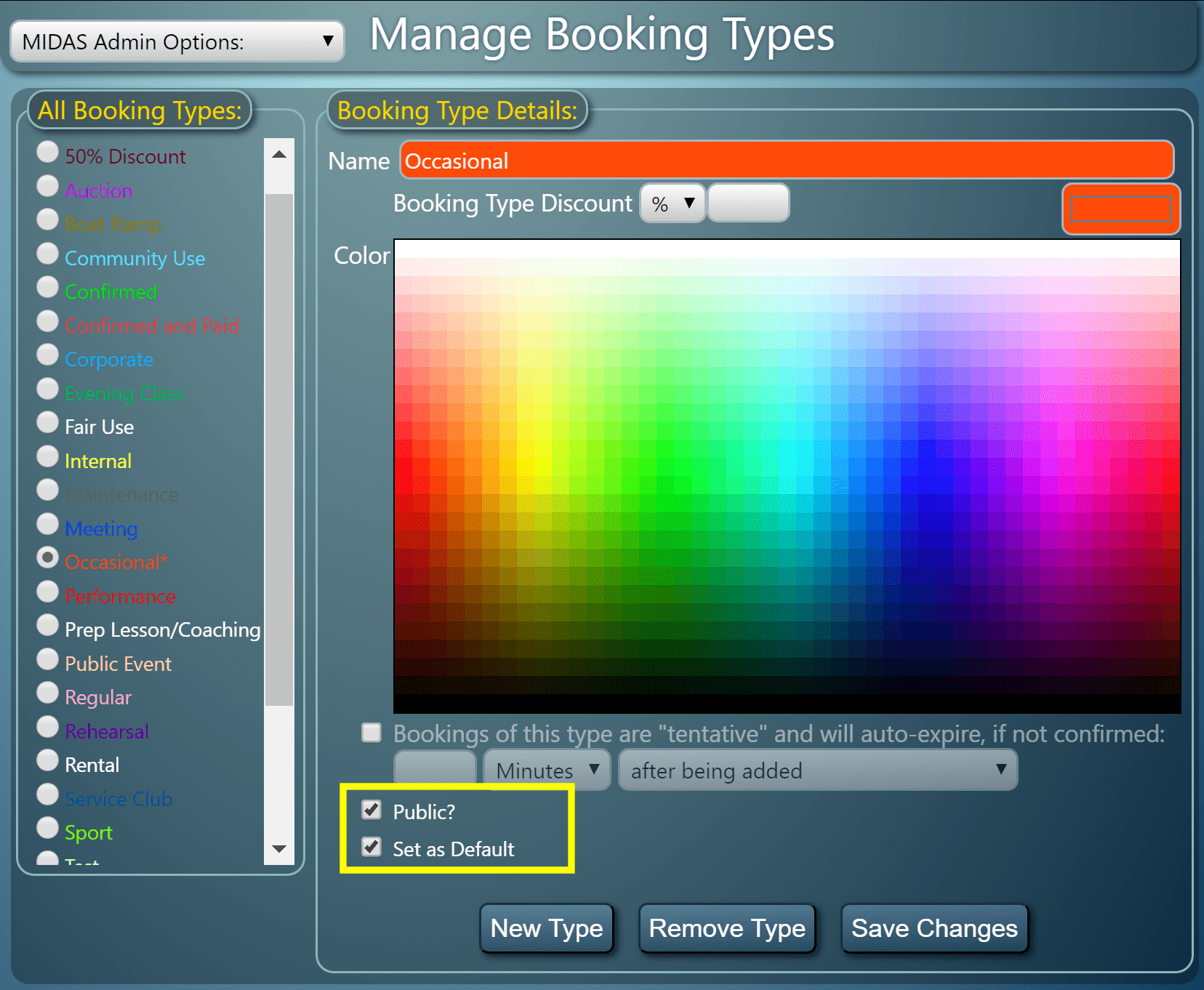
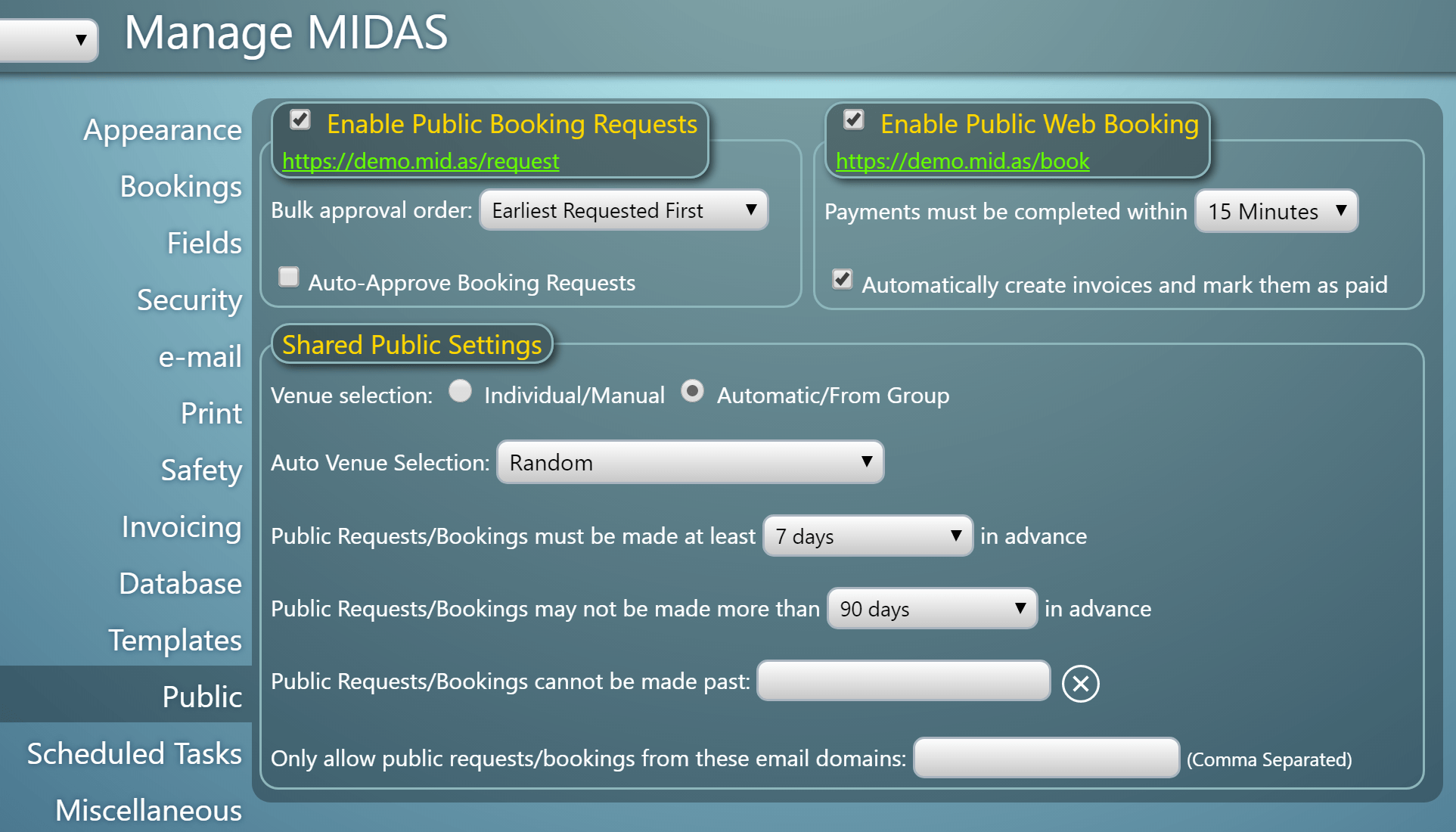


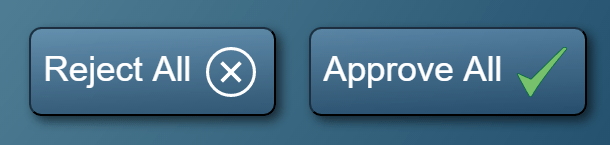 Clicking the “Reject All” button typically allows you to optionally enter a brief reason why you’re rejecting the requests
Clicking the “Reject All” button typically allows you to optionally enter a brief reason why you’re rejecting the requests