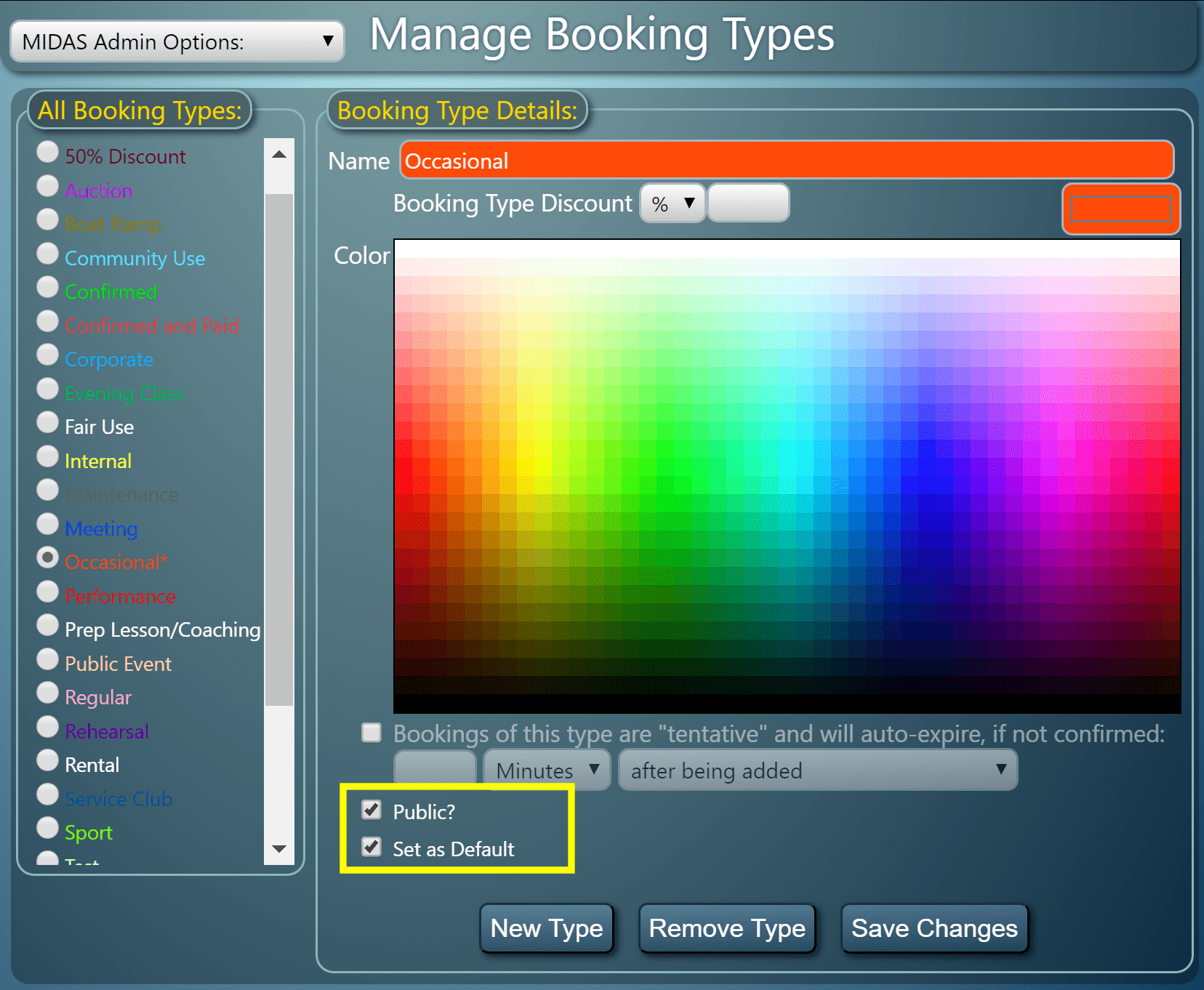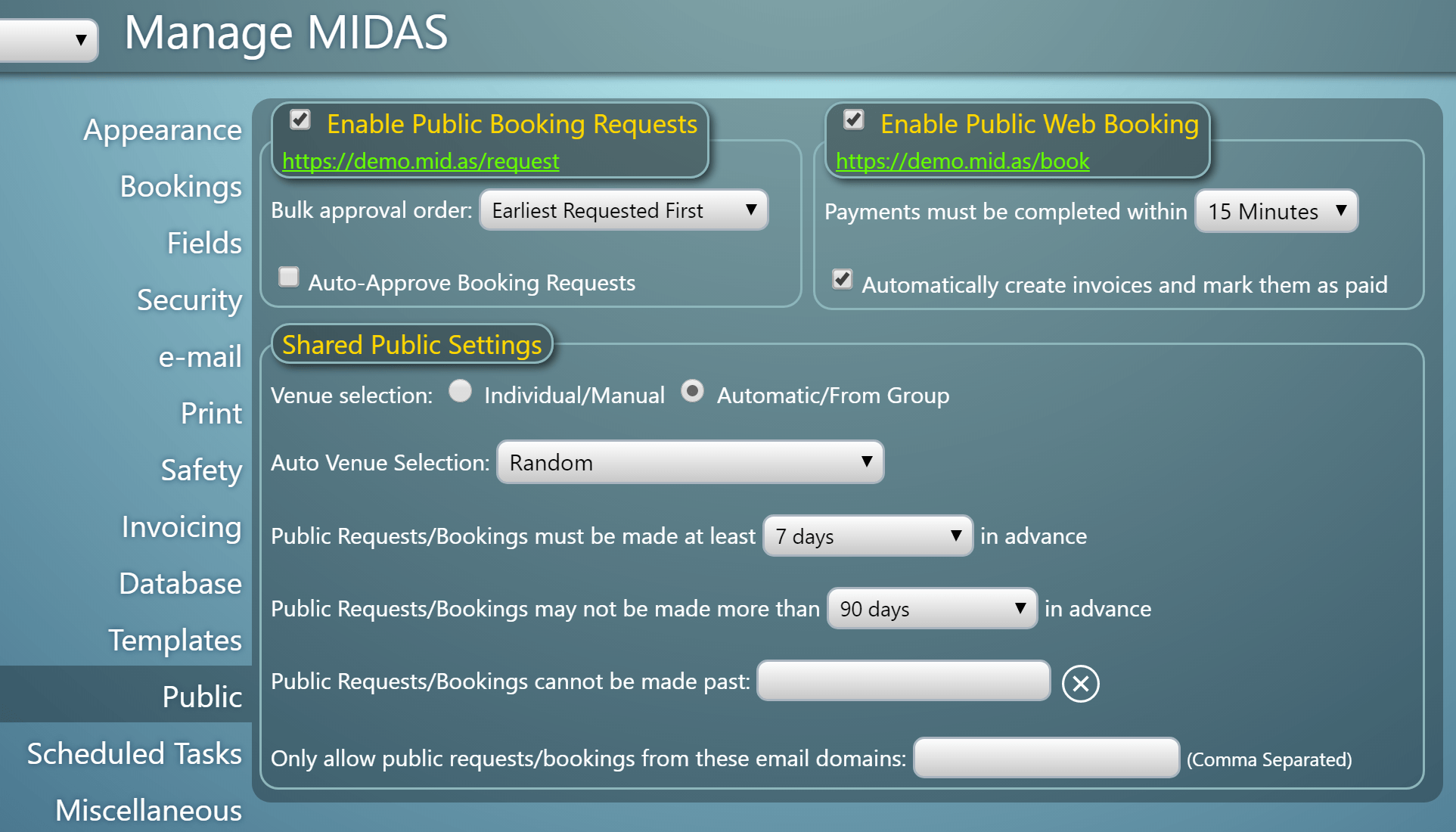The Public Booking Request feature of MIDAS allows non-users to check the availability of your rooms, and submit booking “requests” online. No user account or login is required in order to make a public booking requests.
When a booking request is made, “managers” for the requested venue are notified by MIDAS. They can then log in and quickly approve, reject, or modify the pending request.
The ability to have different managers for different rooms allows incoming requests to be filtered to the right department/person within your organization.
Public Booking Requesting is one of the most popular features of our software. It is a well feature widely used by our customers in their booking operations.
Auto Approval of Booking Requests
Back in October 2013 – with the release on MIDAS v4.04, we introduced the option to have all booking requests “auto approved”. With this option enabled, MIDAS would automatically approve all incoming booking requests with no manager intervention required.
Many customers don’t need this functionality, and instead prefer to manually review and approve each incoming booking request.
But for organizations such as large universities which allow students to book their own study rooms, the ability to have booking requests auto-approved is a real time saver.
Selective Auto-Approval
To extend this auto approve functionality though, we’re introducing a new option for MIDAS v4.27:
Now, if the “Auto-Approve Booking Requests” option is enabled, there are two choices;
- All
- For these email addresses / domains
The “All” option retains the previous auto-approve behavior. If selected, then all incoming booking requests will automatically be approved by MIDAS (subject to availability).
The “For these email addresses / domains” option allows you to instruct MIDAS to auto-approve requests from certain email addresses or domains. This setting will take a comma separated list of email domains or individual email addresses.
If a person makes a booking requests under an email address which matches this setting, their request will be auto-approved by MIDAS.
If a booking request is made from under an email address which doesn’t match this setting, then venue managers will be notified and would need to manually review the request.
This powerful new auto-approve option can have some real benefits!
For instance, you could set anyone “internal” to your organization to have their booking requests auto-approved, whilst still requiring external requestors to have their requests manually approved.
How To Get MIDAS v4.27…
MIDAS v4.27 isn’t yet publicly available. It is expected to be made available to Beta Testers soon, with a full public release shortly after. In the meantime, why not check out some of the new features that were included in v4.26 ?