For MIDAS v4.28 we’ve overhauled the “My Messages” screen, and renamed it to the “Notification Center”.
All the previous functionality of “My Messages” has been retained, but we’ve given the screen itself a bit of a “facelift” to de-clutter and simplify things.
We’ve even introduced a new “Watch” option… but more on that later.
For users with the “Can use Notification Center” permission, their Notification Center may be accessed via the new “bell” icon in the MIDAS toolbar.
Here’s how the new Notification Center itself looks:
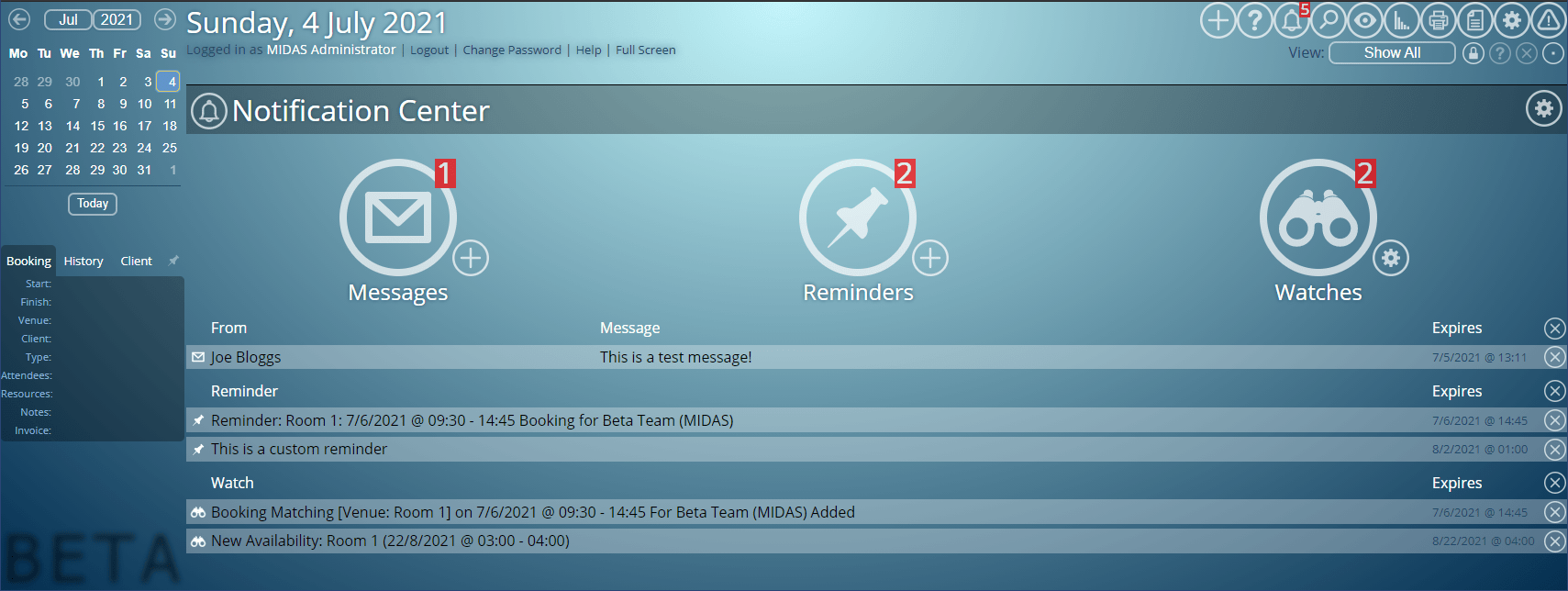
The Notification Center comprises three components:
- Messages
- Reminders
- Watches
The numbers in the upper right corner of these component’s icons denoted the number of notifications currently in each section. Clicking the corresponding icon toggles the display of notifications for that particular section.
In the lower right corner of each icon, there’s a smaller icon that allows you to add/configure each section.
Messages
The “Messages” section displays internal messages you’ve received from other users in your MIDAS system. The “+” icon allows you to leave a message for another user:
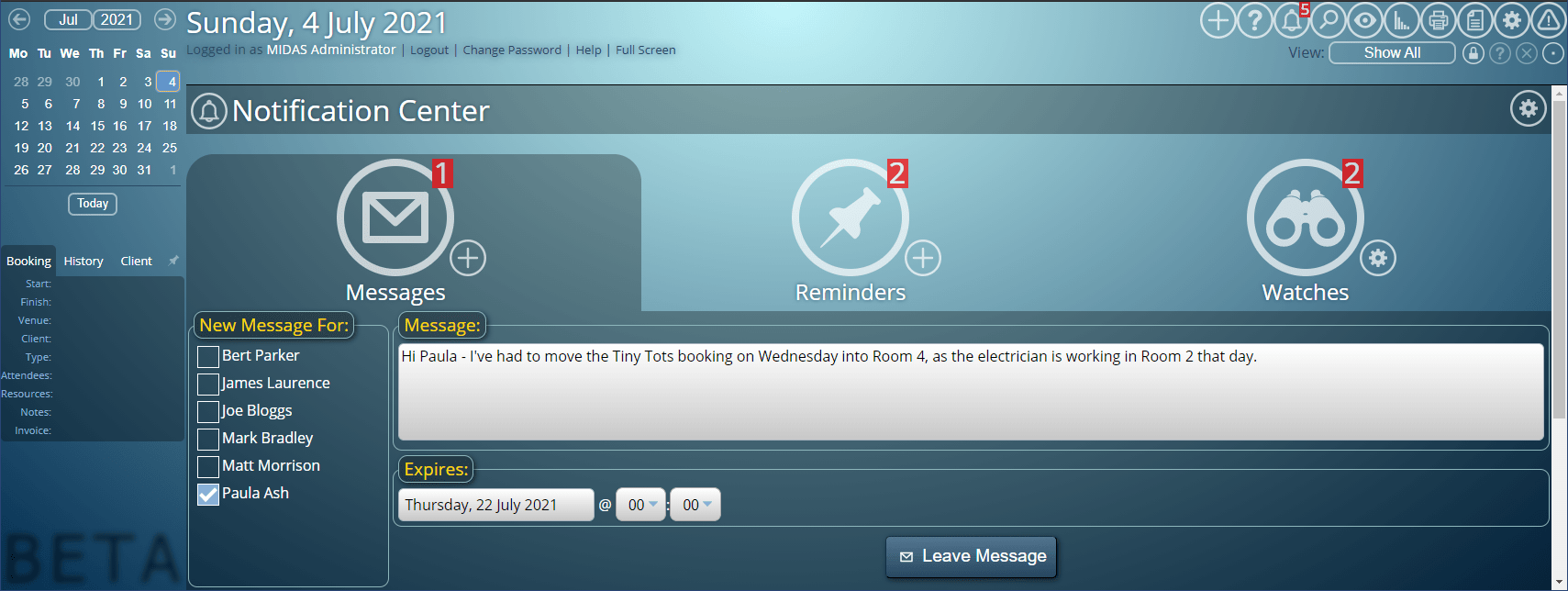
For more information on messaging another user, please see the Help Documentation.
Reminders
The “Reminders” section displays both booking and custom reminders you’ve set. To set a new booking reminder, simply select a booking in the Booking Grid, and then “Add Reminder”. To set a custom reminder, click the “+” icon near the bottom right of the “Reminders” icon in your Notification Center:
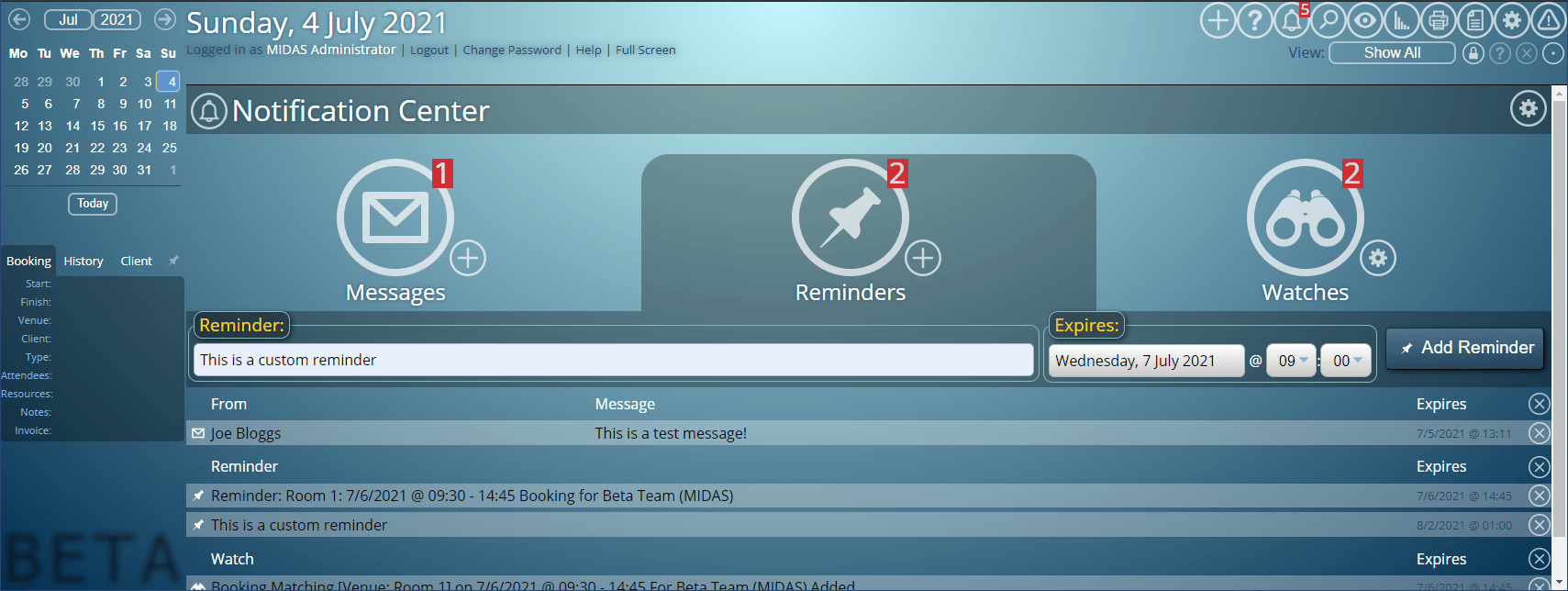
For more information on Reminders, please see the Help Documentation.
Watches
The “Watches” section displays watch notifications. These are generated when certain activity that you specify occurs within your MIDAS system. The “cog” icon adjacent to the “Watches” icon is used to configure your Watch notifications.
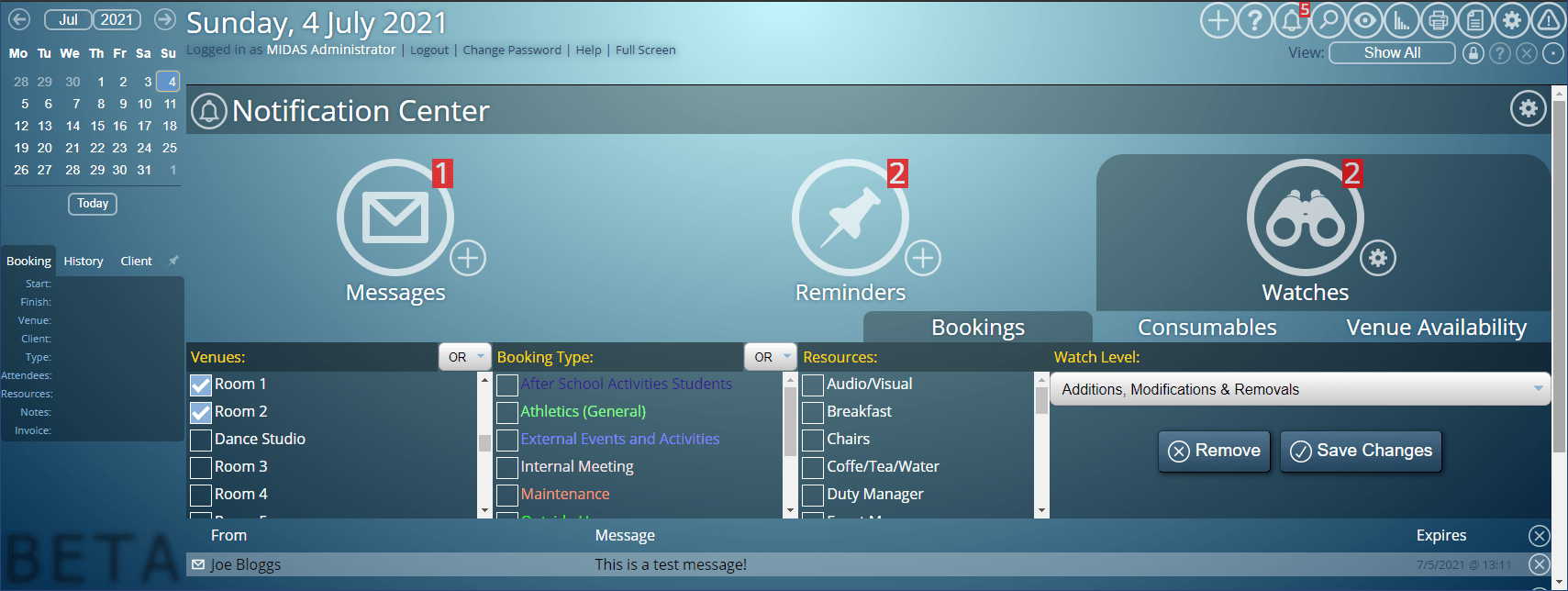
There are three types of Watch notification available:
- Bookings
- Consumables
- Venue Availability
“Bookings” allows you to monitor and be alerted to new activity in certain venues, and/or for certain booking types, and/or for certain resources.
“Consumables” allows you to monitor levels of your consumable resources.
“Venue Availability” allows you to be alerted if and when a currently unavailable time slot for a given venue becomes available again. This is a brand new feature introduced for v4.28, which you can read more about in this post.
For more information on Watch notifications, please see the Help Documentation.
Notification Center Settings
You can adjust your Notification Center settings from within the Notification Center via the “cog” icon in the upper right corner.
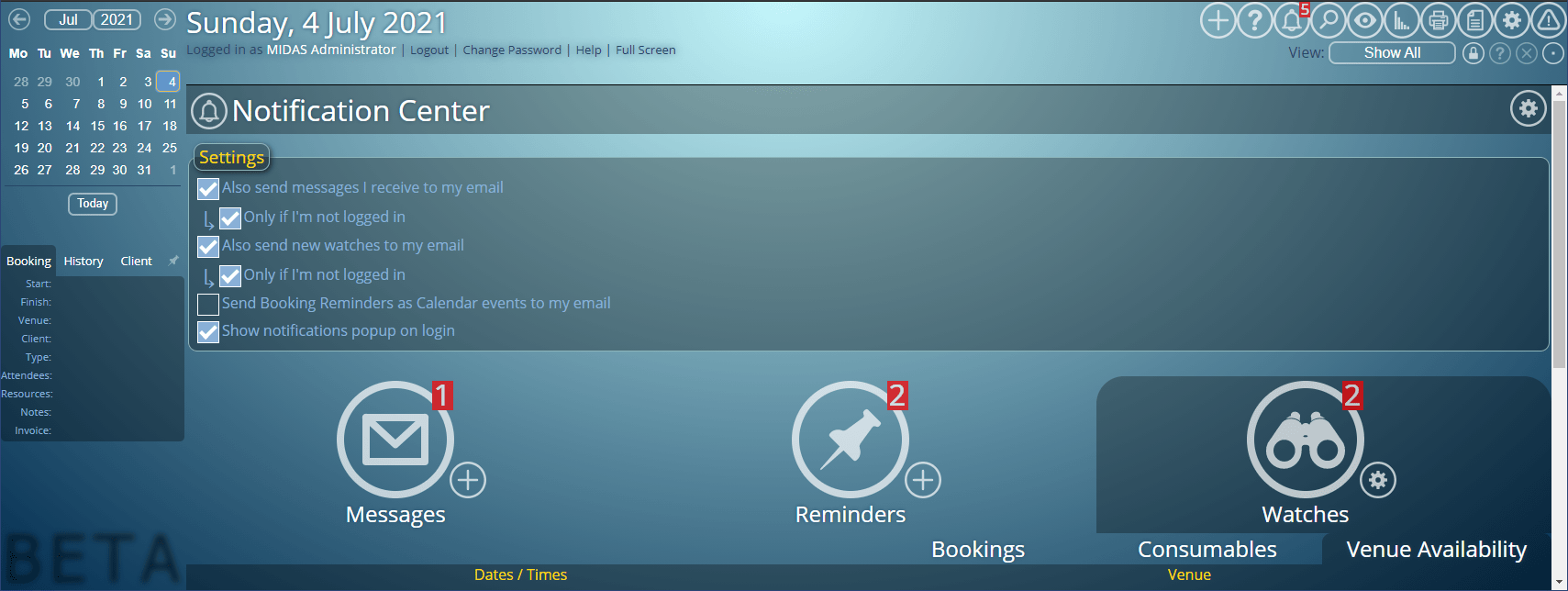
These settings allow you to control how and when you receive notifications from your Notification Center.
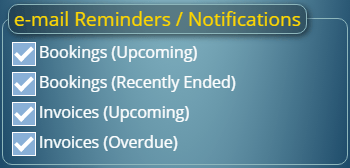


 Development is nearing completion on the next exciting update to our room booking and resource scheduling software,
Development is nearing completion on the next exciting update to our room booking and resource scheduling software,  In order to take advantage of Desktop Notifications in MIDAS v4.13, the first time a notification is to be shown, your web browser will prompt you to allow desktop notifications for your MIDAS system. Simply click “Allow” to grant permission to MIDAS to show you notifications (you’ll only need to grant this permission once):
In order to take advantage of Desktop Notifications in MIDAS v4.13, the first time a notification is to be shown, your web browser will prompt you to allow desktop notifications for your MIDAS system. Simply click “Allow” to grant permission to MIDAS to show you notifications (you’ll only need to grant this permission once):