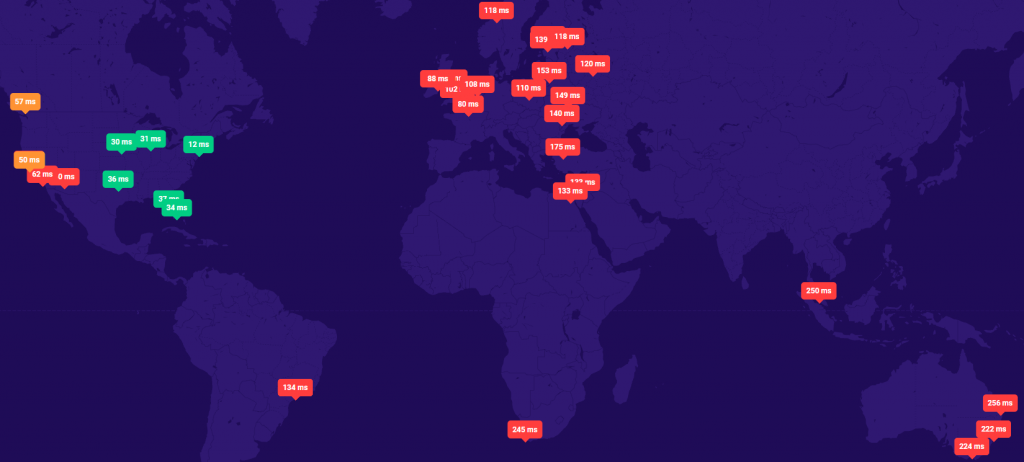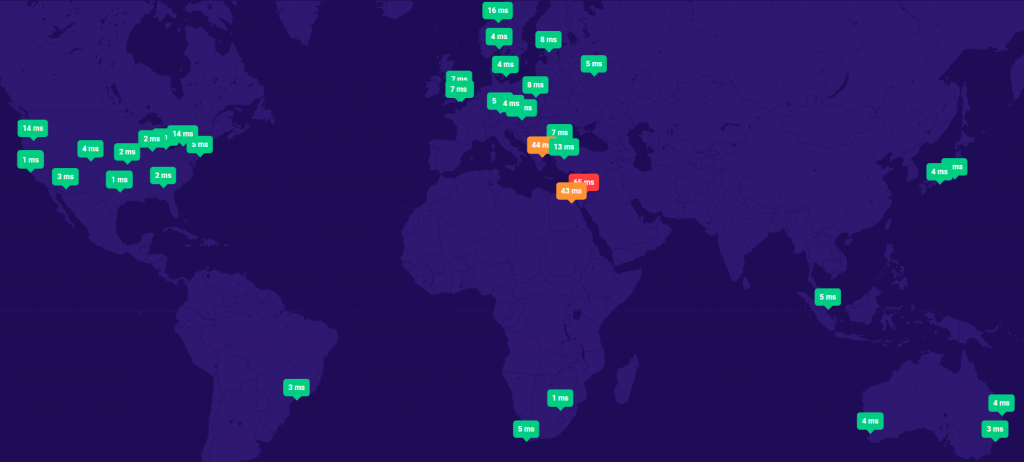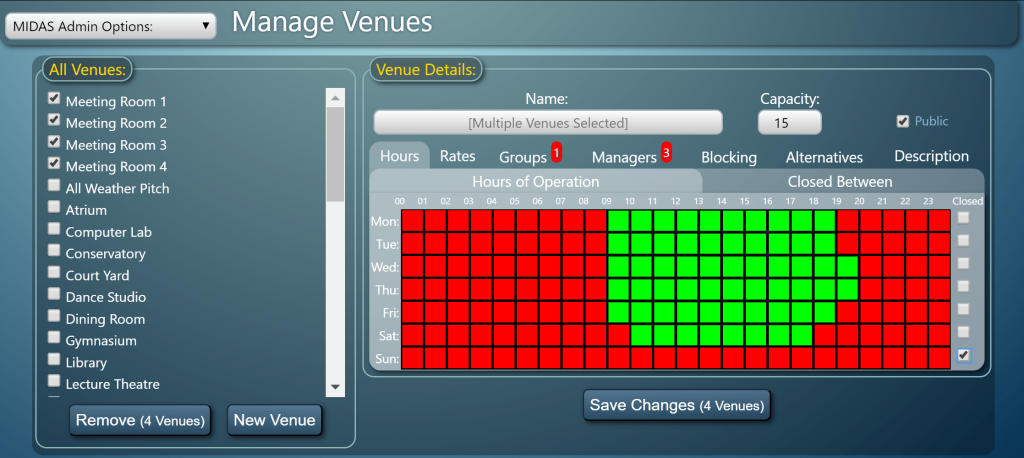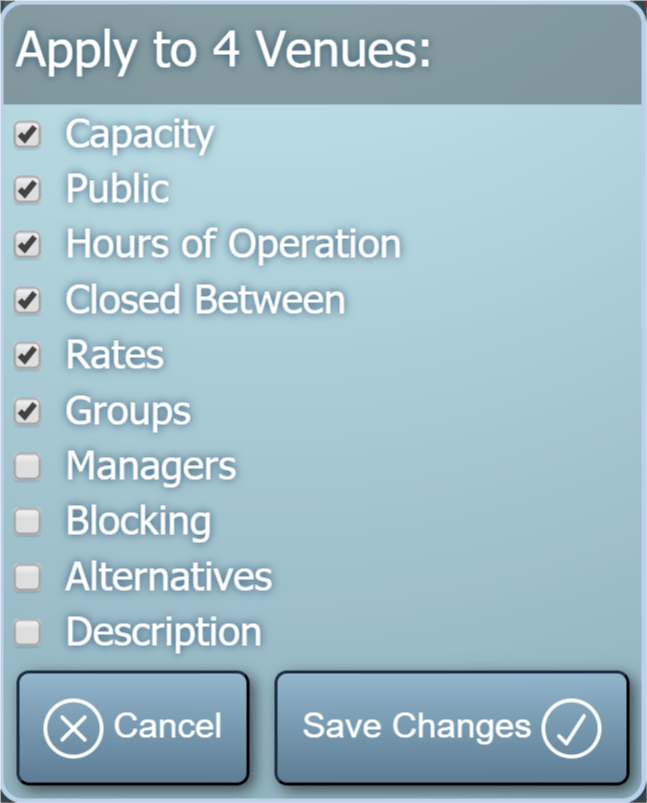Things are hotting up here in Europe – and we don’t mean Brexit! A heatwave is currently engulfing parts of the continent with temperatures hitting a whopping 40°C in Paris. Across the Channel here in the UK the temperature is far more bearable, and so we’ve been busy working away on development on the next release of our leading web based room and resource scheduling system, MIDAS.
We’re excited to announce that the forthcoming v4.22 update will include the often requested feature of “custom client fields”, including the ability for self-hosted MIDAS customers to attach documents (i.e. insurance certificates, contracts, etc) to client records.
Similar to the “custom booking fields” feature first introduced way back in 2010, which allows administrators to add additional booking fields to their MIDAS system on top of the standard booking fields, the new custom client fields feature will provide similar functionality to client records in your MIDAS database.
Prior to v4.22, the standard client fields in MIDAS were fixed and allowed you to capture the following items of data for each of your clients/customers:
- Client name
- Organization
- E-mail address (or addresses)
- Postal address
- Telephone number
- Fax number (since deprecated as a ‘standard’ field in MIDAS v4.35)
- Mobile/Cell number
- Notes
The introduction of custom client fields gives you even more flexibility! Now you’ll be able to add additional fields to capture other client information that you wish to collect, for example you could add a “Salutation” list field (Mr, Mrs, Ms, Miss, Rev, Dr, etc), or a file upload field to capture an insurance document from your clients..
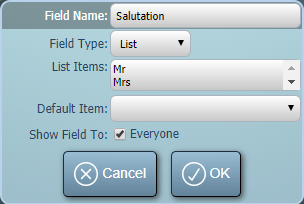

The types of custom client fields that may be added are the same as those available for custom booking fields, namely:
- Checkbox – A “tick box” field
- File – (self-hosted editions only) Allows uploading/attaching of files and documents to client records
- List – A drop-down list of pre-defined items
- Number – A field that will only accept numerical input
- Range – A “slider” control allowing selection of a numeric value within a defined range
- Text – A single-line text field
- Text Area – A multi-line text field
- URL – A navigable web link to an external resource
Both custom booking and custom client fields may be managed via MIDAS Admin Options → Manage MIDAS → Fields
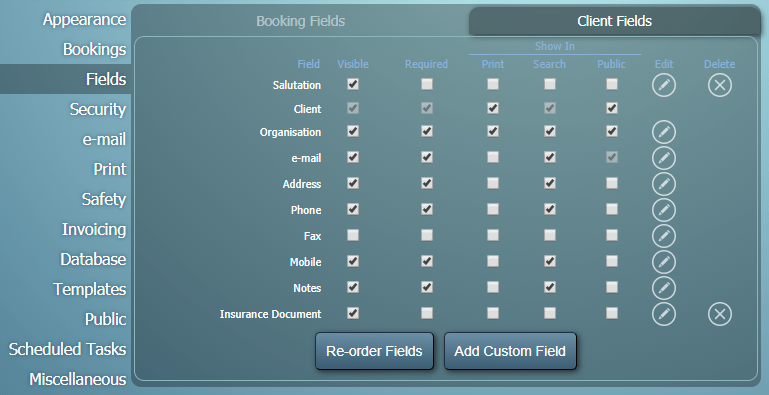
From this screen you’ll also be able to control which client fields (both standard and custom) should be included on printouts, in search results, and on public booking/request screens. You’ll also be able to re-order client fields as well as selectively hide them from individual users too!