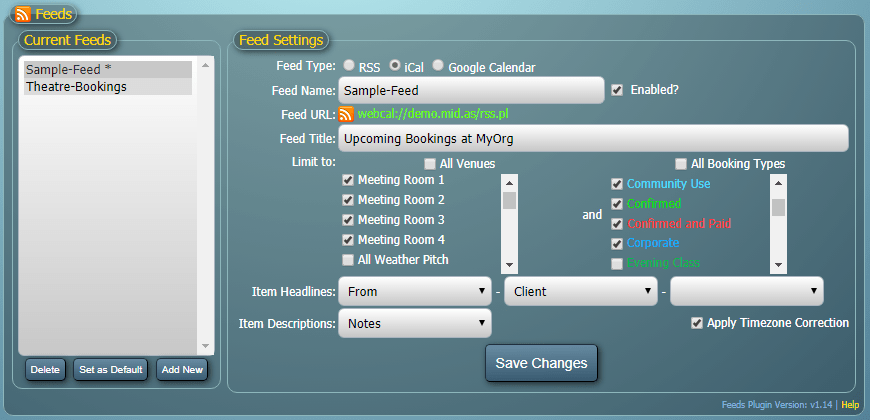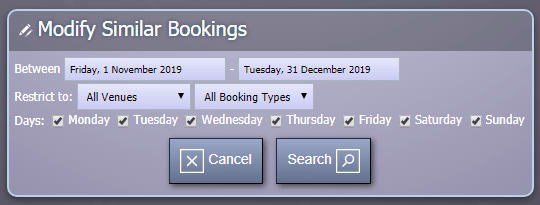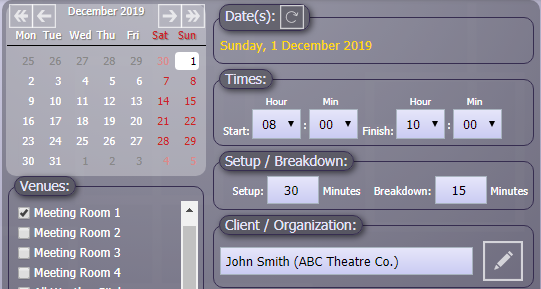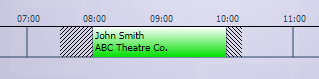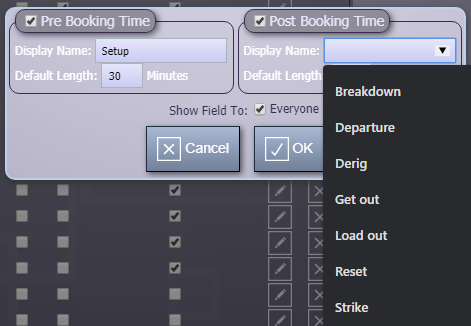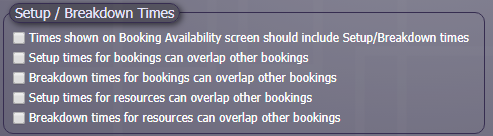The new decade has gotten off to an unusually windy and wet start here in the UK. We’ve taken a bit of a battering from Storm Ciara and Storm Dennis in quick succession. It’s not been very nice weather to go out in at all! So instead, we’ve been spending a lot of time indoors working away at the next update to our MIDAS web based room booking and resource scheduling software.
Our first update in 2020 includes a host of new and improved features, which we’re going to give you a look at in the coming blog posts.
In this post we’re going to cover the first of these new features coming in MIDAS v4.24:
Multi-Select Custom List Fields
One of the reasons our room bookings software is so flexible and versatile is that we allow you to create your own bespoke booking fields, and more recently your own bespoke client fields too!
The types of custom booking/client fields you can create in MIDAS are as follows:
- Checkbox – A “tick box” field
- File – (self-hosted editions only) Allows uploading/attaching of files and documents to client records
- List – A drop-down list of pre-defined items
- Number – A field that will only accept numerical input
- Range – A “slider” control allowing selection of a numeric value within a defined range
- Text – A single-line text field
- Text Area – A multi-line text field
- URL – A navigable web link to an external resource
Documentation on how to create and use custom fields in your MIDAS system may be found here. We also have a short tutorial covering custom fields too:
Until now the custom “List” field allowed users to select a single item from a list of pre-defined values created by an administrator, and assign the selected item to the booking or client record.
For v4.24, we’re expanding the custom “List” field options to additionally include a “multi select” list option. Administrators can now also create drop-down lists from which users may select multiple options.
Administrators will of course also be able to select which option (or options) in the list are selected by default, and also control whether the list is visible to all users, or restricted to just certain users:
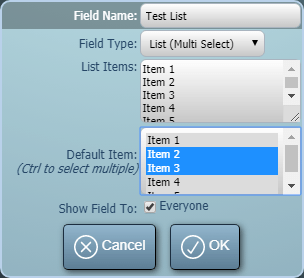
We’re excited about the new custom “multi-select list” field option coming in v4.24. Once again, this has been implemented as a direct result of customer feedback. Remember, we love feedback and feature requests from our customers, so do vote and let us know what you’d like to see in future updates to our software.