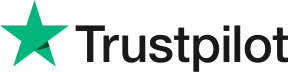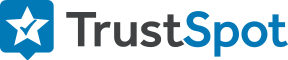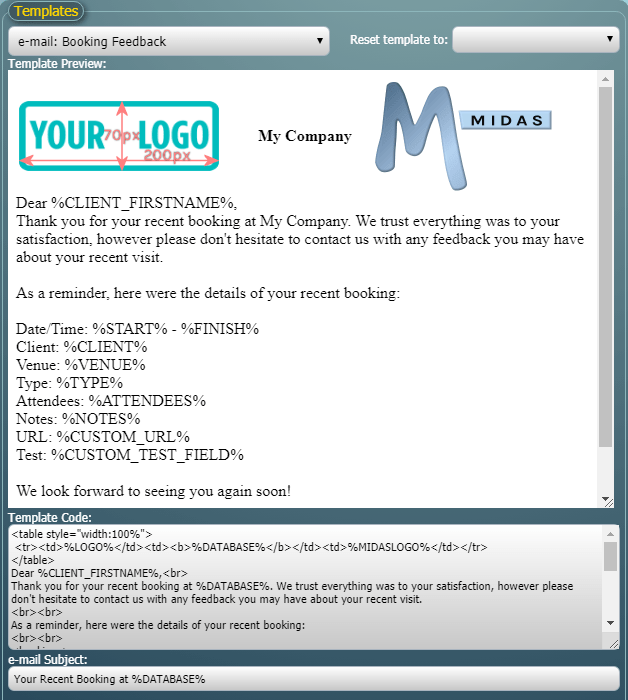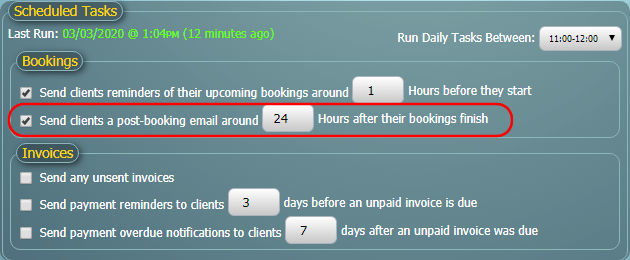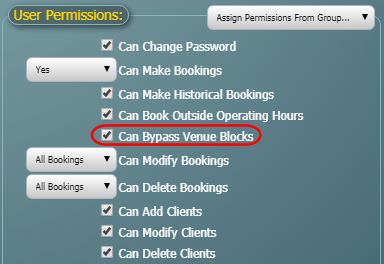The world has been seemingly grinding to a halt over the past couple of months due to COVID-19.
As a small and agile UK business, we’ve been fortunate in that our day to day operations haven’t been adversely affected. We’re still promptly responding to pre-sales questions and providing support to customers to the same high standards as before.
But we’re aware that many of our customer’s operations have had to temporarily be put on hold. If your business is one of those affected, remember we’re here to help. Please see our blog post from March for ways we can support your business in these challenging times.
During these past few months however, development of MIDAS hasn’t stopped! In fact, it’s provided us with a unique opportunity to devote additional time to development of our software.
As you may know, MIDAS has been in active development for some 15 years now. Throughout this time, we’ve been regularly releasing significant updates at least three times a year. Each significant updates always includes new and improved features.
Following the release of MIDAS v4.24 back in March, we’ve been hard at work on v4.25 during the UK lockdown.
We’ve added dozens of new features and improvements for this next release, which we’re really excited about!
There’s so much to share, which is why over the coming posts here on our blog, we’ll be taking a closer look at what you can expect in v4.25. Here’s what we’ve announced so far:
- User Interface Improvements
- Custom Field Improvements
- Re-Show The Quick Tour
- User Management Improvements
- Colorize Venues
- Client Notification Improvements
- Statistics & Reporting Improvements
- Invoice Tax Improvements
- Flexible Invoice Terms
- Apply Refunds To Invoices
- Credit Notes
- Export Invoices to QuickBooks, Sage, Xero, and more
- Merge Invoices
- Improvements to Cancellation Invoicing
![]() You can also ask questions and discuss the new features of v4.25 over on Reddit.
You can also ask questions and discuss the new features of v4.25 over on Reddit.