
How to import a MRBS (Meeting Room Booking System) Calendar into MIDAS
Are you currently using MRBS to keep track of your room bookings? ...Looking for an alternative scheduling system?
Did you know it's really easy to migrate from using MRBS to using MIDAS in just 4 easy steps? - Here's how...
MRBS 1.4.3 (Nov 2009) or newer is required. Earlier versions of MRBS do not include a CSV export function
Step 1 - Login to your Meeting Room Booking System
Step 2 - Create a Report
At the top of the screen, click the "Report" link:
Step 3 - Export CSV data
On the "Report on Meetings" screen, set the appropriate options to filter/capture the bookings you wish to export.In the "Output Options" section, ensure that "Output" is set to "Report" and "Format" is set to "CSV", then click "Run Report":
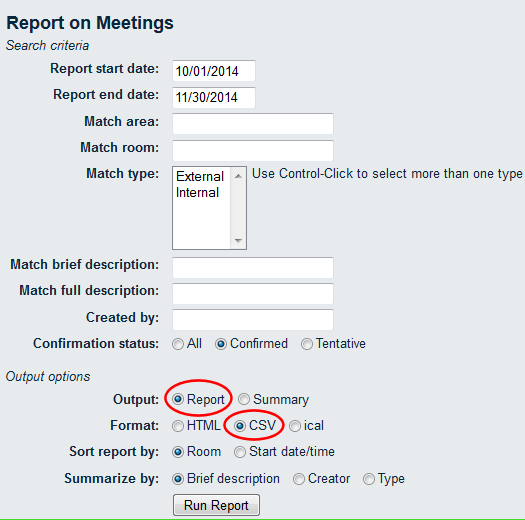
You will then be prompted to save a .csv file to your computer. Remember where you save this file, as this is the file you'll be importing into MIDAS.
Step 4 - Import into MIDAS
Follow the instructions for How to import Bookings from another application into MIDAS in .csv format.← Return to the Knowledge Base