
How to import Bookings from other software in iCal format into MIDAS
Prerequisites
Using the import tool, you can import booking data into MIDAS v4.07 or later that is in iCal (.ics) format.
In MIDAS v4.06 or later, you can alternatively import booking data in .csv (Comma Separated Values), or .txt (Tab, or other character, Delimited) file format.
Preparing your data for import
If there is an "Export" feature in your existing 3rd party software application, use it to export your booking data as an .ics (iCal) file. (See how to do this for a Google Calendar or a Yahoo Calendar).If your software doesn't allow you to export in this format, you can export and then import .csv or .txt files instead.
Once you have your exported iCal data, you are ready to use the import tool to import the booking data into MIDAS....
Step 1 - Specify the file to import

- Use the "Select File..." button to locate the .ics file you wish to import.
- If running multiple databases in your MIDAS booking system, select the database you wish to import data into.
- Click the "Next Step" button.
Step 2 - Specify import options
The next screen will help you assign (map) fields from your iCal data to corresponding fields in MIDAS: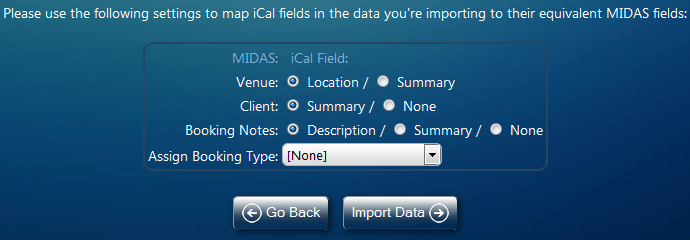
The "Location" field within an iCal record would normally indicate where a booking is taking place - ordinarily therefore this should map to the "Venue" field within MIDAS. If your iCal data instead records the venue in the booking's "Summary" field select "Summary" instead.
The name of the client that a booking is for usually doesn't have a dedicated field within an iCal file. It is suggested that in your 3rd party calendar application you use the "Summary" field to record the client's name, so that it can be imported into MIDAS accordingly. If no client information is present at all within your iCal data, select "None"
The "Description" field with an iCal record normally records notes/information about the booking - this would therefore usually map to the "Booking Notes" field within MIDAS. If details about iCal bookings to be imported are recorded in the "Summary" field, select this option to map the contents to the "Booking Notes" field, or alternatively selecting "None" will not map the Booking Notes field in MIDAS to any incoming iCal data.
The "type" of booking usually doesn't have a dedicated field within an iCal file, therefore the "Assign Booking Type" option allows you to assign a MIDAS Booking Type to all bookings being imported. If you wish to assign different booking types to different bookings, you would be need import separate iCal files for each, and assign a different booking type accordingly.
Step 3 - Import
Clicking the "Import Data" button will then attempt to import your booking data into MIDAS, and inform you of the results.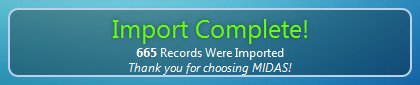
Imported bookings will be added to MIDAS, existing bookings present in MIDAS will remain unaffected.
As part of the import process, MIDAS will check that each booking being imported doesn't conflict with any other booking. If a conflict is found, the booking will be skipped and not imported.
Also, as part of the import process, MIDAS will add any new venues or clients found in your imported data to the database as appropriate.
If any bookings can't be imported (for example, if they clash with existing bookings, or start/end and venue details can't be determined from the raw data), they will be logged to a "debug-import.dat" file in your MIDAS installation, the contents of which can also be viewed via a "Click to view details" link on the "Import Complete" screen.
← Return to the Knowledge Base