Table of Contents
← Hide Table of Contents
 Data Feed Addon Settings
Data Feed Addon Settings
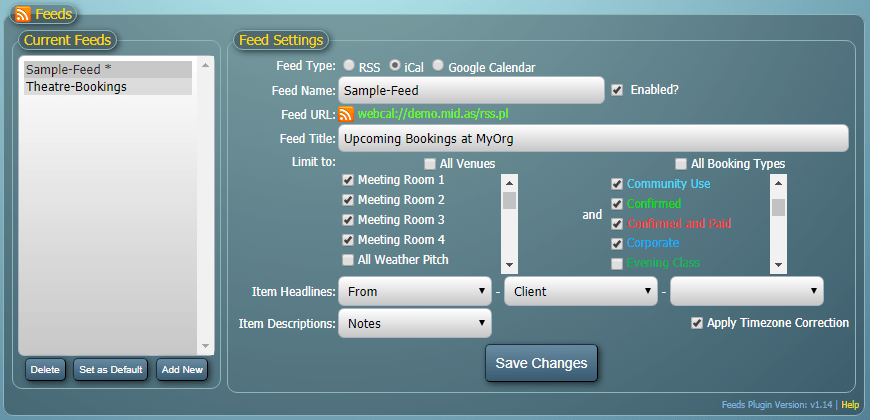
The Feeds addon settings page
The "Current Feeds" area lists all the currently defined Feeds for the current MIDAS database. Selecting a feed from this list will show its current settings in the "Feed Settings" area to the right.
Clicking the "Add New" button will allow you to add a new feed, "Delete" will delete the currently selected feed, and "Set as Default" will set the currently selected feed to be the "default" Feed (i.e. the feed used if no additional parameters are passed to your Feed URL). The feed that is currently set as the default will be indicated by a "*".
Feed Type
The type of data feed to be generated. For more information, please see: Feed TypesFeed Name
The internal name for your data feed. If your feed isn't currently set as the "default" feed, this feed name will also form part of the Feed URL for your feed.Enabled?
Allows you to enable/disable the feed. Disabled feeds will show feed subscribers the message "Feed currently disabled".Feed URL
The URL at which the feed will be available. You can publish this URL on your own website to allow visitors to subscribe to the feed. For all feeds (except the default), this URL will include the parameter "?feed=feed-name" appended to the end (where "feed-name" corresponds to the name of the feed, as specified in the Feed Name setting). This allows you to create separate links to multiple data feeds.Feed Title
A descriptive title of your data feed. If generating an RSS data feed, RSS readers/aggregators may show this when displaying your feed.Max Items in Feed
The maximum number of items your feed should contain at any one time. This option is only applicable to RSS data feeds.Feed Refresh
This option is only applicable to RSS data feeds, and specifies how frequently (in minutes) your feed should automatically refresh in the user's RSS reader/aggregator. Most readers/aggregators also allow users to manually refresh feeds at any time.Limit To
Controls which bookings should be included in the data feed.By default, the "All Venues" and "All Booking Types" options will be selected. This means that all your bookings will be included in the feed.
If you untick the "All Venues" option, you can then select one or more venues from the list. Only bookings taking place in the venues you've selected will be published in your feed.
In a similar way, unticking the "All Booking Types" option will allow you to restrict bookings in your feed to those of specific booking types.
These two settings can be used in conjunction, for example, if you select "Room 1" and "Room 2" from the venues list, and "Public Event" from the Booking Types list, your data feed will only include bookings that are of type "Public Booking" AND which also take place in either Room 1 or Room 2.
Item Headlines
This setting allows you to select up to three booking fields (including any custom fields) that will be used to make up the headlines of each booking in your feed. For example, selecting "From", "Venue", and "Organization" would cause items in your feed to display in the manner "05/06/2013 @ 10:00 - Room 1 - LDL Associates".Item Descriptions
The setting allows you to select which booking field (including any custom field) contains more information about the booking. When a user clicks an item's headline, the user's RSS reader/aggregator, or external calendar may show this additional information.Timezone Correction
By default, booking times in iCal/Google Calendar feeds will be in "local" times. Some 3rd party calendars may not correctly interpret local times if your MIDAS system and external 3rd party calendar are running in different time zones. This is where the "Timezone Correction" setting comes in.Setting the "Timezone Correction" option to "Include Timezone" will explicitly include timezone information with the booking times contained within the generated data feed.
Setting this option to "Adjust to UTC" will instead attempt to offset the booking times in the generated data feed back to UTC, based upon the current timezone setting your MIDAS system is configured to run in.
For more information on changing your timezone setting in MIDAS, or to specify a custom timezone, please see the documentation.
This setting only applies to iCal/Google Calendar feeds.
Save Changes
Once you're happy with your Feed settings, click the "Save Changes" button to save your settings.You can edit the settings for a previously saved Feed at any time by simply selecting it in the "Current Feeds" list.
 Data Feed Addon Settings
Data Feed Addon Settings