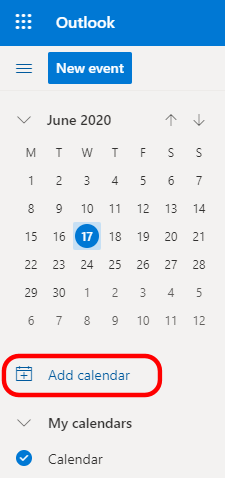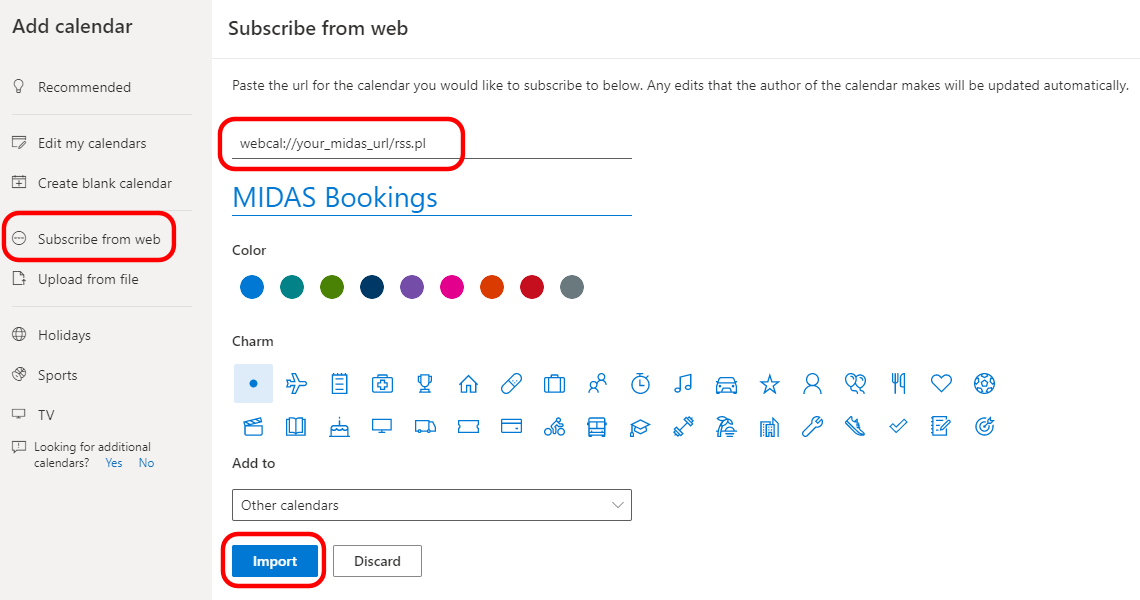Table of Contents
← Hide Table of Contents
 Subscribing to Data Feeds
Subscribing to Data Feeds
Each data feed you create will have its own unique URL at which it may be accessed.
Provided that your MIDAS system is running on an internet accessible web server, you can publish your data feed URL on your own website to allow visitors to subscribe to the feed. For all feeds (except the default), this URL will include the parameter "?feed=feed-name" appended to the end (where "feed-name" corresponds to the name of the feed, as specified in the Feed Name setting). This allows you to create separate links to multiple data feeds within your MIDAS system.
RSS Feeds
If you generate an RSS data feed in the addon, the resulting feed URL will contain a real-time RSS 2.0/Atom data feed of upcoming bookings which match the options you've set in the feed settings. Copy the link and paste it into your 3rd party RSS/news feed reader/aggregator.An extensive list of RSS aggregators is available on Wikipedia.
Additionally, you can also associate your organization's website with your generated RSS feed by embedding the following one-line HTML code within the <head> section of pages in your website:
<link rel=alternate type="application/rss+xml" href="https://your_midas_url/rss.pl">
(replace "your_midas_url" with the URL of your MIDAS system)
Some web browsers will detect the presence of an associated RSS feed in your website and offer visitors the option to subscribe to the feed.
Google Calendar Feeds
If you generate a Google Calendar data feed in the addon, the resulting URL link generated can used to allow people to "subscribe" to the data feed in their Google Calendar. Copy the feed URL and share the link with others. When someone clicks your shared link, their Google Calendar will open and prompt them to confirm that they wish to subscribe to the feed.iCal Feeds
If you generate an iCal data feed in the addon, the resulting "webcal://" link generated can used to allow people to "subscribe" to the data feed in their default calendar application (i.e. Outlook). Copy the feed URL and share the link with others. When someone clicks your shared link, their default calendar app will open and prompt them to confirm that they wish to subscribe to the feed.Below is an example of how to subscribe to an iCal feed in Outlook.com:
Subscribing to a Feed in Outlook.com
- Sign in to Outlook.com
- Select Calendar from the main Menu
- In the navigation pane, select "Add calendar":
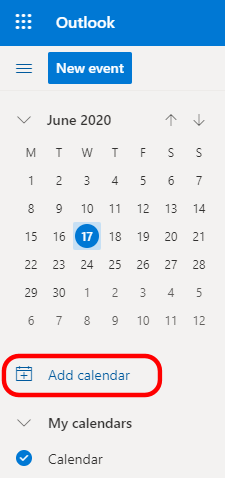
- Select "Subscribe from web", then proceed to enter the URL of the iCal feed generated by the Data Feeds addon in your MIDAS system:
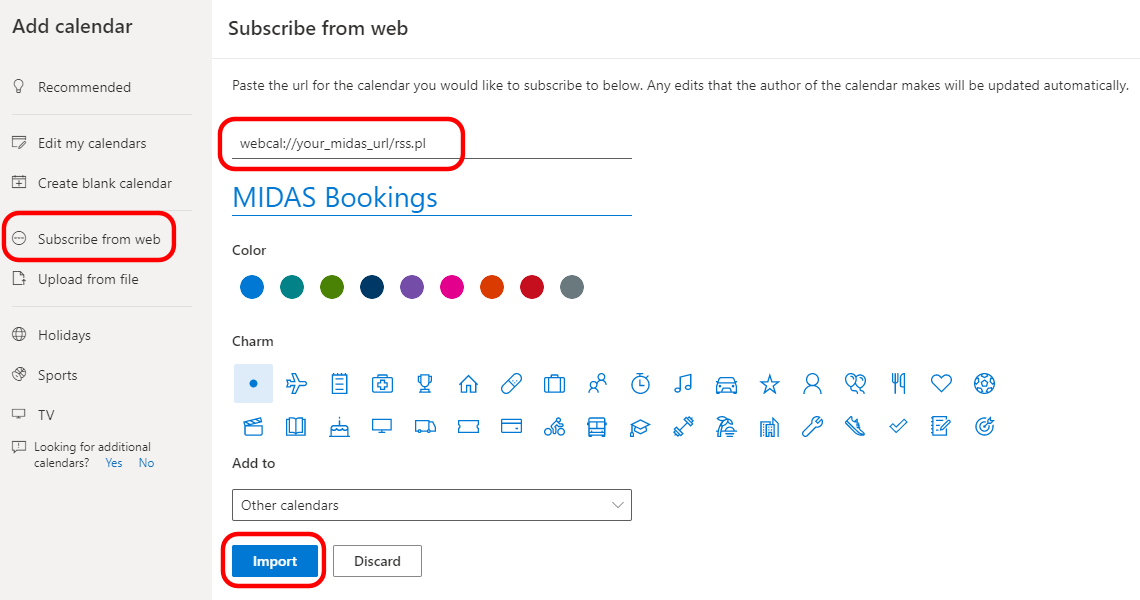
- Give your calendar a name, and select "Import".
 Subscribing to Data Feeds
Subscribing to Data Feeds