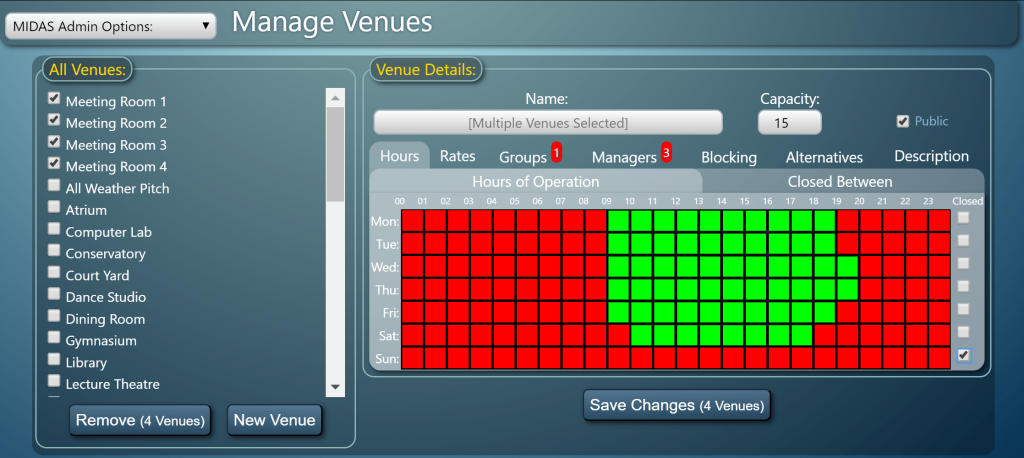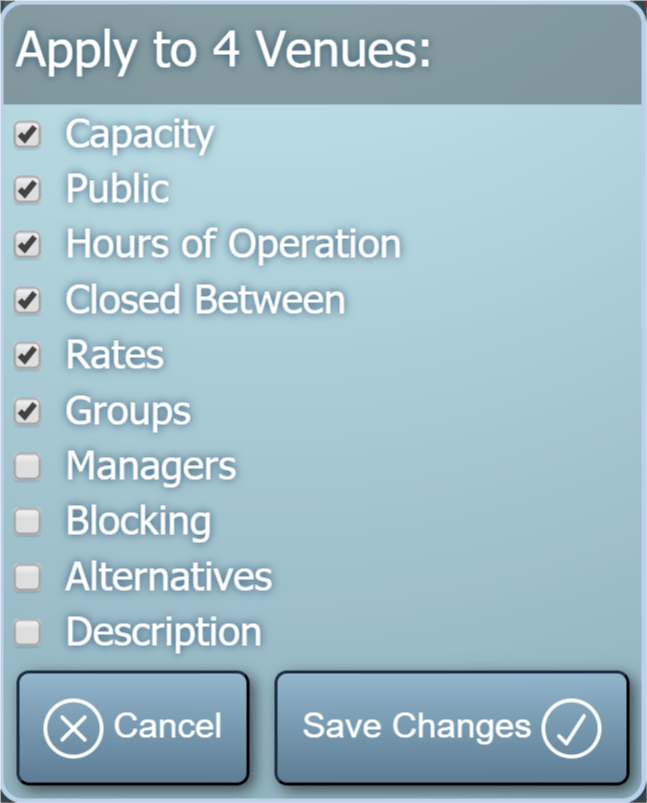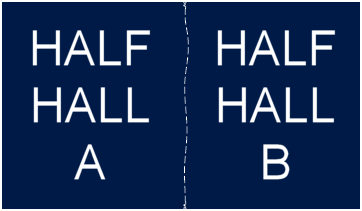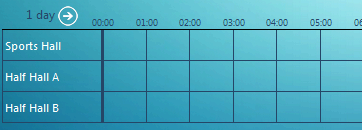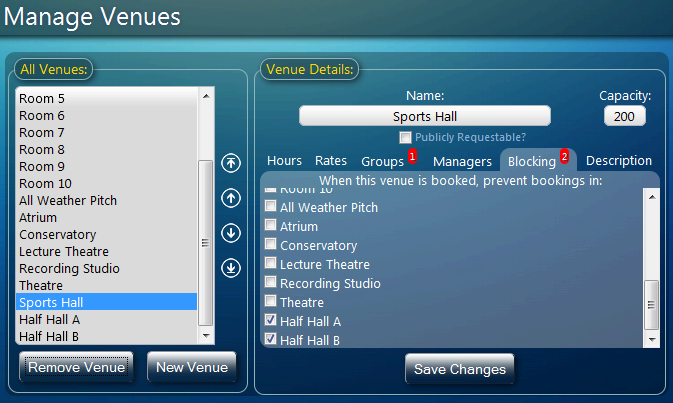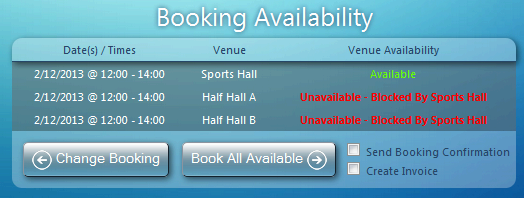As the wet and windy wintry weather shows no sign of letting up here in the UK, we continue to put the finishing touches to the next update to our MIDAS web based room booking and resource scheduling software, v4.24.
In our previous article, we announced support in v4.24 for a new multi-select custom list field. In this blog post, we’re revealing a new user permission we’re adding to our forthcoming update.
“User Permissions” in MIDAS allow administrators to precisely control what each user account within the system can access. From very restrictive “view only” permissions to fully-fledged administrator – and everything in between! In fact, there are in excess of 30 individual permissions you can set on a per-account basis. A full list of these permissions may be found here.
For v4.24 we’re adding a new additional user permission: “Can Bypass Venue Blocks”. To understand the purpose of this new permissions, we first need to understand what “Venue Blocks” actually are..
What are venue “blocks”?
Back in 2014, we introduced “Venue Blocks” to MIDAS. You can read more about this cool feature in this blog post. Essentially, venue “blocking” allows administrators to set up rules so that when a certain venue is booked, another venue is then automatically blocked from having any bookings during the same time period.
An example of where this may be useful is in a Church environment where you have a quiet prayer room adjacent to a sports hall. It may be desirable to prevent noisy bookings taking place in the sports hall when there’s a prayer meeting happening in the room next door. This is where Venue Blocking comes in.
Another example might be a large room which can either be hired as a whole space, or sub-divided and hired as two separate, smaller rooms. Obviously, if one of the sub-divisions is booked, another booking couldn’t take place in the space as a whole at the same time. Again, this is where Venue Blocking in MIDAS becomes really useful, as you can easily prevent such occurrences.
Bypassing Venue Blocks
Until now, however, there has been no way to “override” venue blocks, short of removing the blocks from venues themselves. That’s why we’re introducing the new “Can Bypass Venue Blocks” permission for v4.24:
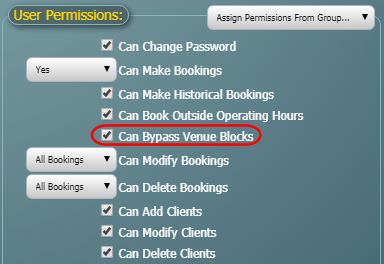
This permission isn’t granted to any user by default. However, any user account subsequently granted the “Can Bypass Venue Blocks” permission, can then make bookings regardless of any venue blocking rules in effect.
We’re sure this additional user permission will be of considerable use in helping you manage your bookable spaces more effectively. And once again, this improvement is being implemented as a direct result of feedback from our users. We love hearing feedback and suggestions for improvement and new features from our customers. Why not vote on some suggestions and let us know what you’d like to see in MIDAS in the future!