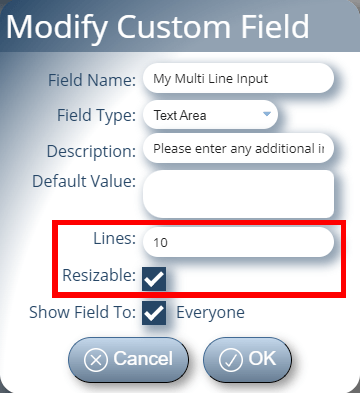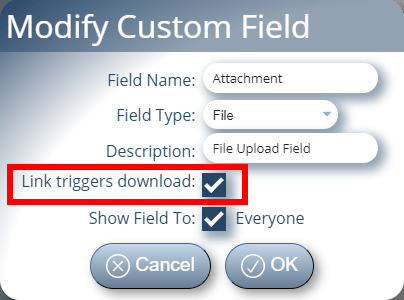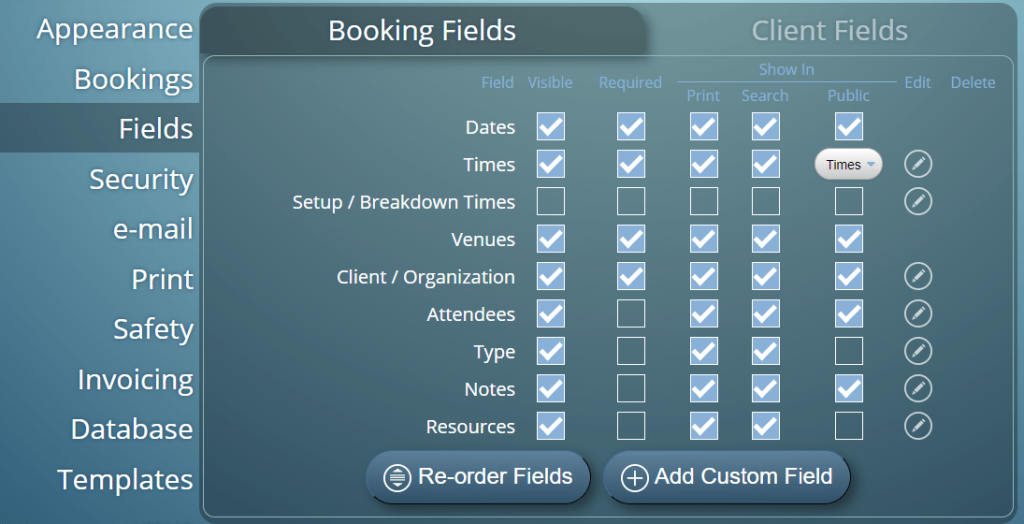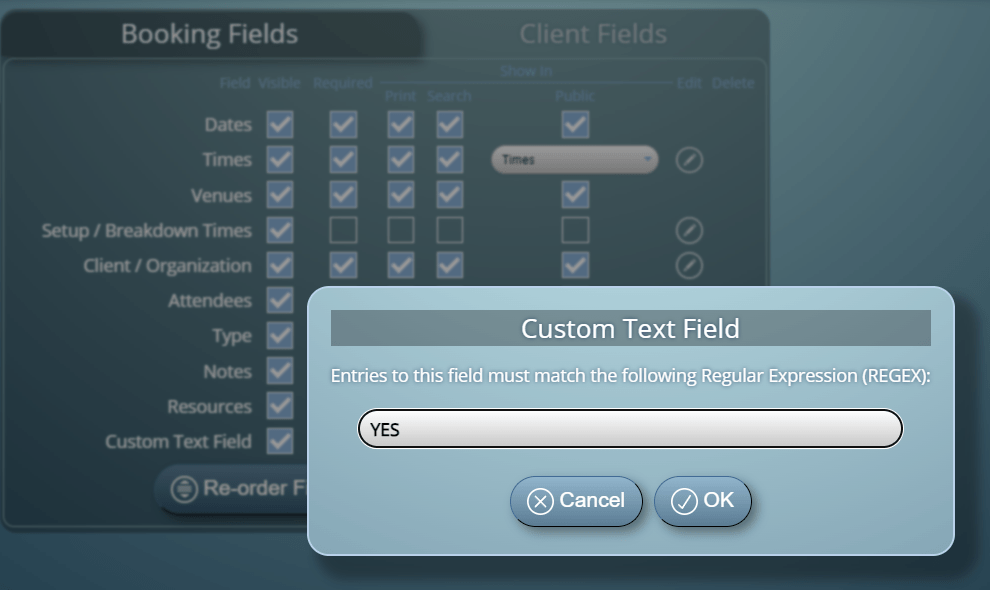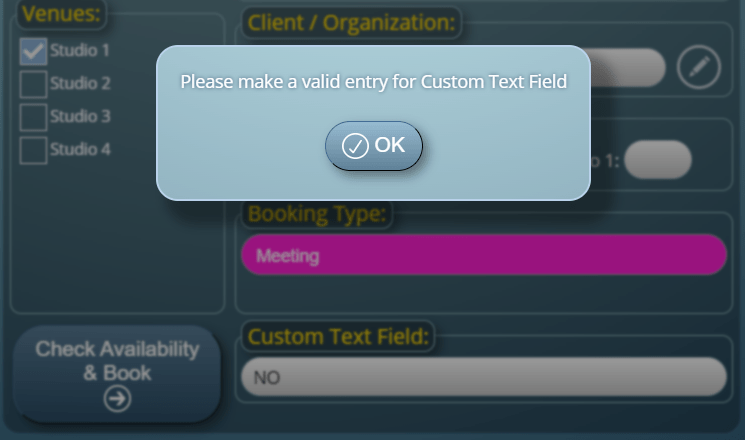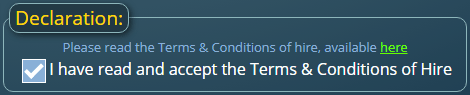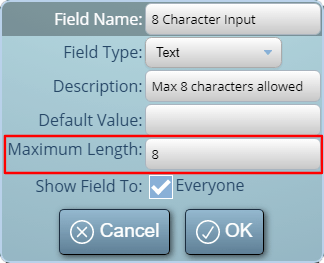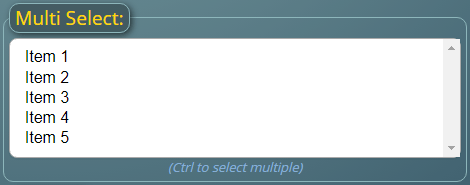In a previous article, we talked about the various default input fields included in MIDAS as standard. One of the standard input fields available is for a client’s “Facsimile” number (more commonly know as their Fax number).
We’ve included Fax as a “standard” client field since we first started MIDAS nearly 20 years ago. But our previous article got us thinking…. are fax machines still a thing in 2025?
We’ll admit, here at MIDAS HQ, we can’t remember the last time we received a fax. In fact, we can’t recall ever having sent one either!
What is a Fax Machine?
Now, it occurs to us that some reading this article may never have come across a fax machine! (Yes, we’re showing our age!)
So, if you’re not familiar, a fax machine – short for “facsimile machine” – is a technology used for transmitting documents over a traditional telecommunication (phone) network. It allows the near-instantaneous reproduction of text and images (all be it at low resolution) at a distant location.

The History Of The Fax Machine
Early Conceptualization (19th Century):
The concept of transmitting images over long distances actually dates back to the 19th century. In 1843, Scottish inventor Alexander Bain received a patent for his idea of a “Copying Telegraph” that could transmit images using a series of synchronized pendulums.
Pantelegraph (1865):
In 1865, Italian inventor Giovanni Caselli developed the “Pantelegraph,” which was the first practical fax machine. It used a rotating stylus to scan and transmit handwritten messages and images over telegraph lines.
Facsimile Transmission (1920s):
During the 1920s, advancements in radio technology led to the development of early versions of fax machines that utilized radio waves for transmission. These machines were primarily used for newspaper photo transmission.
Telephotography (1930s):
In the 1930s, “telephotography” systems emerged, allowing photographs to be sent over telephone networks. However, these systems were expensive and not widely adopted.
Xerox LDX (1964):
The first commercialized fax machine was the Xerox LDX (Long Distance Xerography), introduced in 1964. It used the then-common electrostatic printing technology to transmit documents over long distances.
ITU Standardization (1980s):
In the 1980s, the International Telecommunication Union (ITU) developed standardized protocols for fax transmission, which facilitated interoperability between different fax machines and networks.
Thermal Transfer Fax Machines (1980s-1990s):
In the 1980s and 1990s, thermal transfer fax machines gained popularity due to their lower cost and improved printing quality.
Internet Faxing (1990s):
With the rise of the internet, fax technology evolved to include internet faxing or “fax over IP,” which enabled faxes to be sent and received through email and online fax services.
Decline and Legacy (2000s-2010s):
As digital technologies like email and document scanning became more prevalent, the use of traditional fax machines declined. However, fax technology continues to be used in some industries, especially in areas where secure document transmission is essential.
Modern Fax Services (Present Day):
Today, faxing has largely transitioned to digital platforms and online fax services. These services use internet protocols to send and receive faxes electronically, eliminating the need for physical fax machines and allowing for more efficient and secure document transmission.
Though the traditional standalone fax machine’s popularity has waned, the concept of faxing lives on in digital form, offering a reliable means of transmitting documents in various professional settings.
Do people still use fax machines?
The number of people using fax machines has declined due to the increasing adoption of digital communication methods like email, cloud-based document sharing, and secure messaging platforms. As a result, faxing has become less common in many regions, especially in developed countries.
While some specific industries and regions might still rely on fax machines for certain purposes, it’s safe to say that the number of people using traditional fax machines globally has significantly decreased. Online fax services and digital communication in general provides a more efficient and convenient way to send and receive documents these days. The traditional fax machine has become far less relevant.

Getting The Facts on Fax!
As MIDAS includes a field to enter a Fax number for each client record, we were keen to understand how – and indeed if – our customers use this field.
In August 2023, we took an anonymized random sample of 190 of our cloud hosted customer’s MIDAS systems. Between them, this sample of MIDAS systems contained a total of 213,887 individual client records. Here’s what we discovered…
90% of MIDAS systems have the “Fax” field enabled
We were quite surprised that this was figure so high! However, it should be noted that the Fax field is actually enabled by default in all fresh installations of MIDAS. Therefore, only 10% of customers have taken action and disabled this field.
Of the 90% of MIDAS systems where the “Fax” field is enabled, not a single system has been configured to mark this as a “Required” field.
Only 0.44% of clients have a fax number
We found that only 0.44% of client records within our anonymized sample of cloud-hosted MIDAS systems we host, contained an entry in the “fax” field. It’s also possible that some customers actually use the “Fax” field to record other client data – like an additional cell/mobile number. Therefore, it’s reasonable to assume that less than 0.44% of clients have an actual fax number.
Facing The Facts on Fax!
So what are our key takeaways from these facts? How can we use this information moving forward?
Despite 90% of MIDAS systems having the Fax field enabled in 2023, this field was utilized by less than half a percent of clients.
It’s fair to say that the “Fax” client field wasn’t really used! For all intents and purposes, it was obsolete.
Our first takeaway from this was that the “Fax” field probably shouldn’t be enabled by default. By initially “hiding” this field, it would simplify the editing of client records.
We took this one step further in MIDAS v4.35 by actually removing “Fax” as a standard MIDAS client field all together. Instead, if customers do wish to capture client fax numbers, they could easily create a custom client field for this purpose instead.
Customers using the previous standard “Fax” client field need not worry! We ensured that the software update process to v4.35 automatically migrated fax data over to a custom client field with the same name.