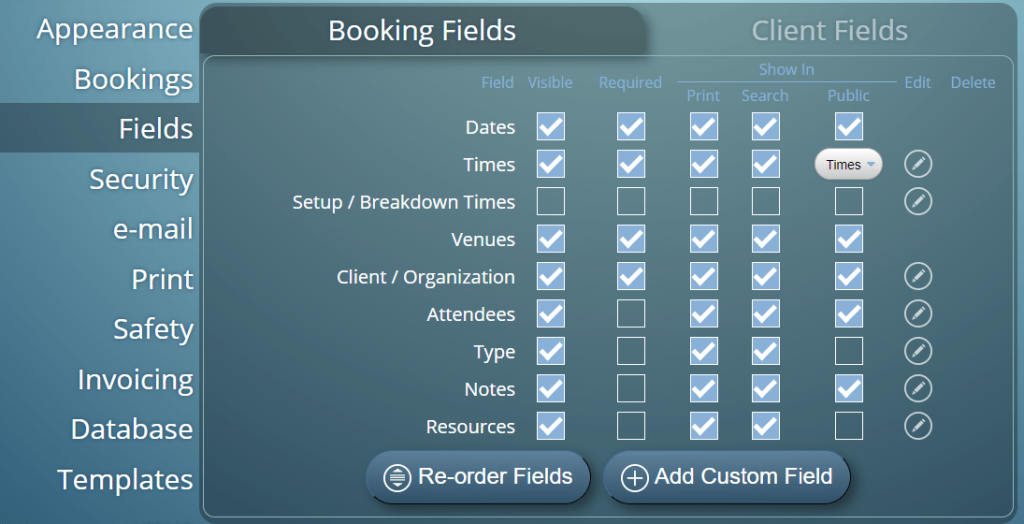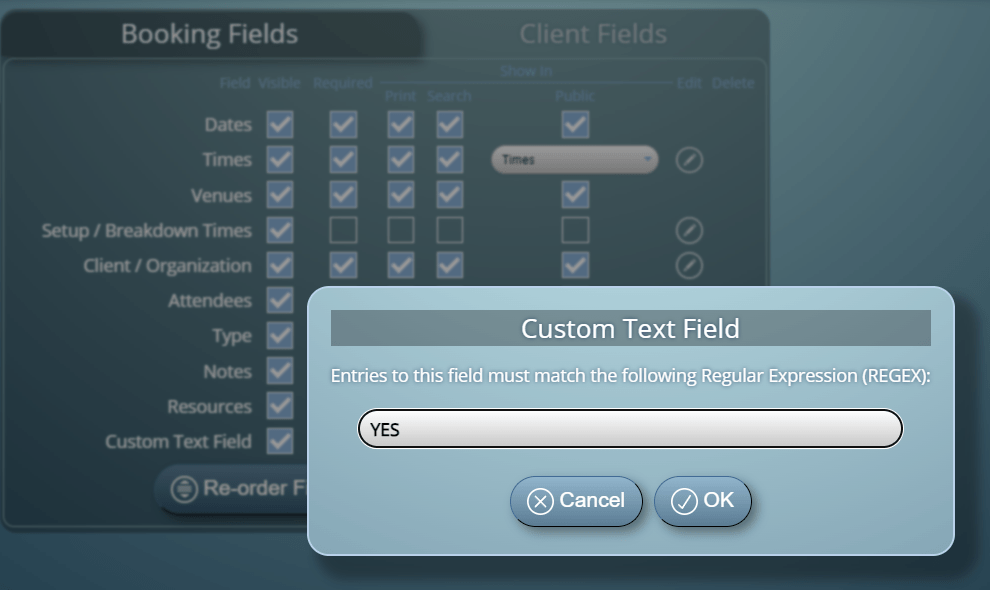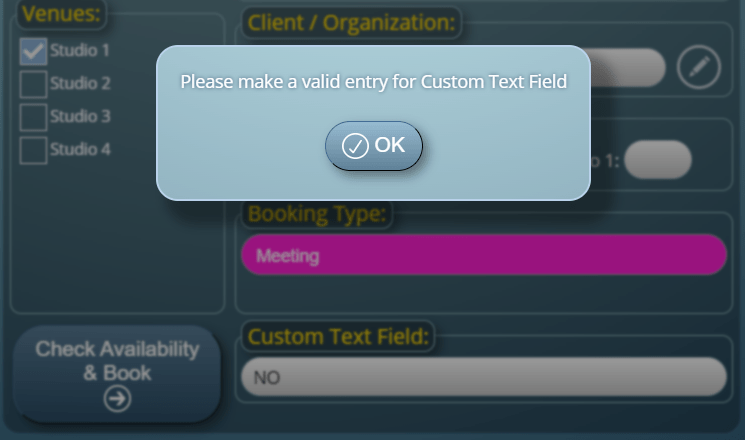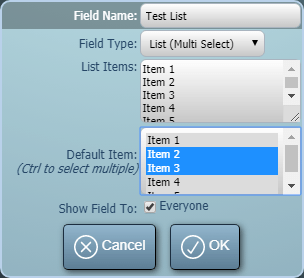MIDAS includes a number of useful booking and client fields out-of-the-box. You can use these to capture information about your clients and their bookings. In addition, the software also allows you to create custom fields to record additional information with each booking or client.
For MIDAS v4.37, we’re making improvements to a couple of the ‘custom’ fields you can add to your scheduling system.
Custom “Text Area” fields can have a height set and can be resizable
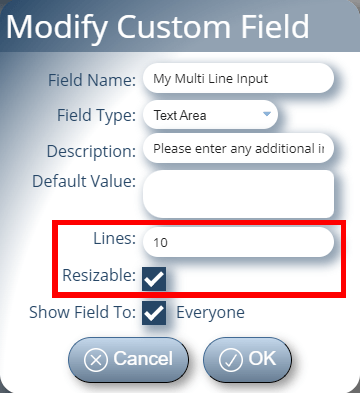
Sometimes a single-line input field may not be sufficient to capture the amount of information you desire. In such instances, MIDAS allows you to alternatively create a multi-line “Text Area” input field.
Until now, creating a custom Text Area field would display a text input field with a relatively small height. Whilst its contents would be scrollable, the field would typically only show 2-3 lines of text at a time.
Now when creating (or editing) a custom Text Area field, you’ll have more control! You’ll be able to specify the number of rows that should be displayed at any given time on the field.
So if you anticipate that your custom field is only going to hold a couple of lines of text, you can set the number of rows to display low. But, if you expect your custom field to capture dozens of lines of text, you can increase the number of rows shown.
Furthermore, you can also set a custom Text Area field to be “Resizable”. When a Text Area field is set as resizable, a user will be able to drag the bottom of the custom Text Area field down to allow the display of more lines of text at once.
Custom file uploads can be set to either view or save/download the file when clicked
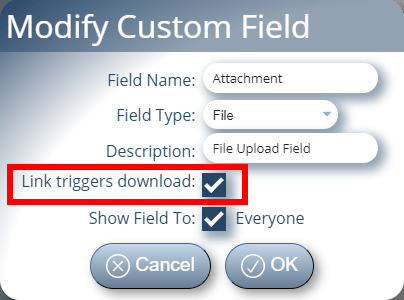
The custom “File Upload” field was first introduced in MIDAS v4.07. If utilized, this allows a document or file to be uploaded and attached to a booking or client record.
When we implemented this custom field type in 2014, we configured MIDAS to ‘hint’ to an end-users user’s browser that an uploaded and attached file should be ‘downloaded’ to the user’s device when clicked.
In those days, it wasn’t common place for web browsers to be able to open a variety of file types. There was even a time when browsers would struggle to open and correctly display PDF files.
These days, web browsers can open and display a wide range of document/file types.
For v4.37, we’ve provided administrators with the option to allow MIDAS to ‘hint’ to user’s browsers whether an custom file upload should be either ‘downloaded’ to the user’s device when clicked, or ‘opened/displayed’ in a new window/tab instead.
So if you’re attaching PDF files to bookings, for instance, you can now instruct browsers to display these files in your browser instead of prompting you to download them to your device.
Please note that MIDAS only provides ‘hints’ to user’s browsers as to whether to view or download an attached file. It’s down to individual browsers as to whether they respect these hints and how they process the attached files.