
How to use our Server Readiness tool
In addition to the cloud-hosted edition of our MIDAS room booking system, we are also delighted to offer a "self hosted" edition, which may be downloaded, installed and run for your own internal intranet server or external web server.If you choose a self-hosted edition of MIDAS, you'll need to ensure that you meet the minimum server requirements. Once you've ensured that your server meets the minimum requirements, we've produced a handy "Server Readiness Tool" which may be freely downloaded and run on your server where it will check to ensure that your server is ready for MIDAS.
How to use this tool:
- First, download the Server Readiness Tool via this link (it's only around 64 KB in size)
- Upload it to your server at the location where you plan on installing MIDAS to
- Grant the servercheck.pl script "execute" permissions i.e. CHMOD 755 (if applicable to your server)
- If the location where Perl is located on your server isn't "/usr/bin/perl" then you may need to edit the first line of the servercheck.pl file in a text editor to reflect the correct location or Perl
- Access the servercheck.pl server via its corresponding URL in your web browser and follow the on-screen instructions
When you access the Server Readiness Tool via your browser, you should then see the following screen:
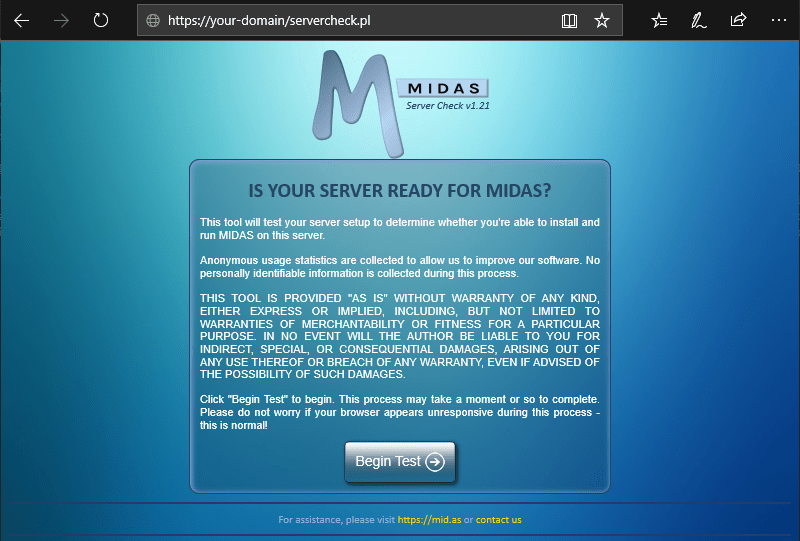
Troubleshooting...
- If instead of the above screen you see a 404 Not Found error in your browser, then please see this KB article.
- If instead you see a 500 Internal Server Error in your browser, then please see this KB article.
- If instead you're prompted to open/save the servercheck.pl file, then please see this KB article.
Click the "Begin Test" button to start. The Server Readiness Tool will then check a number of parameters and modules on your server, and provide a detailed report of how many tested passed (shown in green), how many failed (shown in red) and how many produced warnings (shown in yellow):
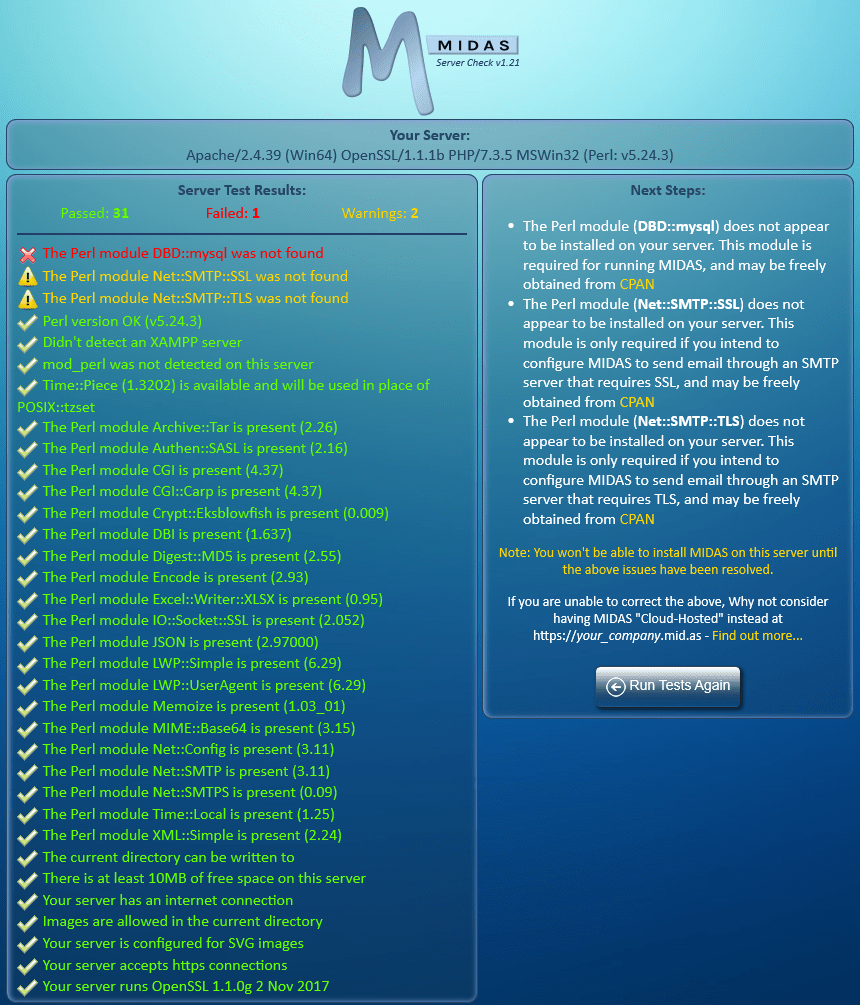
You will not be able to install MIDAS on your server if any of the tests fail (indicated in red). You will first need to resolve these issues and re-run the tests.
Whilst you will still be able to install MIDAS if any tests resulted in warnings (indicated in yellow), you should pay close attention to information in the "Next Steps" to determine whether you should resolve these warnings.
Troubleshooting...
- If you are informed that there are missing Perl modules, please see our How to install Perl modules KB article.
- If you have installed Perl modules, yet the Server Readiness Tool indicates that you haven't, please see our Why does the Server Readiness Tool tell me Perl modules are missing when I've already installed them? KB article.
If all tests pass, you should then see a screen similar to this:
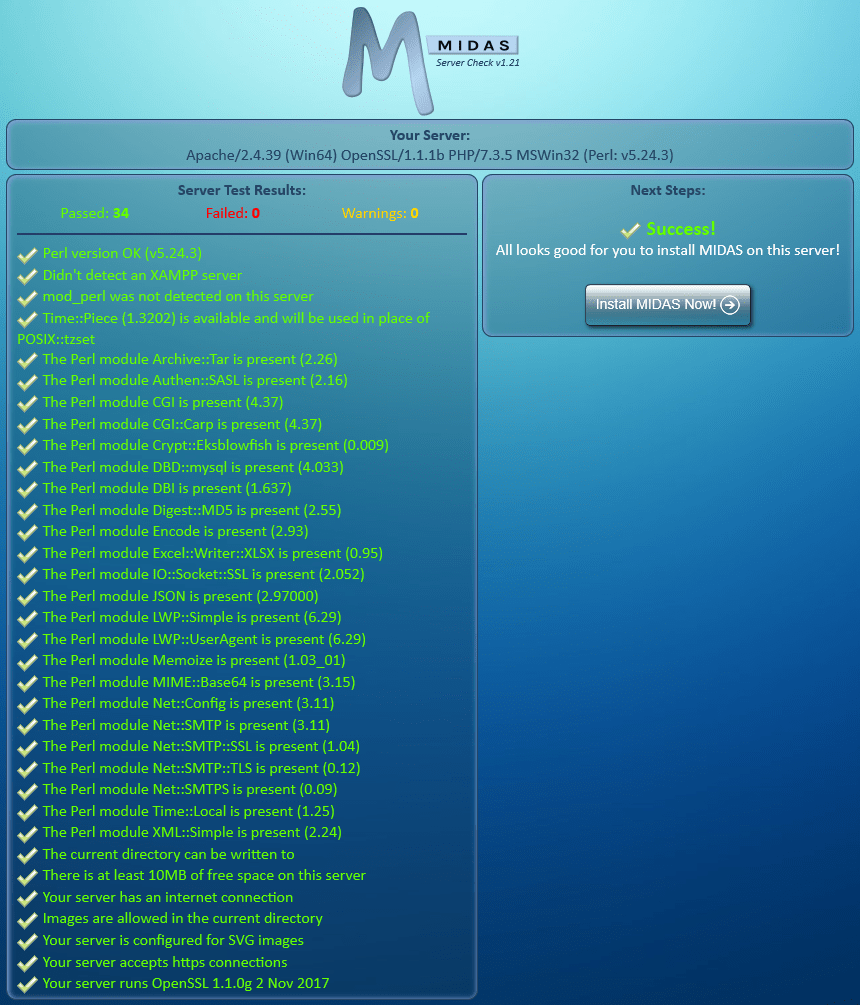
If you have already downloaded the MIDAS installer to the same server location as the Server Readiness Tool, you'll be presented with an "Install MIDAS Now!" button to allow you to begin the installation.
If however you haven't yet downloaded the installer, you'll instead be presented with a "Get MIDAS Now!" button to take you to our website.
The link to the MIDAS installer is contained within the Welcome email you'll receive following your purchase of a self-hosted MIDAS system.
← Return to the Knowledge Base