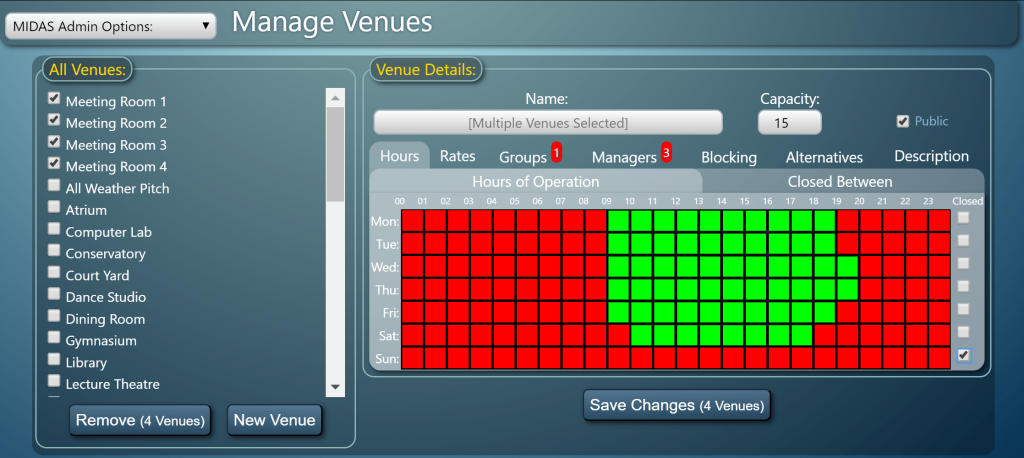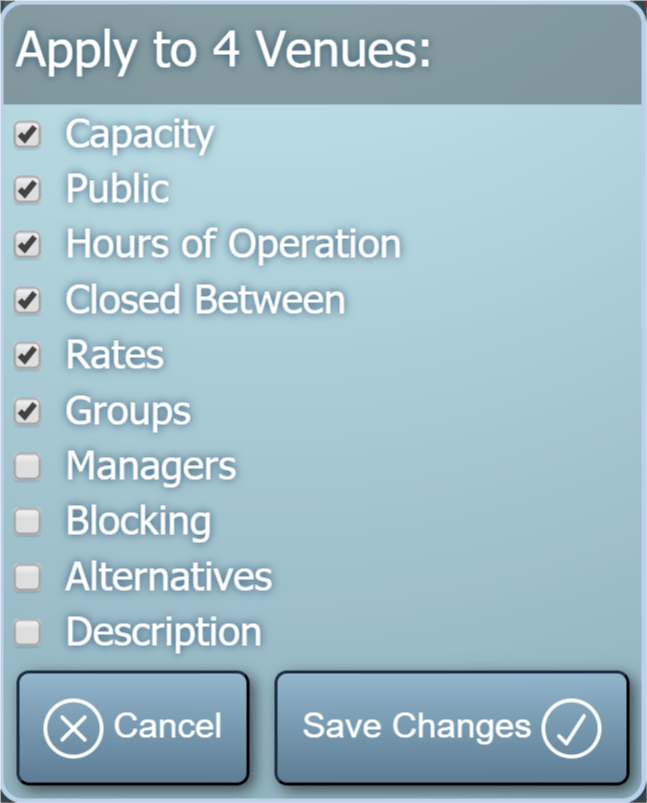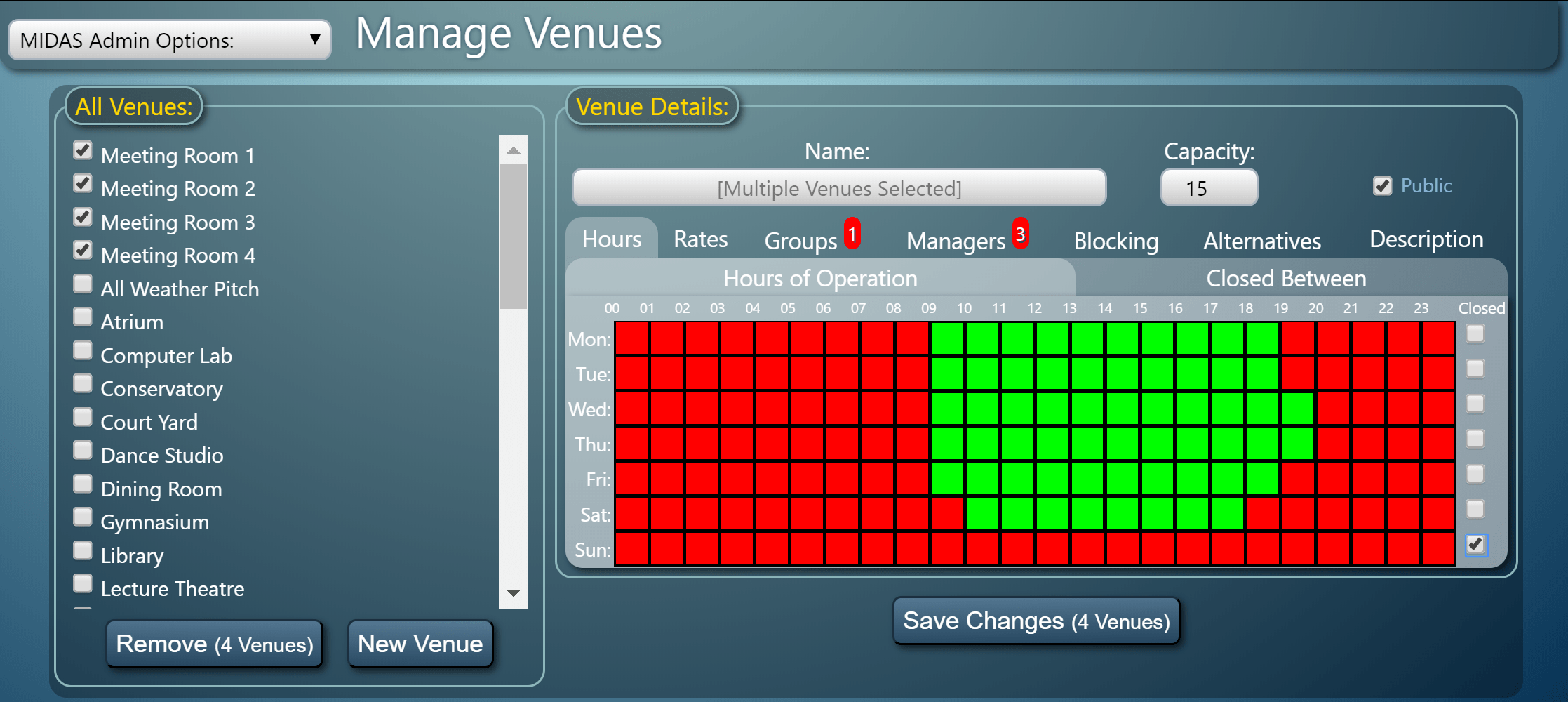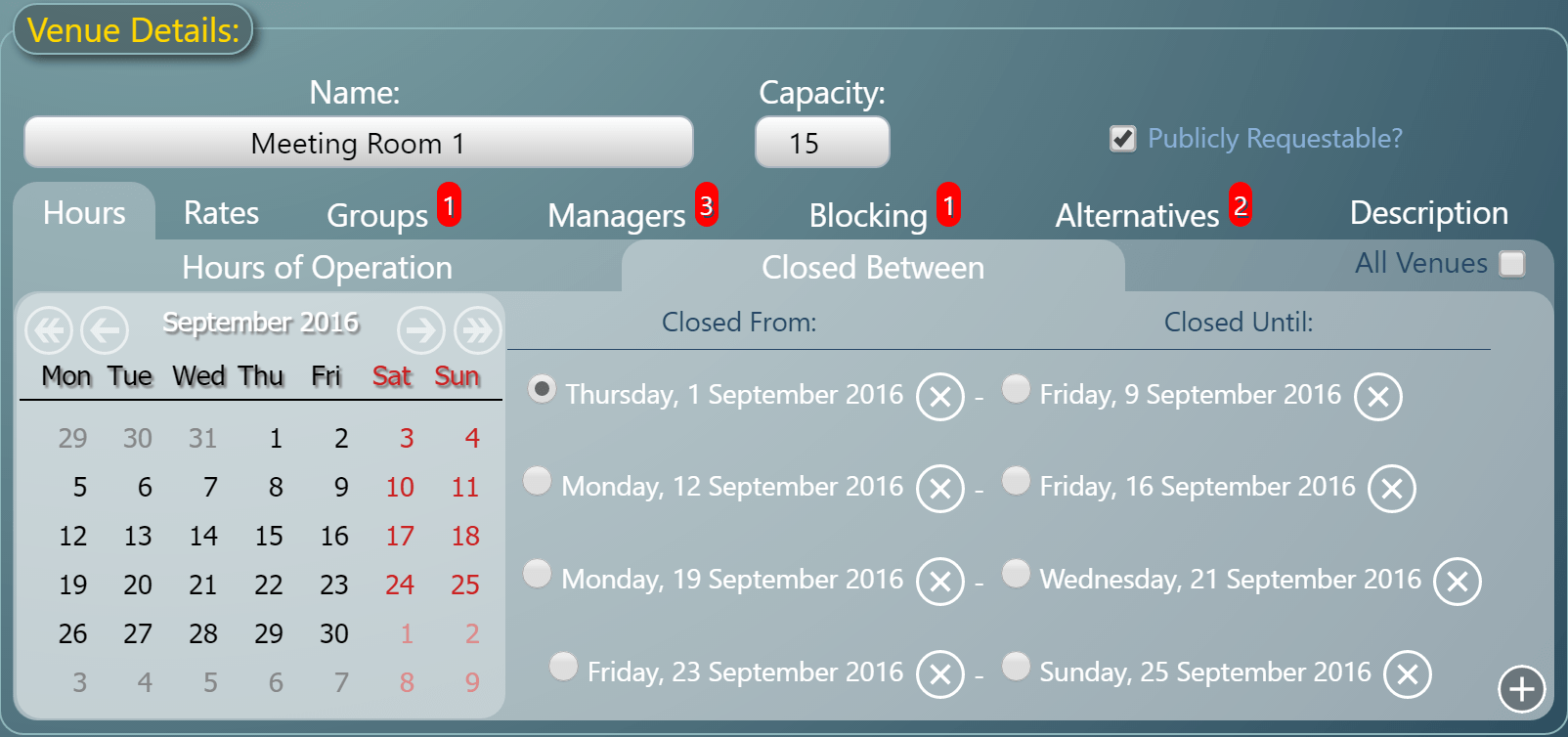If you have dozens of venues in your MIDAS system, wouldn’t it be useful to color-code each in the booking grid for easy identification?
The ability to “Colorize Venues” is an often voted for Feature Request, and so we’re implementing this for v4.25.
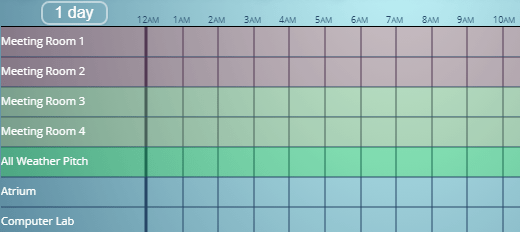
It’s long been our intention to do this, but our desired way to do so has until recently not been fully supported by all browsers. Now, browser support is at a stage where we can confidently implement this option.
Each individual venue in MIDAS can now be assigned its own color. The “row” in the booking grid for that venue will then appear “highlighted” in its assigned color.
A color may be assigned to each venue via MIDAS Admin Options → Manage Venues → [Select Venue(s)] → Colorize.
These are just a few of the new and improved features for MIDAS v4.25. Please see this post for details of other new features you’ll find in v4.25.
![]() You can also ask questions and discuss the new features of v4.25 over on Reddit.
You can also ask questions and discuss the new features of v4.25 over on Reddit.