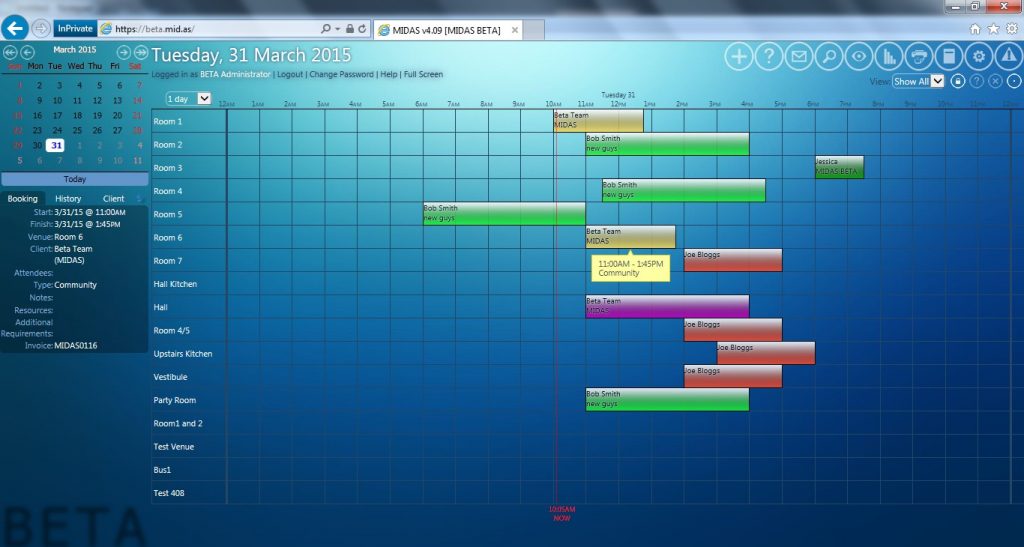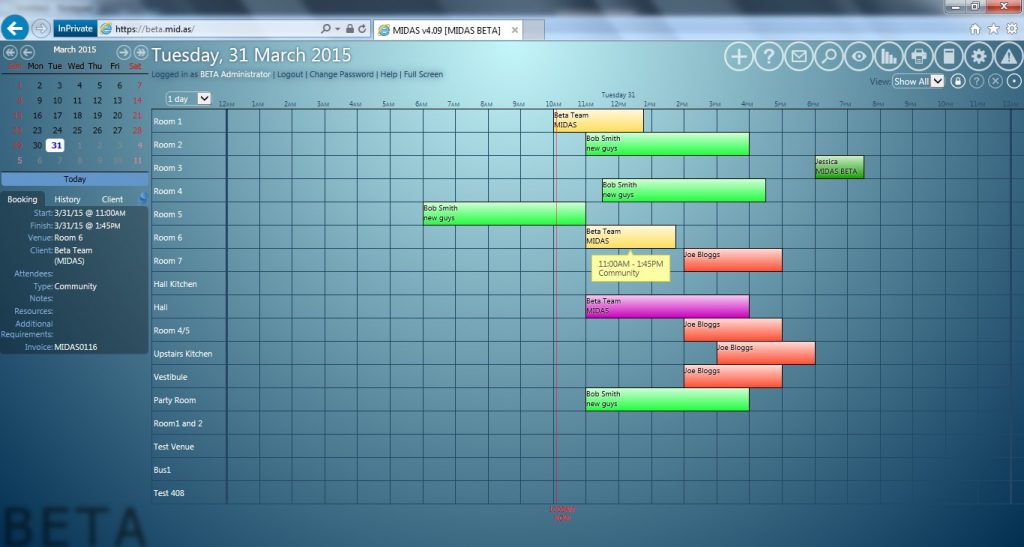If you follow us on social media, then you’ll probably already be aware of MIDAS v4.09 and the buzz its been generating amongst users, especially surrounding the new “Booking Alternatives” feature!
Here’s what a few customers have already said on this exciting brand new feature:
“Trying not to overreact here…THIS IS THE BEST NEWS EVER! … This just changed everything!”
“Very nice – love the Booking Alternatives feature!! – Bring it on!”
“4.09 looks good, especially that Booking Alternatives feature!”
We’re excited to announce that this new update is now available, so you can start taking advantage of all the new features of v4.09 for yourself!
Here’s what’s new and improved in MIDAS v4.09:
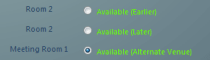
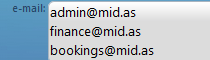
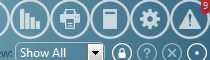
- New: Booking Alternatives
- New: When “Unavailable” is shown on the Booking Availability screen, it’s now possible to see details of the existing conflicting booking
- New: Associate multiple email addresses with client records
- New: Bulk delete (expire) Messages, Reminders, and Watch Notifications
- New: Pending Booking Requests screen can be printed
- New: SMTP “Test” button
- New: Help Documentation is now searchable (via the Search screen)
- New: Optional High Resolution SVG Theme
- Improved: When deleting a booking type, it’s now optional to remove all bookings of that type
- Improved: When importing users, additionally also adding them as clients is now optional
- Improved: SSO support now allows searching for users in multiple AD bases
- Improved: Performance when no connection to server
- Change: SSL Access setting removed for Hosted customers as SSL is always available
- Fixed: Cumulative roll-up of various fixes for issues discovered since v4.08 – see https://bugs.mid.as for details
How To Get MIDAS v4.09
New customers can purchase v4.09 securely and directly through our website at https://mid.as/pricing
Existing MIDAS customers running “self-hosted” editions with a valid Annual Support Subscription can update to v4.09 from within the software right now via MIDAS Admin Options → Manage MIDAS → Update.
Existing customers who instead have their MIDAS hosted by us in the “cloud” don’t need to do anything – we’ve already automatically updated you to v4.09!
We hope you enjoy the new & improved features of MIDAS v4.09!
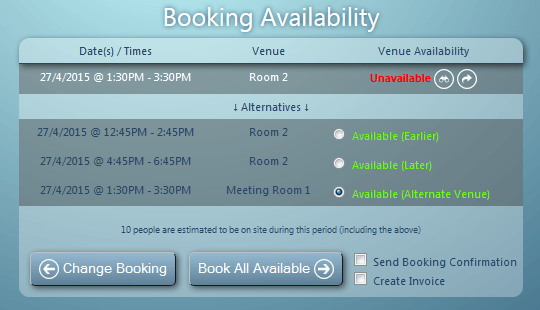
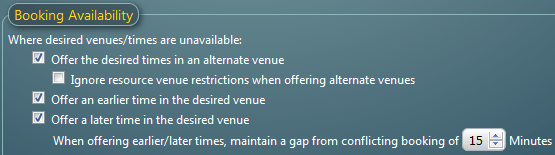
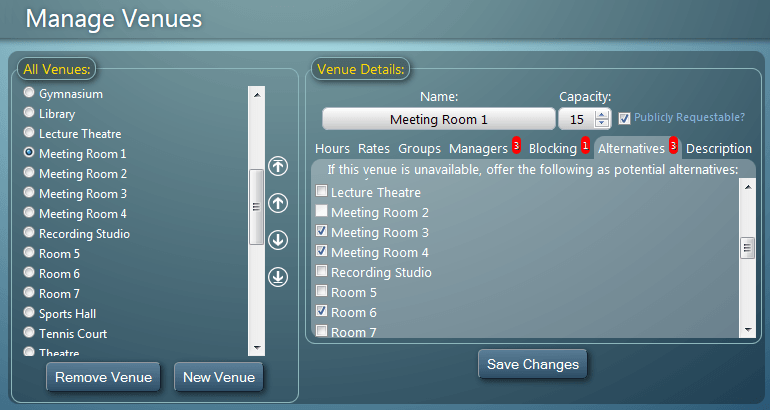
 The next release of our web based room booking and resource scheduling software, MIDAS is just around the corner, and we’re giving you a “sneak peek” at some of the new and improved features coming with this next update!
The next release of our web based room booking and resource scheduling software, MIDAS is just around the corner, and we’re giving you a “sneak peek” at some of the new and improved features coming with this next update!