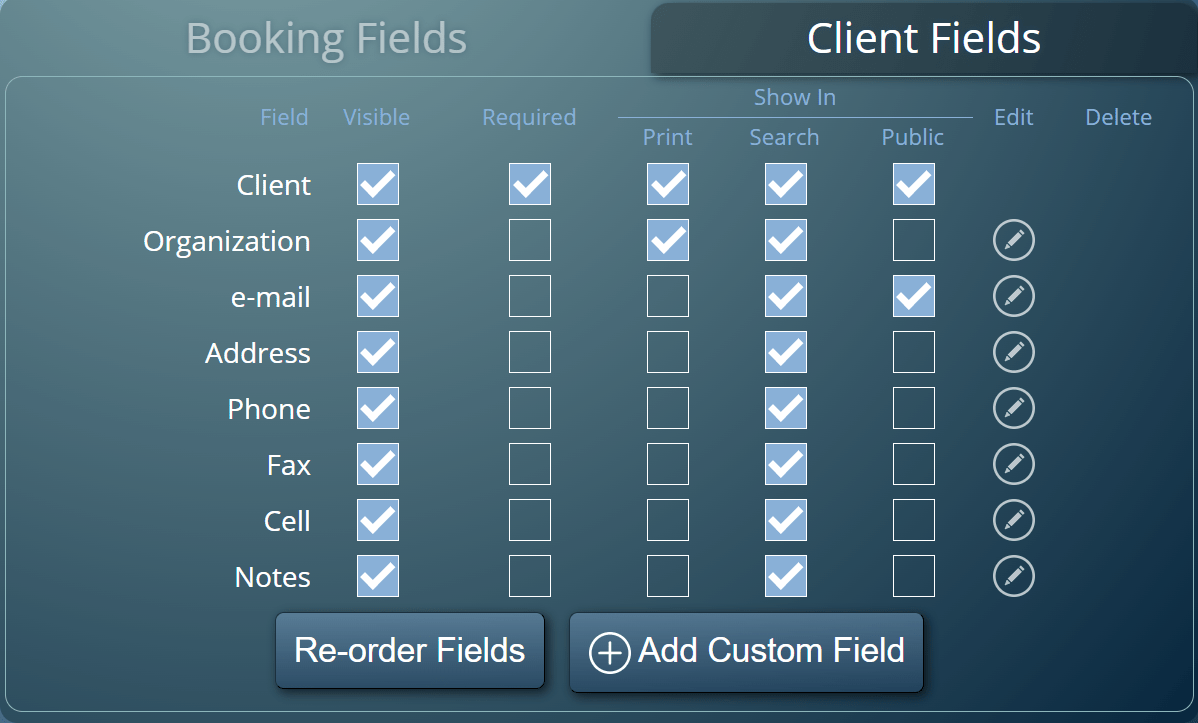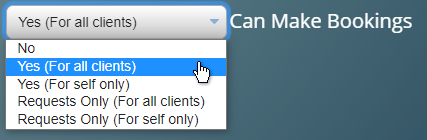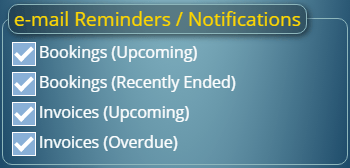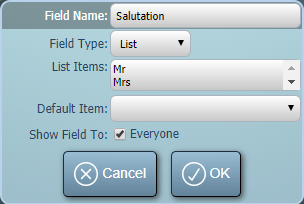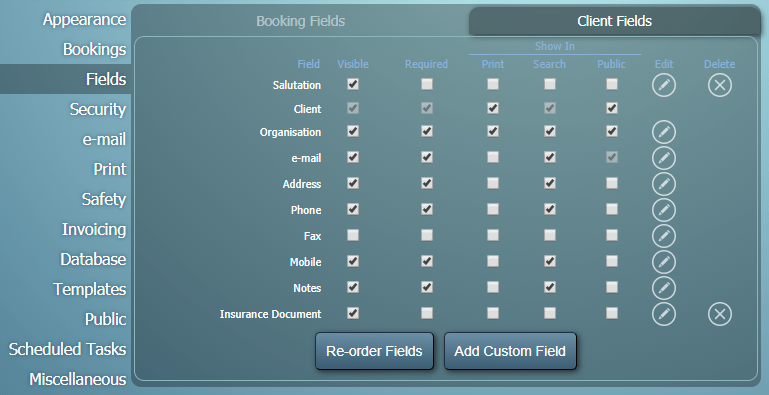For MIDAS v4.30 we’ve addressed a potential issue when it comes to adding new clients to your MIDAS booking system.
First, a little background to the issue…
The “Client / Organization” Field
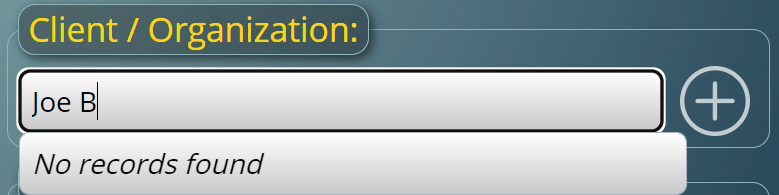
On the standard “Add Booking” screen in MIDAS, a “Client / Organization” field is shown, allowing you to specify the client who you’re adding a booking for.
By typing into this field, a list of matching existing clients are shown which can be selected accordingly.
If no match is found with an existing client, then depending upon the permissions assigned to the account from which the booking is being added, the user will be able to manually type in the name of a new client/organization directly into the “Client / Organization” field.
When the booking is added, for quickness MIDAS will then automatically create a client record in the database for the newly entered client.
Of course, if the user wishes to create a new client record and provide more details other than just the client’s name and their organization, they can click the “+” button to the right of the “Client / Organization” field. They will then be able to enter extended information about the new client.
Making Client Fields “Required”
MIDAS also allows you to not only create and add additional custom client fields to the database, but you can also flag client fields as “Required”.
A “Required” field must have a valid entry (i.e. it can’t be left blank) in order to add/modify a client.
Now, because MIDAS allows a user to quickly create a new client directly from the “Client / Organization” field on the “Add Booking” screen, an extended client record entry dialog isn’t shown (unless the user specifically clicks the adjacent “+” icon).
This allowed clients to be added to the system with any client fields marked as “Required” to be blank.
We’ve addressed this for v4.30 with the addition of a new optional setting.
On the Manage MIDAS → Bookings screen, administrators can enable a new “Prompt for detailed client information when adding bookings for new clients” option.
Once enabled, whenever a user clicks the “Check Availability & Book” button on the Add Bookings screen, if the booking is for a brand new client, MIDAS will open the extended client details dialog. The user must complete the client record (including any required fields) before they’ll be able to add the booking(s) to the system.