
How to add MIDAS to your Android Home Screen
If you regularly access MIDAS on your Android smartphone or device, you can quickly add it to your Home Screen for easy one-touch access to your booking system. Here's how...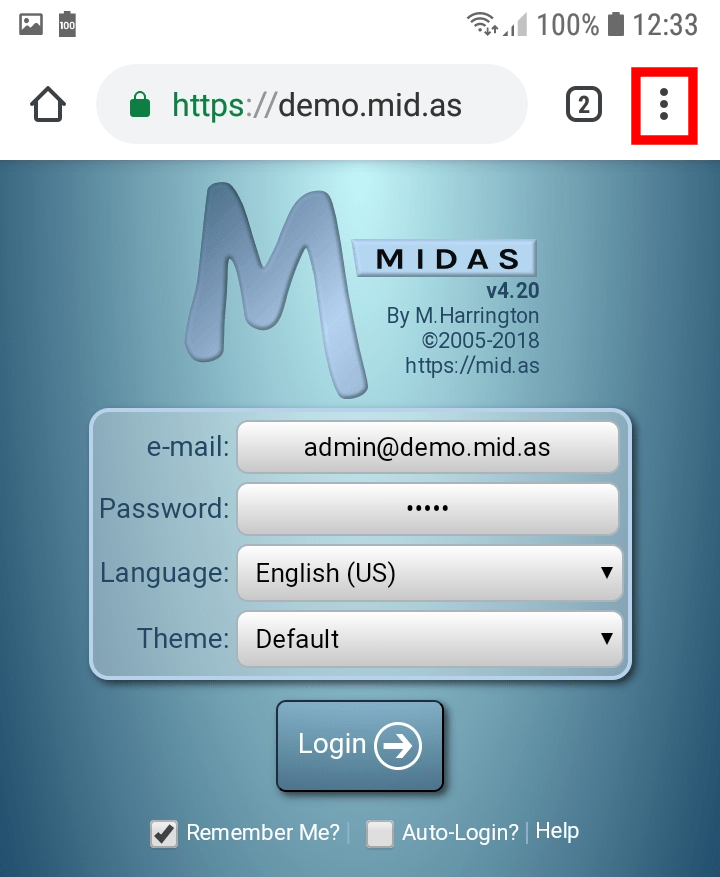
Step 1
Open "Chrome" on your Android device and click the "Settings" icon (three dots) in the upper right corner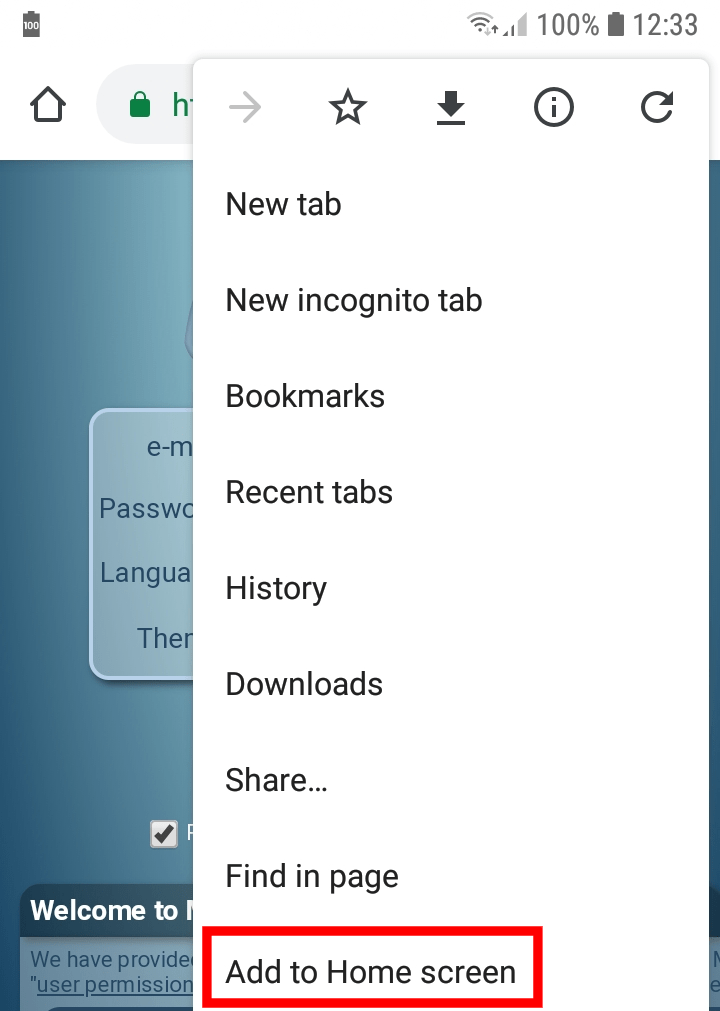
Step 2
Select "Add to Home Screen" from the menu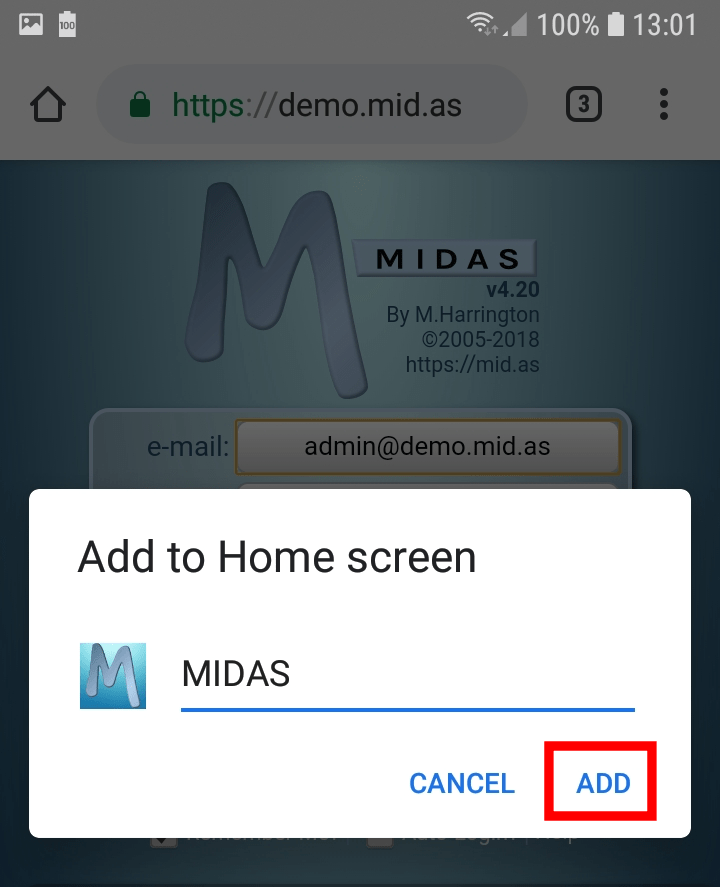
Step 3
Click "ADD". (You can optionally set a different name here too)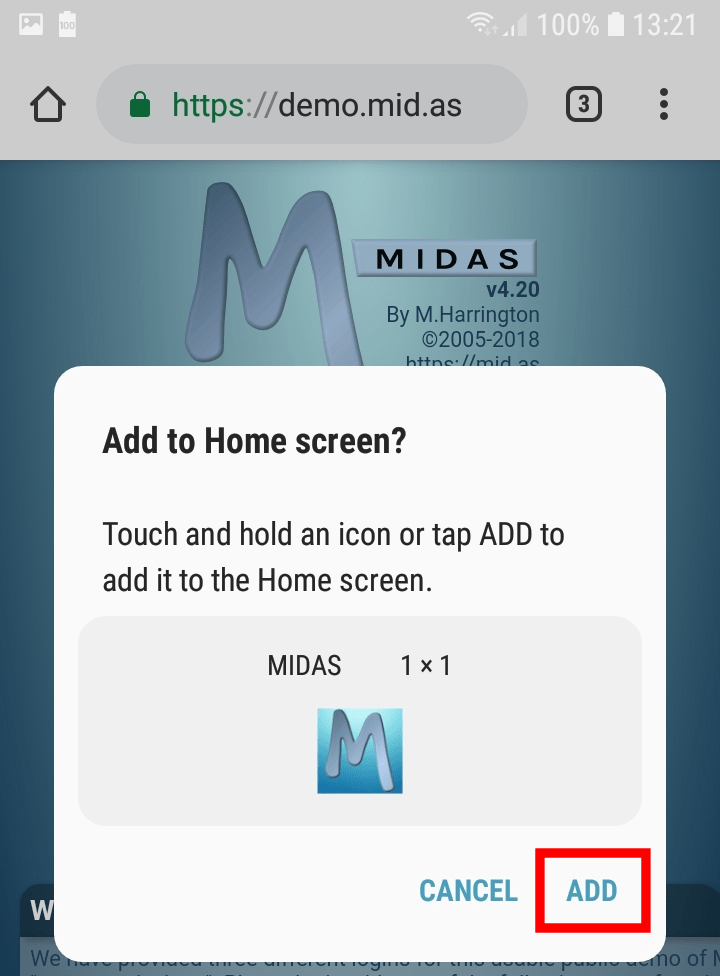
Step 4
Confirm you wish to add MIDAS to your Android home screen by clicking "ADD" again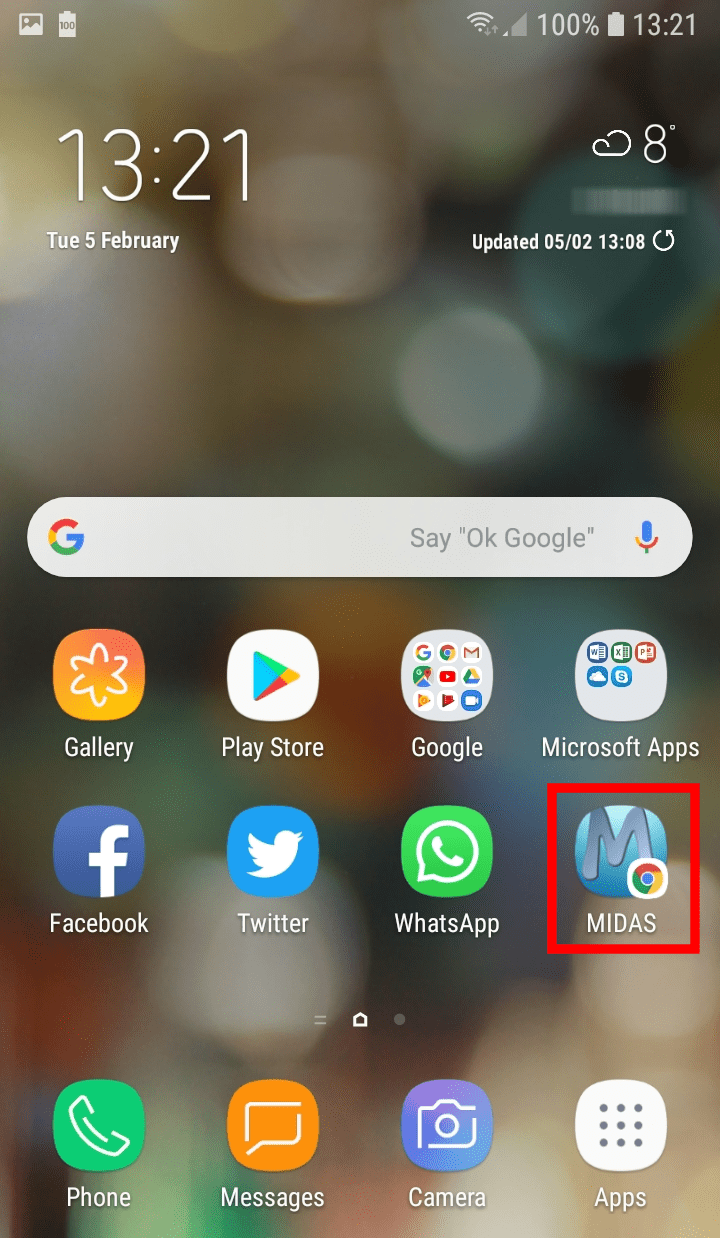
Done!
A shortcut to your MIDAS booking system will have been added to your Android Home Screen, where it will behave just like your other Android apps.Adding MIDAS to your home screen has the additional benefit of allowing MIDAS to open in "full screen" without the traditional browser address bar and icons, etc.
For quick one-touch access to MIDAS, be sure to select the "Stay signed in" box on your MIDAS sign-in screen when you first login in via your new Home Screen shortcut. That way - depending upon the security settings an administrator has set - when you subsequently open MIDAS again from the icon on your home screen, you'll still be signed in.
← Return to the Knowledge Base