
How to configure Stripe Integration with MIDAS
MIDAS provides the means to allow your clients to pay their invoices online via PayPal or Stripe.
In order to allow online invoice payments through Stripe, you'll need a couple of things; firstly a Stripe account, and your unique Stripe API keys.
1) Create a Stripe account at dashboard.stripe.com/register.
2) Once you've created and logged into your Stripe account, go to dashboard.stripe.com/apikeys.
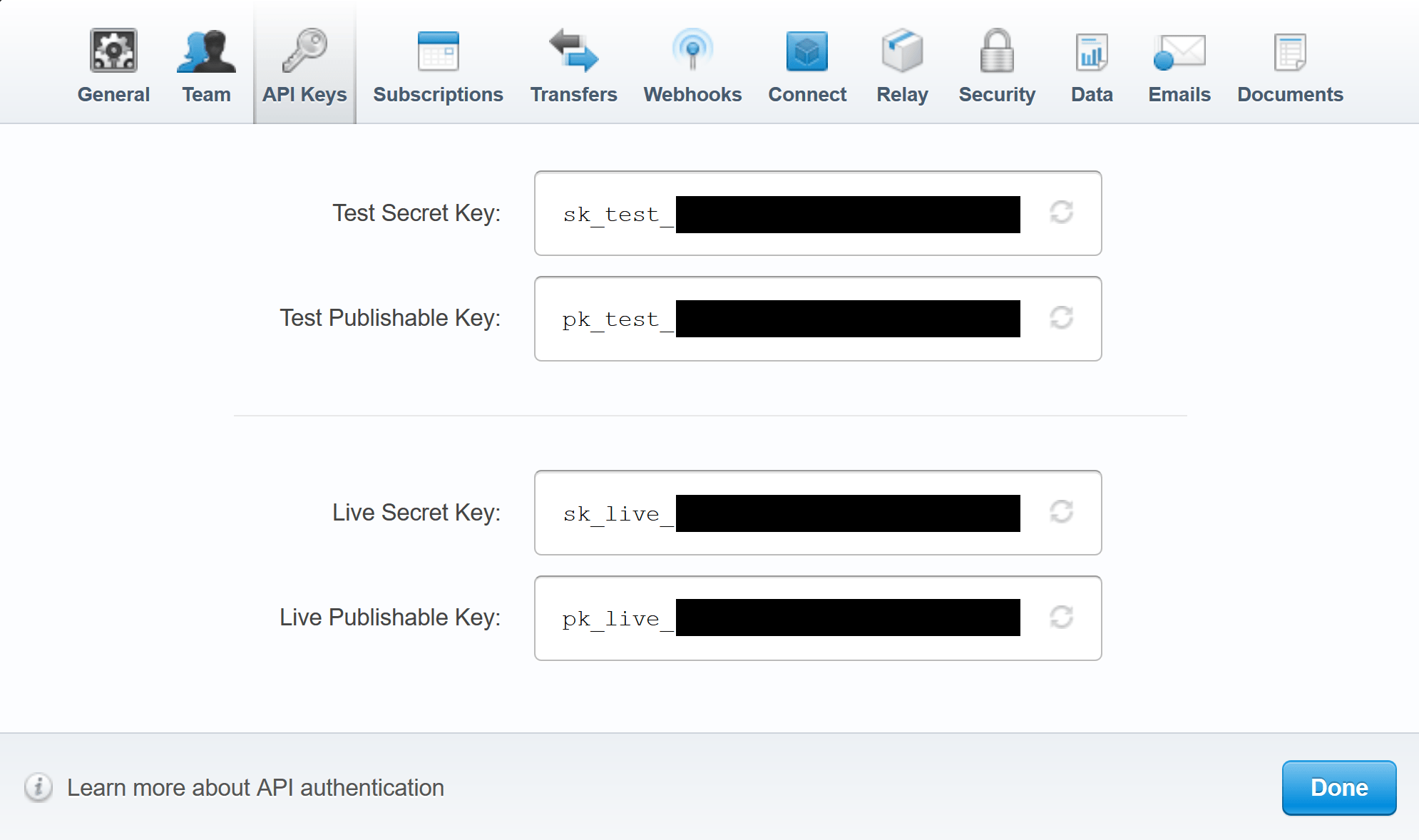
Stripe offer two sets of API keys - a "test" set and a "live" set. The "test" keys allow you to test receiving Stripe payments without any actual real transfers taking place. The "live" keys allow you to begin receiving real payments to your Stripe account. For more information on Stripe API keys, please refer to the vendor's documentation.
3) In MIDAS, enable the Stripe online payment option and enter your Stripe API keys via MIDAS Admin Options → Manage MIDAS → Invoicing → Online Payments:
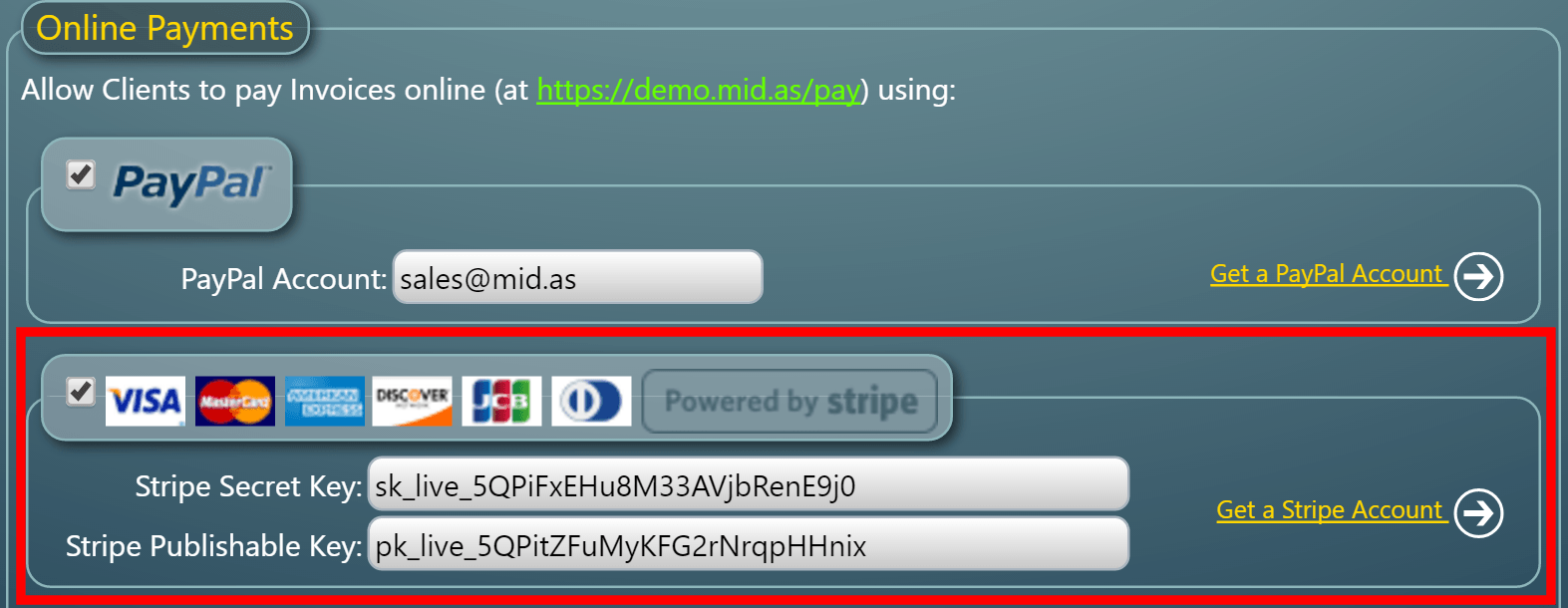
4) Your clients will then be able to pay their invoices online via Stripe via https://your_midas_url/pay :
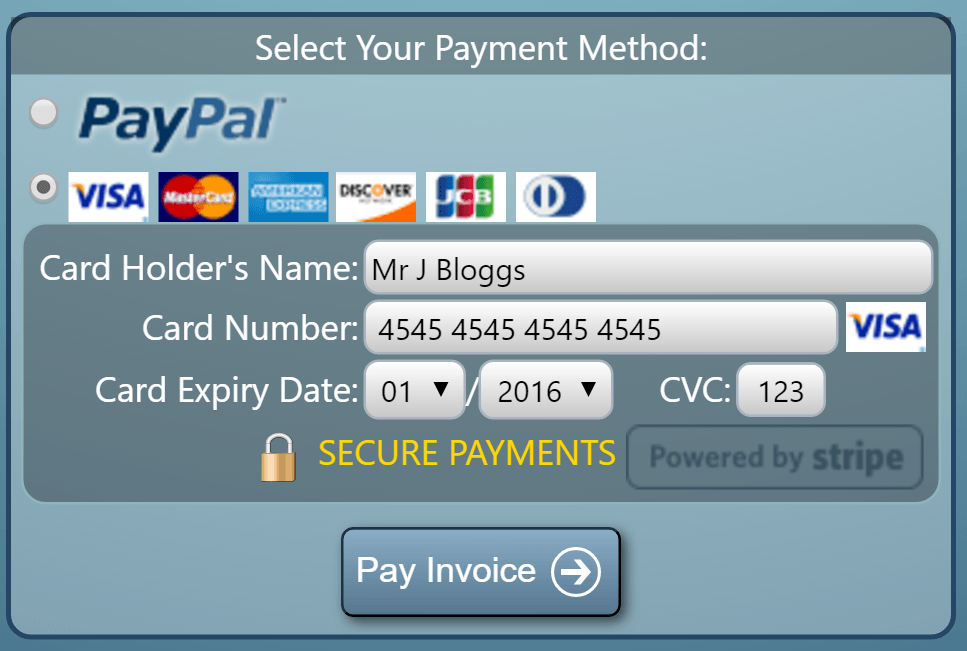
NOTES:
- Stripe will not be shown as an option to your clients if your payment page (your_midas_url/pay) is served over insecure http. Whilst no card details are transmitted through or stored on the server where your MIDAS resides, serving a payment page over insecure http leaves it vulnerable to MITM (Man-In-The-Middle) attacks. For this reason, you must serve your online payment page over https for Stripe to be available - i.e. https://your_midas_url/pay. This does not affect payments via PayPal, as this method redirects the client to a secure payment page on PayPal in order to complete their payment.
- Please ensure that the "Currency Code" setting within your MIDAS booking system (MIDAS Admin Options → Manage MIDAS → Invoicing → Currency Code) is a valid three-letter ISO currency code reflecting the currency you wish to use throughout the software and accept Stripe payments in (i.e. USD, GBP, EUR). If you do not set a valid currency code in MIDAS, Stripe payments will fail.
← Return to the Knowledge Base