
MIDAS Add-on: RSS Feeds
This addon is only available for MIDAS v4.03 - v4.22. Since v4.23 it has been superseded by the newer "Data Feeds" addon.

What is RSS?
RSS (often dubbed "Really Simple Syndication", but officially "Rich Site Summary") is a common web feed format for delivering regularly changing news/data to many users in a standardized format. Many news-related sites, weblogs and other online publishers syndicate their content as an RSS Feed to whoever wants it.How to get the RSS Feeds add-on
Existing customers running MIDAS v4.03 (or later) can add the RSS Feeds add-on to their MIDAS via the upgrade page.New customers will be able to include the RSS Feed add-on at time of purchase, or add it to their MIDAS at a later date
Once the RSS Feeds add-on has been purchased, it will then become available for one-click installation within your MIDAS via MIDAS Admin Options → Manage Addons.
Addon Documentation
Once the RSS Feeds plugin is installed in your MIDAS, its configuration page (shown below) can be accessed via MIDAS Admin Options → Manage Addons.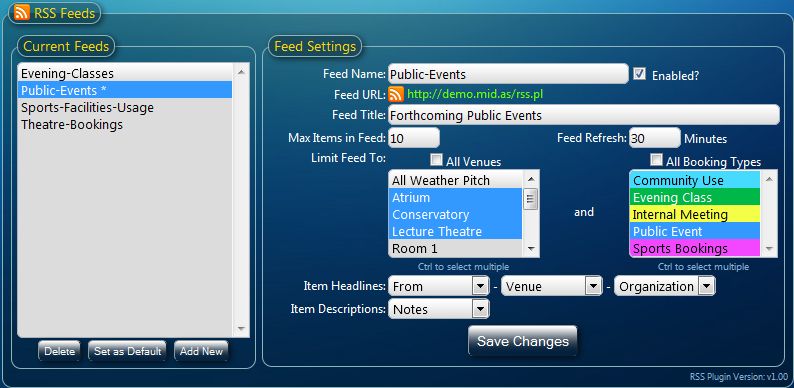
The RSS Feeds settings page
The "Current Feeds" area lists all the currently defined RSS Feeds for the current MIDAS database.
- Selecting a feed from this list will show its current settings in the "Feed Settings" area.
- Clicking the "Add New" button will allow you to add a new feed.
- "Delete" will delete the currently selected feed.
- "Set as Default" will set the currently selected feed to be the "default" RSS feed (i.e. the feed shown if no additional parameters are passed to your RSS feed URL). The feed that is currently set as the default will be indicated by a "*".
| Setting | Description |
| Enabled? | Allows you to enable/disable the feed. Disabled feeds will show feed subscribers the message "Feed currently disabled". |
| Feed Name | The internal name for your RSS feed. If your RSS feed isn't currently set as the "default" feed, this feed name will also form part of the Feed URL for your feed. |
| Enabled? | Allows you to enable/disable the feed. Disabled feeds will show feed subscribers the message "Feed currently disabled". |
| Feed URL | The URL at which the feed will be available. You can publish this URL on your own website to allow visitors to subscribe to the feed. For all feeds (except the default), this URL will include the parameter "?feed=feed-name" appended to the end (where "feed-name" corresponds to the name of the feed, as specified in the Feed Name setting). This allows you to create separate links to your various RSS feeds. |
| Feed Title | A descriptive title of your RSS feed. RSS readers/aggregators may show this when displaying your feed. |
| Max Items in Feed | The maximum number of items your feed should contain at any one time. |
| Feed Refresh | How frequently (in minutes) your feed should automatically refresh in the user's RSS reader/aggregator (Most readers/aggregators also allow users to manually refresh feeds at any time). |
| Limit Feed To | Controls which bookings should be included in the feed. By default, the "All Venues" and "All Booking Types" options will be selected. This means that all your bookings will be included in the feed. If you untick the "All Venues" option, you can then select one or more venues from the list. Only bookings taking place in the venues you've selected will be published in your feed. In a similar, unticking the "All Booking Types" option will allow you to restrict bookings in your feed to those of specific booking types. These two settings can be used in conjunction, for example, if you select "Room 1" and "Room 2" from the venues list, and "Public Event" from the Booking Types list, your RSS feed will only include bookings that are of type "Public Booking" AND which also take place in either Room 1 or Room 2. |
| Item Headlines | This setting allows you to select up to three booking fields (including any custom fields) that will be used to make up the headlines of each booking in your feed. For example, selecting "From", "Venue", and "Organization" would cause items in your feed to display in the manner "05/06/2013 @ 10:00 - Room 1 - LDL Associates". |
| Item Descriptions | The setting allows you to select which booking field (including any custom field) contains more information about the booking. When a user clicks an item's headline, the RSS user's reader/aggregator will show this additional information. |
RSS Feed Examples
 MIDAS Demo RSS Feed
MIDAS Demo RSS Feed MIDAS Demo: Rooms 1-5 Feed
MIDAS Demo: Rooms 1-5 Feed MIDAS Demo: Rooms 6-10 Feed
MIDAS Demo: Rooms 6-10 Feed← Return to the Knowledge Base