Table of Contents
← Hide Table of Contents
 Zoom Meetings Addon: Settings
Zoom Meetings Addon: Settings
The Zoom Meetings addon's settings may be configured via MIDAS Admin Options → Manage Addons → Zoom Meetings.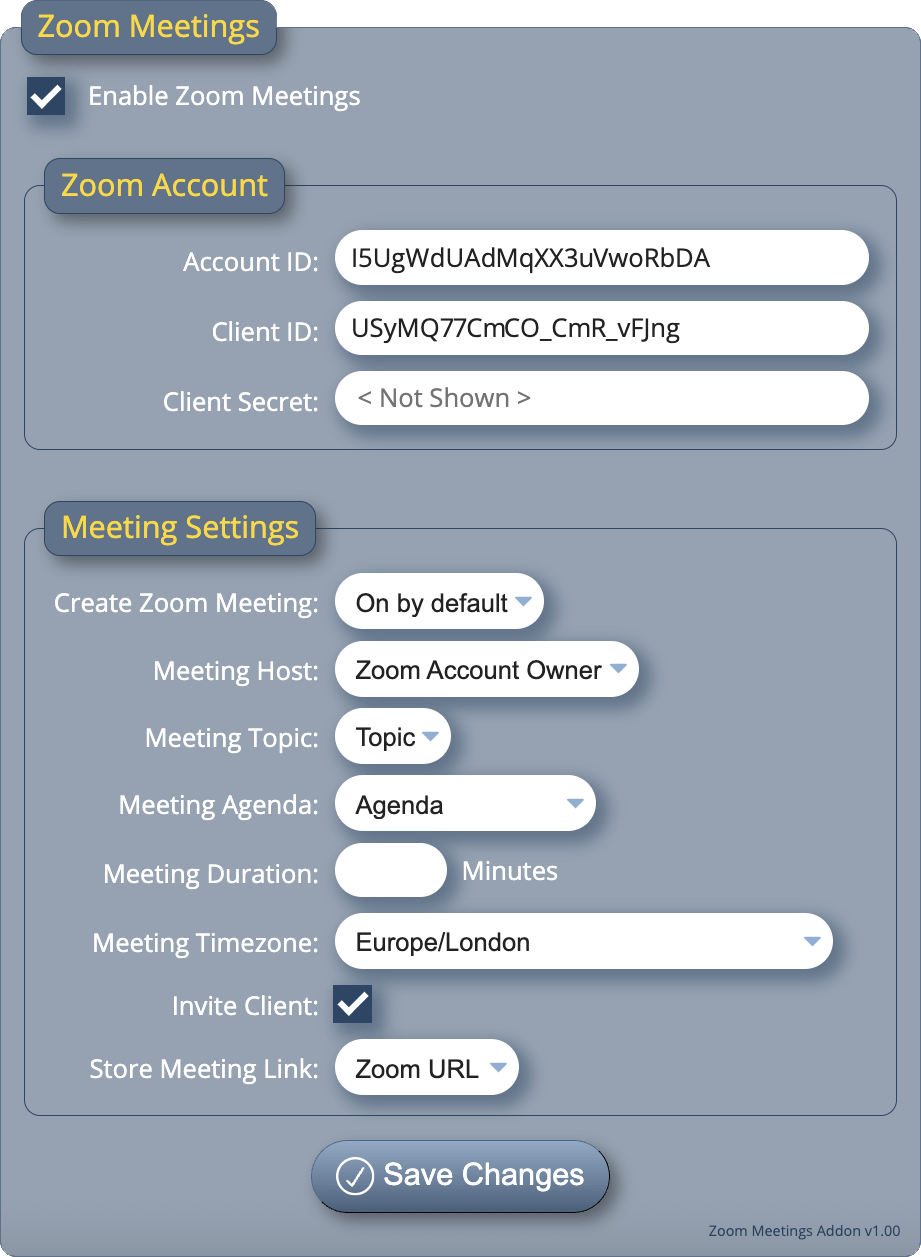
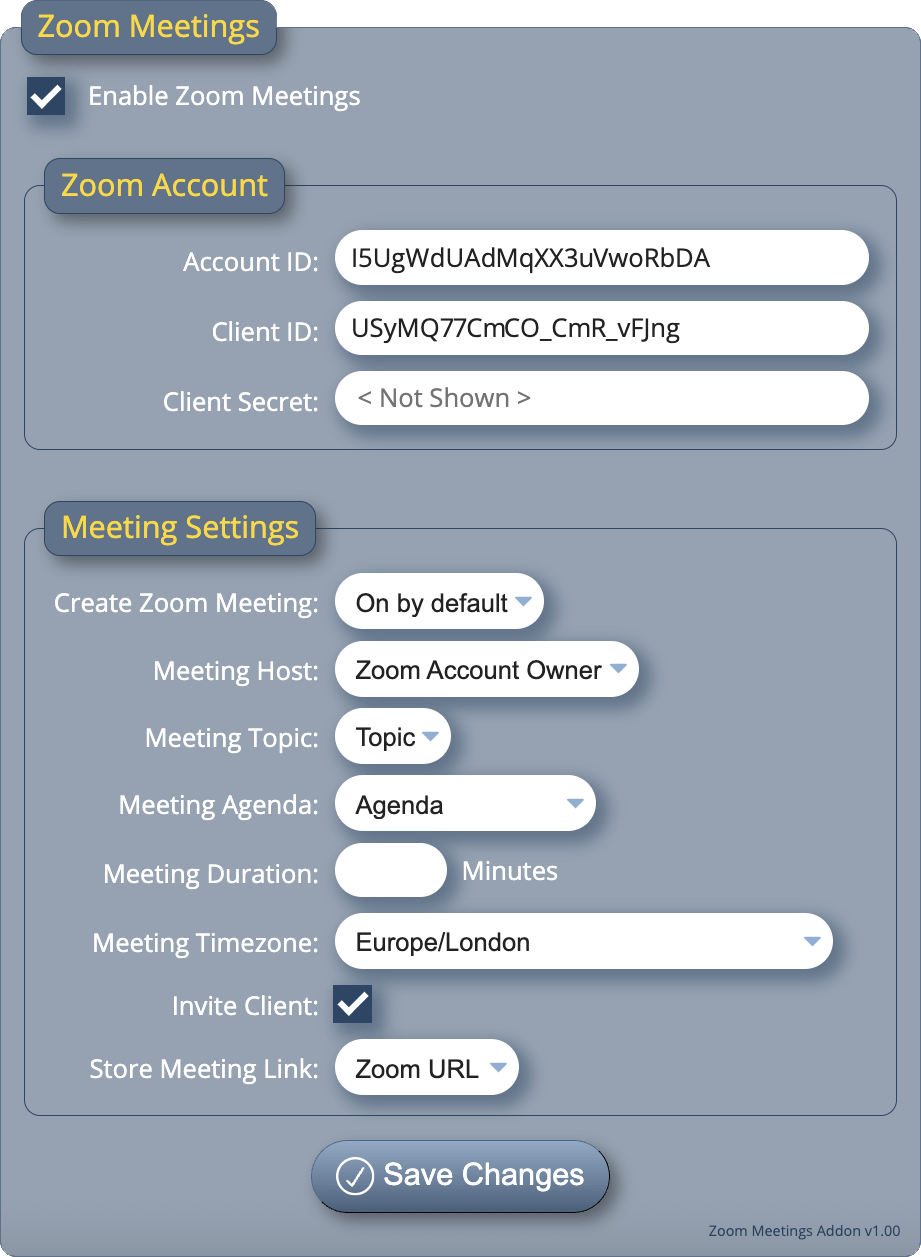
Enable Zoom Meetings
This setting enables or disables the Zoom Meetings addon.Zoom Settings
Account ID
The Account ID from your Zoom App credentials. See Configuring Zoom.Client ID
The Client ID from your Zoom App credentials. See Configuring Zoom.Client Secret
The Client Secret from your Zoom App credentials. See Configuring Zoom.Meeting Settings
Create Zoom Meeting
When the Zoom Meetings addon is enabled, a "Create Zoom Meeting" tickbox appears on the Booking Availability screen when adding/modifying bookings.The "Create Zoom Meeting" setting controls whether this tickbox should be initially unchecked ('Off by default') or checked ('On by default'). Note: This controls the initial state of the "Create Zoom Meeting" tickbox. The person making the booking can toggle its state before adding the booking.
Meeting Host
This setting defines who is the "owner" (host) of the Zoom meeting. In most cases you'll want to keep this set as "Zoom Account Owner".If this setting is instead changed to "Booking Creator", then the 'host' of the meeting will be the user who added the booking to MIDAS.
Important: For the 'Booking Creator' value of this setting to work, the MIDAS user's email address must also be a valid Zoom user under your Zoom account.
Meeting Topic
Allows you to assign a custom text or textarea booking field to hold the 'Topic' (title) of the Zoom meeting to be created.Meeting Agenda
Allows you to assign a custom text or textarea booking field to hold the 'Agenda' (description) of the Zoom meeting to be created.Meeting Duration
Allows specifying a fixed Zoom meeting duration for all created meetings. If this setting is left blank, then the length of the created Zoom meeting will match the duration of the booking(s) being added to MIDAS.Tip: If you're on Zoom's free plan, there is a 40 minute maximum duration for each meeting. Therefore, you may wish to consider setting 'Meeting Duration' to be 40 Minutes.
Meeting Timezone
Specifies the timezone for the Zoom Meetings the addon will create. Setting this to "Zoom Account Default" will use the current timezone setting within your Zoom account.Invite Client
If enabled, then the client that the booking(s) are being added for will receive an email notification from MIDAS containing a link to the created Zoom Meeting. The contents of this email notification may be customized via a dedicated template.Store Meeting Link
Allows you to assign a custom URL booking field in which to store a link to the created Zoom meeting.Clicking the "Save Changes" button will apply your settings.
 Zoom Meetings Addon: Settings
Zoom Meetings Addon: Settings