
How to install & configure MariaDB on Windows
This article is from our multi-part series "How to install prerequisites needed for running a self-hosted edition of MIDAS from a Windows server".It applies to self-hosted installations of MIDAS booking software on Windows-based servers only.
MIDAS requires either MySQL or MariaDB to be installed. This article outlines how to deploy MariaDB on Windows. Instructions on How to deploy MySQL on Windows are also available.
Please note that this article is provided "as is" and is correct at time of writing. For further assistance installing/configuring MariaDB, please refer to the vendor's own documentation/support.
This article assumes that you've already successfully completed our previous "How to install & configure Apache on a Windows server" guide.
Contents:
Step 1 - Download MariaDB for Windows
The MariaDB download may be freely obtained from MariaDB.org.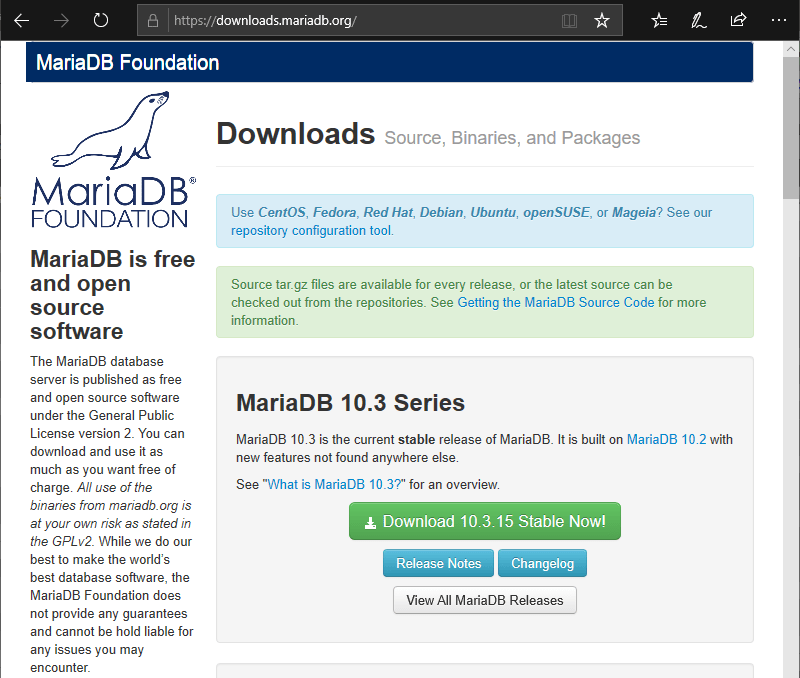
When you click the "Download" button, you'll be prompted to select the appropriate file for you operating system. For 32-bit Windows systems, select the "Windows x86 MSI Package". For 64-bit Windows systems, select the "Windows x86_64 MSI package:
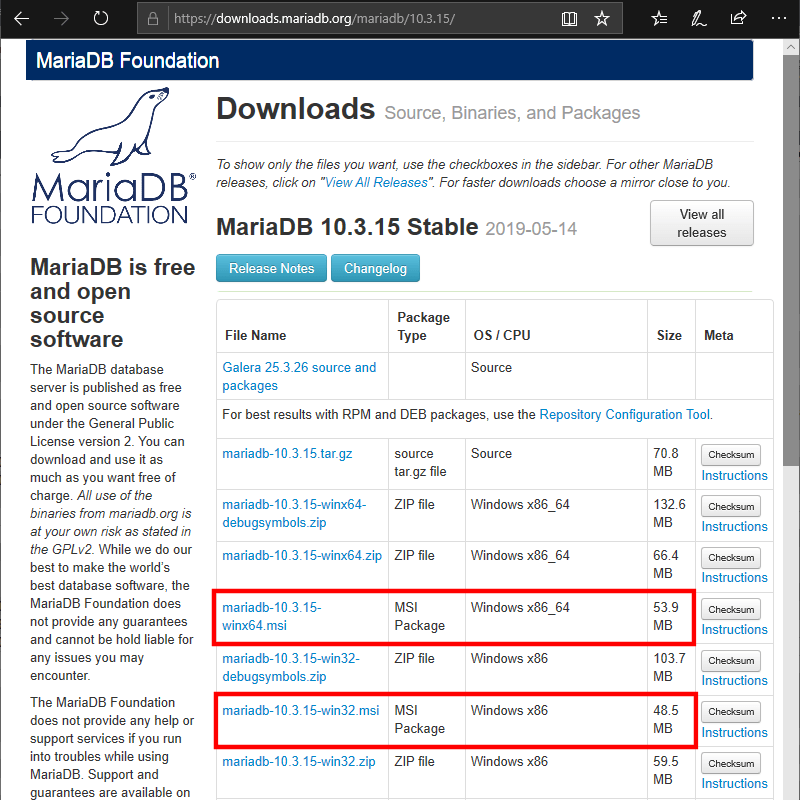
Step 2 - Install MariaDB
Run the MariaDB Installer and read & accept the License Agreement. You'll then be prompted to select components to install and an installation location: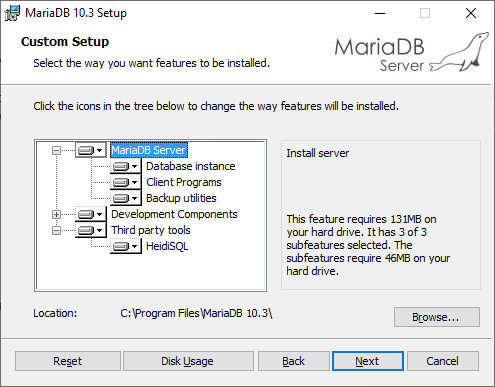
As a bare minimum, you'll need to install the MariaDB server and Database Instance. If in doubt, you can simply install all selected components.
The installer will then ask you to set up a "root" password for your database server:

We also recommend that you select the "use UTF8 as default server's character set" option.
Next, you'll be asked whether you wish to install MariaDB as a Windows Service. You should select this option to ensure that MariaDB automatically runs whenever your Windows machine is turned on. You should also enable the networking option to ensure that your MariaDB server is accessible via your network:
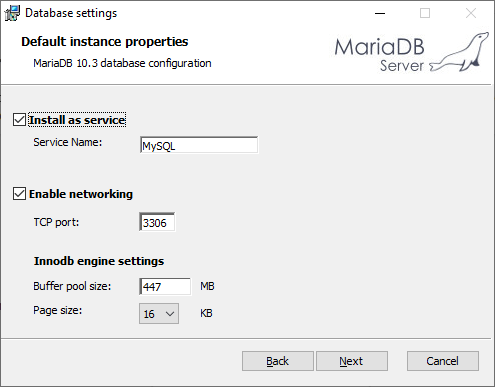
Next, you may be prompted to decide whether you wish to allow anonymous usage statistics to be collected. It is your choice whether you enable this option or not:
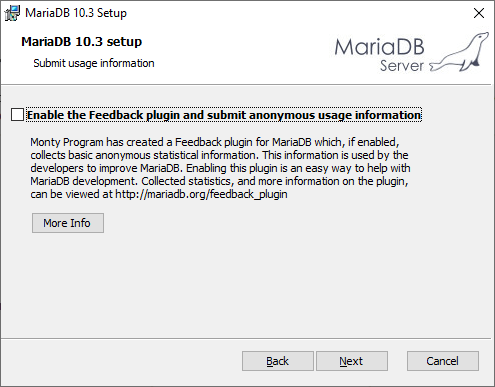
Finally, the installer will inform you that it's ready to install MariaDB. Click "Install" to proceed:
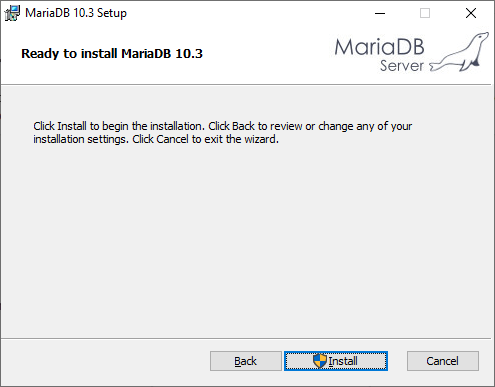
The installer will then install MariaDB....
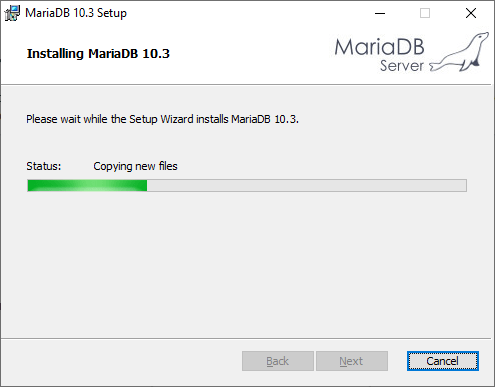
...and inform you when installation is complete:
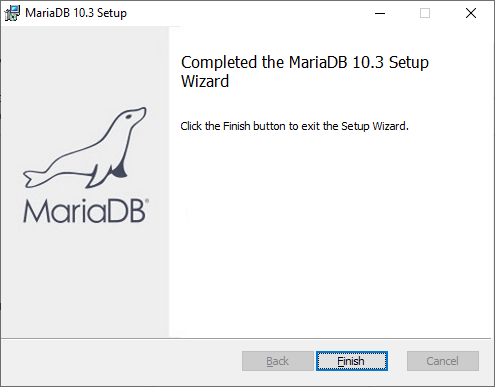
Other Articles In This Series...
Part 1: How to install & configure Apache on a Windows server
← Return to the Knowledge Base