
How to create a new MySQL/MariaDB Database via cPanel
Before you install a self hosted edition of our MIDAS software, you will first need to create an empty MySQL or MariaDB database on your server for MIDAS to use. The following instructions describe how to setup a new database using cPanel.
ALTER, CREATE, DELETE, DROP, INSERT, LOCK TABLES, SELECT, UPDATE
If your server doesn't run cPanel, and has different server/MySQL management software, you may need to refer to the documentation that comes with it.
Alternatively, you can manually setup a MySQL database via the command line.
Step 1: Login to your cPanel
Once logged into cPanel, select the "MySQL® Databases" icon: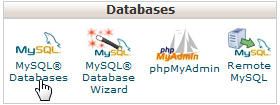
Step 2: Create New Database
Enter a desired internal name for your MIDAS database: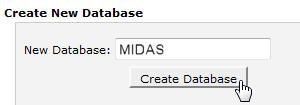
You will need the name of this database when installing MIDAS
Step 3: Add New User
Once you've created a database, create a new MySQL user: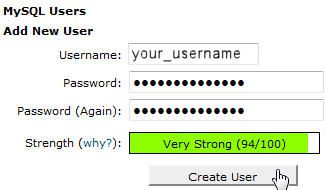
You will need this username / password when installing MIDAS
Step 4: Add The User To The Database
Once you've created a database and a MySQL user, you will need to associate the user with the database: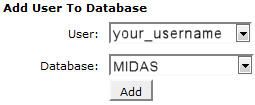
Step 5: Set Account Privileges
Finally, you will need to specify the permissions for that your MySQL user will have on your database. MIDAS requires the following privileges:ALTER, CREATE, DELETE, DROP, INSERT, LOCK TABLES, SELECT, UPDATE
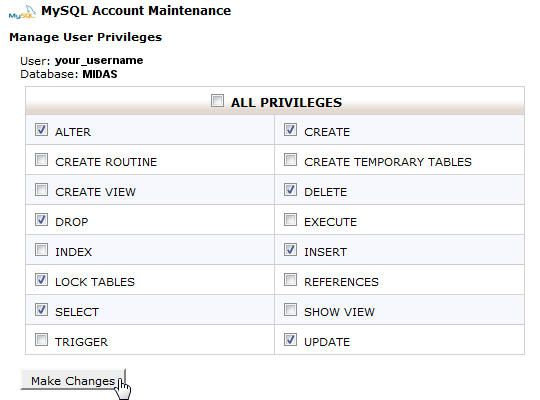
Once you've setup your database, you're ready to install MIDAS
← Return to the Knowledge Base