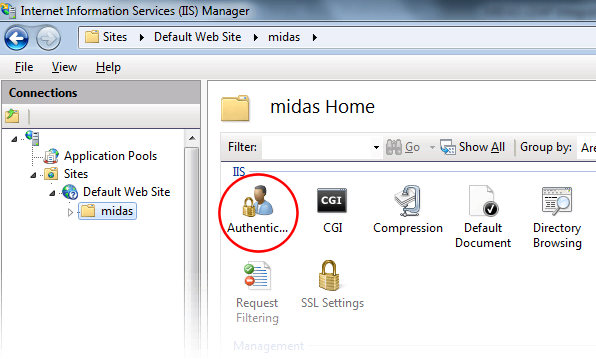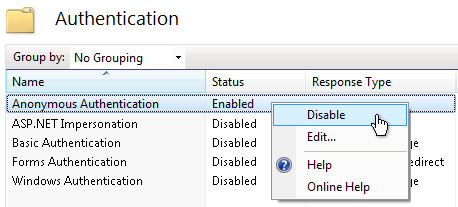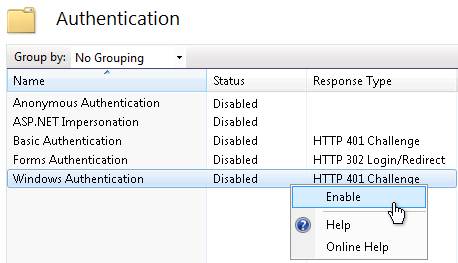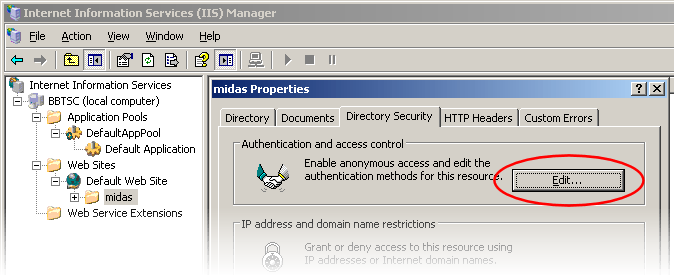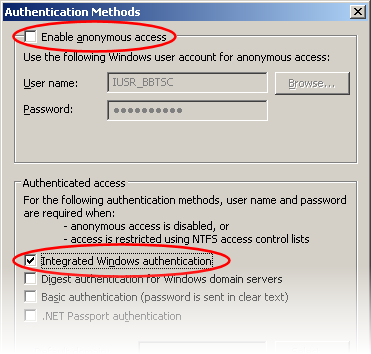Table of Contents
← Hide Table of Contents
 Active Directory Integration: Configuring IIS
Active Directory Integration: Configuring IIS
In order for IIS to authenticate against an Active Directory, you must disable anonymous access and enable Integrated Windows authentication for the server (or specific directory) where your MIDAS scheduling system resides.
Configuring IIS 7+ for Active Directory Integration
The default installation of IIS 7.x (and later) does not include the Windows authentication role service. To use this authentication on IIS 7.x (or later), you must do three things.Firstly, you'll need to install the role service. Next, you'll need to disable Anonymous authentication for the server or directory where your MIDAS booking system resides. Finally, you'll need to enable Windows authentication for the directory/site.
Here's how...
- Open the Internet Information Services (IIS) Manager.
- Navigate to the site/directory where your MIDAS resides, and click "Authentication":
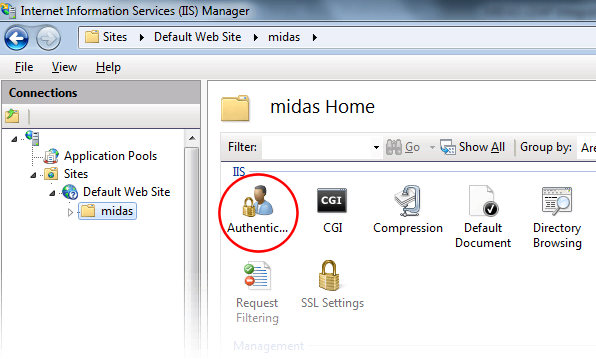
- Right-Click the "Anonymous Authentication" entry and select "Disable":
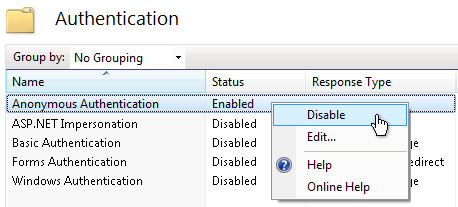
- Right-Click the "Windows Authentication" entry and select "Enable":
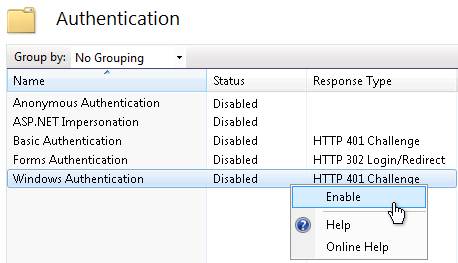
If the "Windows Authentication" option isn't present, you will first need to install the Windows authentication role services.
Windows 7 (or later) (IIS 7.5+)
Control Panel → Programs and Features → Turn Windows features on or off → Internet Information Services → World Wide Web Services → Security → Windows Authentication: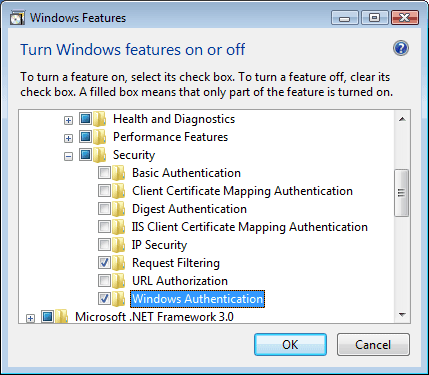
Windows Server 2008 R2+ (or later) (IIS 7.5+)
Administrative Tools → Server Manager → Roles → Web Server (IIS) → Role Services → Add Role Services → Security → Windows Authentication: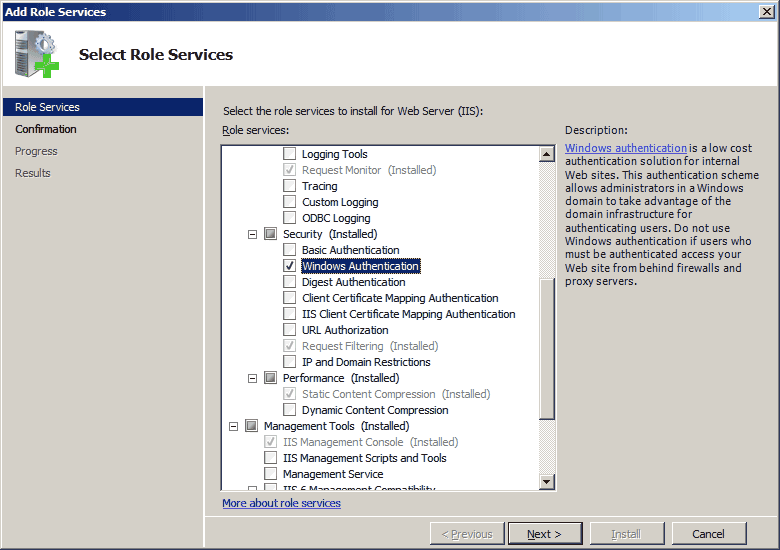
For more information on enabling Windows Authentication under IIS, please refer to this article from Microsoft.
Configuring IIS 6.0 for Active Directory Integration
- Open Administrative Tools → Internet Information Services (IIS) Manager.
- Right-click on the site/directory where your MIDAS resides and select "Properties".
- Switch to the "Directory Security" tab, and click the Authentication and access control "Edit" button:
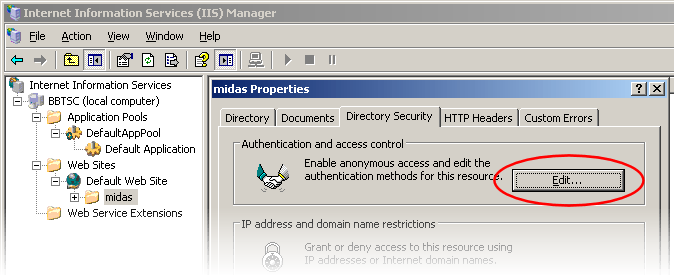
- Untick "Enable anonymous access" and tick "Integrated Windows authentication":
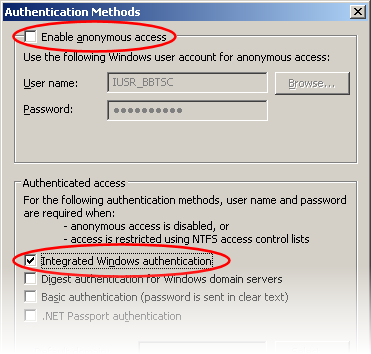
- Click "OK" then "OK" again to return to the IIS manager.
 Active Directory Integration: Configuring IIS
Active Directory Integration: Configuring IIS