Table of Contents
← Hide Table of Contents
 MIDAS Slack Integration Addon Settings
MIDAS Slack Integration Addon Settings
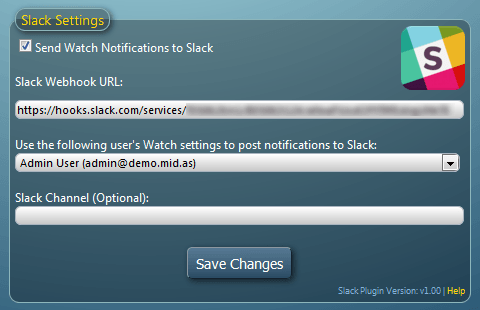
Above: The Slack Addon administrative interface (MIDAS Admin Options → Manage Addons → Installed Addons → Slack)
From this screen you can configure Slack integration...
Send Watch Notifications to Slack
This box enables/disables the posting of Watch Notifications to your Slack stream.Slack WebHook URL
In order for your MIDAS to be able to send notifications to your Slack stream, you'll need to obtain a Slack WebHook URL, and enter this URL into this field (See instructions above for obtaining a Slack WebHook URL)Use the following user's Watch settings to post notifications to Slack
This drop-down list displays all current users who have access to the "Watch" features of MIDAS. Select a user from this list for their current Watch triggers to be used to decide what notifications are posted to your Slack streamSlack Channel (Optional)
By default, MIDAS will post notifications to the default channel you specified when obtaining your Slack WebHook URL. However, you may override this setting by specifying a different channel in this field. All subsequent Slack notifications will be posted to this channel. A Slack channel is prefixed with a hash (#) symbol. Alternatively, you can prefix with an @ symbol to post notifications as Direct Messages to a member of your Slack team.Once configured, you'll then begin to see notifications appearing in your Slack stream when relevant Watch notifications are triggered within MIDAS:
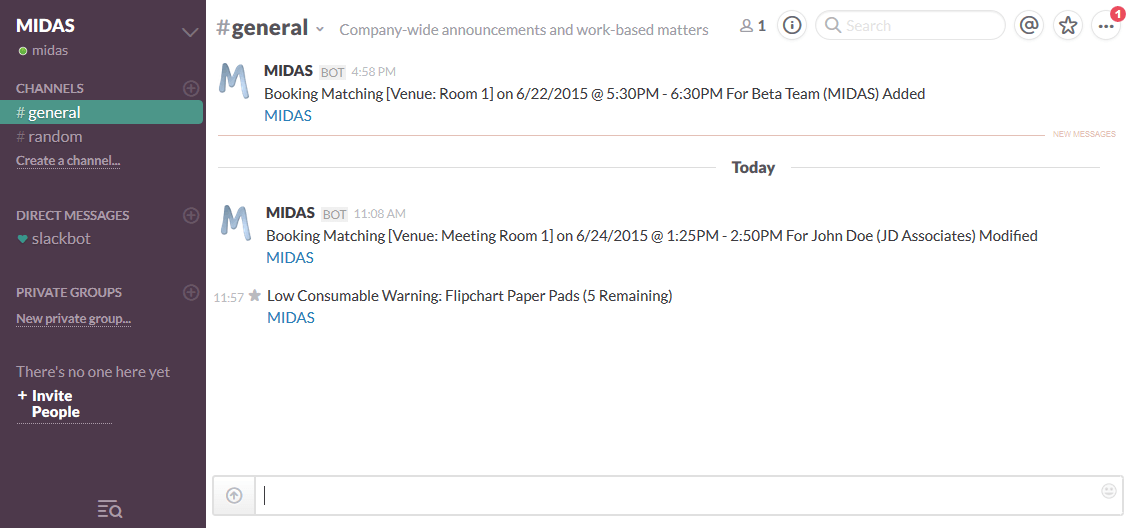
 MIDAS Slack Integration Addon Settings
MIDAS Slack Integration Addon Settings