Table of Contents
← Hide Table of Contents
 MIDAS Microsoft Teams Integration Addon Settings
MIDAS Microsoft Teams Integration Addon Settings
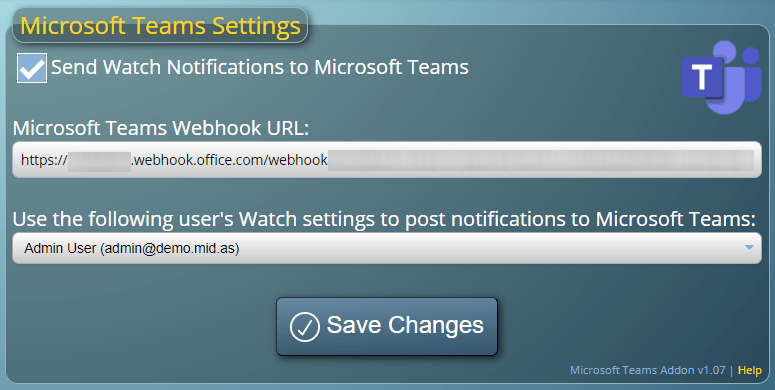
From this screen you can configure Microsoft Teams integration...
Send Watch Notifications to Microsoft Teams
This box enables/disables the posting of Watch Notifications to your Microsoft Teams channelMicrosoft Teams WebHook URL
In order for your MIDAS to be able to send notifications to your Microsoft Teams channel, you'll need to obtain a Microsoft Teams WebHook URL, and enter this URL into this field.Use the following user's Watch settings to post notifications to Microsoft Teams
This drop-down list displays all current users who have access to the "Watch" features of MIDAS. Select a user from this list for their current Watch triggers to be used to decide what notifications are posted to your Microsoft Teams channel.Once correctly configured, you'll then begin to see notifications appearing in your Microsoft Teams channel when relevant Watch notifications are triggered within MIDAS.
 MIDAS Microsoft Teams Integration Addon Settings
MIDAS Microsoft Teams Integration Addon Settings