
How to setup a custom domain for your hosted MIDAS system
Our optional "Domain Alias" add-on for cloud-hosted customers allows your hosted MIDAS system to be accessible through your own domain name, in addition to your dedicated *.mid.as subdomain.This article outlines how to configure your cloud hosted MIDAS system to be accessible through your own domain name.
In this article, we'll assume that your cloud hosted MIDAS system is running at "example.mid.as" and that you want to make it accessible via "bookings.yourdomain.com".
Step 1: Add a CNAME DNS record
You'll firstly need to make a small DNS configuration change on your "yourdomain.com" domain. If you're unsure of how to do this, please consult with your IT department or web hosting provider.
You'll need to add a new "CNAME" DNS record for "bookings.yourdomain.com" to point to "example.mid.as".
Here's how to setup a CNAME DNS record in CloudFlare:
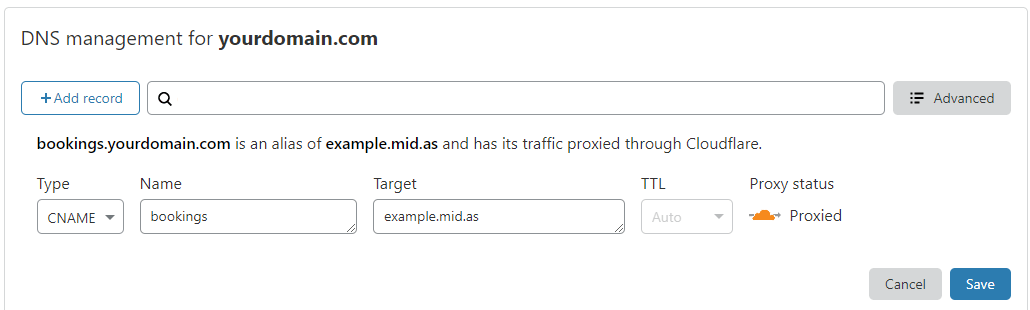
Step 2: Get the "Domain Alias" add-on
Go to mid.as/upgrade and purchase the "Domain Alias" add-on for your cloud-hosted MIDAS system.
When you select this add-on, you'll be prompted to specify an alias domain name for your hosted MIDAS system. Enter the domain you setup in the previous step (in our example, this was "bookings.yourdomain.com").
Once you've completed your add-on purchase, we'll then make a configuration change to allow your cloud hosted MIDAS system to be accessible via the CNAME domain you setup.
Please note that it may take up to 48 hours for your new CNAME to become active and resolve to your cloud hosted MIDAS booking system.
← Return to the Knowledge Base