Click & Drag Bookings
Simplify Scheduling: Effortless Booking and Rescheduling with MIDAS's Click-and-Drag Functionality
Saving time and streamlining booking processes are essential. MIDAS booking software includes a revolutionary feature: click-and-drag functionality. This intuitive feature makes adding and rescheduling bookings simpler than ever, transforming the way you manage your schedule.Simple Booking Creation In A Few Clicks
Adding new bookings to MIDAS is effortless. You simply:- Access the "Add Booking" screen: Click the dedicated icon in the toolbar to open the booking creation interface.
- Select key details: Choose the date(s), venue(s), and desired times for your booking through the intuitive interface.
- Finalize the booking: Confirm the details and submit your booking with a single click.
The Power of Click-and-Drag: Adding Bookings in Seconds
But MIDAS goes beyond this standard approach, with integrated "click-and-drag" functionality empowering you to add bookings even faster!In the Booking Grid (The visual interface which displays your available spaces and time slots in a calendar-like layout), you can click and drag across desired times.
Simply click on the desired start time and drag your mouse to the desired end time within the chosen venue.
Upon releasing the mouse, MIDAS automatically opens the "Add Booking" screen with the selected time and venue pre-populated. Review and confirm the details to finalize your booking in seconds.
Effortless Rescheduling: Click, Drag, and Done
The click-and-drag functionality doesn't just simplify booking creation. It also allows you to quickly reschedule existing bookings with remarkable ease.In the booking grid, click the small padlock icon to enable the dragging of bookings within the grid. Then select the desired action; either "Move" to reschedule bookings or "Copy" to duplicate them.
It's then a simple case of "click and drag" the booking you wish to move or copy across to a new desired time slot or new venue.
Depending on your chosen action ("Move" or "Copy"), the booking will be either rescheduled or duplicated in the new location within the grid.
The Benefits of Click-and-Drag Functionality
MIDAS's click-and-drag functionality offers several advantages:- Unmatched speed and efficiency: Add and reschedule bookings in seconds, saving valuable time and streamlining your workflow.
- Intuitive and user-friendly: The visual nature of click-and-drag makes it easy to learn and use, even for those unfamiliar with the system.
- Reduced errors: Pre-populating dates and times with the drag-and-drop action minimizes the risk of manual input errors, ensuring accuracy.
- Enhanced flexibility: The ability to both move and copy bookings empowers you to adapt your schedule quickly and efficiently based on changing needs.
Experience the Power of Streamlined Scheduling
MIDAS's click-and-drag functionality revolutionizes the way you manage your bookings. By offering unmatched speed, intuitiveness, and flexibility, it empowers you to add, reschedule, and duplicate bookings with ease.→ Start a free trial today to explore how MIDAS can transform your scheduling experience and improve your booking scheduling efficiency.
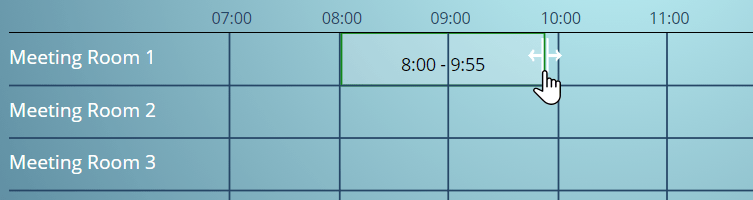
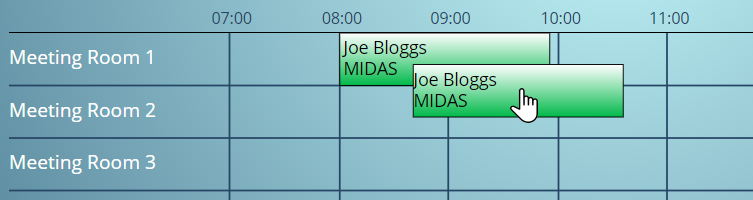
WATCH: How to Add a Booking:
Further reading: